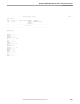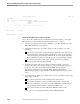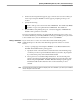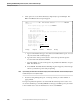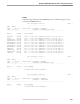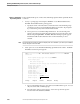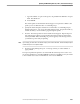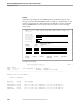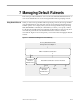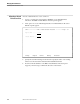NET/MASTER RMS Management and Operations Guide
Printing Ruleset Reports
Updating and Maintaining Rulesets, Rules, and Command Groups
6–54 115415 NonStop NET/MASTER RMS Management and Operations Guide
Rule Management Services PAGE 11
------------------------
USER : NMTHY
DATE : 30-OCT-1994 PRINT A RULE OF RULESET : HYRLST01
TIME : 17:54:53 RULETYPE : DEFAULT RULESET ALLOCATION
RULEID :
RULEDESC :
--------------------------------------------------------------------------------
D E F A U L T R U L E S E T A L L O C A T I O N
-------------------------------------------------------------------------------
REGION OWNER ......... NMTHY
DEFAULT RULESET ...... HYRLST01
Printing a Detailed Report From a Selection List Panel
If you only want a detailed report on individual records in the ruleset, you can print
the report from a selection list panel under Rule Maintenance as follows:
1. At any => prompt, type =R.6 and press ENTER to access Rule Maintenance. The
RMS : Rule Maintenance Panel appears.
2. Depending on which type of records to print, proceed according to one of the
following:
If you want to print rules or command groups, specify the name of the ruleset
that contains the records in the Ruleset field. If you wish to be prompted by a
selection list panel, ensure that the field is blank. (You can specify ALL in the
Ruleset field if you want to access all the records of a particular type in RMS).
If you want to print the control options, profile, or function key settings
records, specify ALL in the Ruleset field.
3. Select the appropriate option to access the records (for example, option 1 for
message action rules). If a selection list appears, select the ruleset by typing an S
next to the name of the ruleset and pressing ENTER. The selected rule
maintenance panel appears (for example, RMS : Message Action Rules
Maintenance panel). If you specified ALL in the Ruleset field in Step 2, proceed to
Step 5.
4. At the Selection Key field, you can request a list of some or all of the records of the
selected type as follows:
If you want a particular record, specify the name of the record.
If you want a partial list, specify a partial text string (that is, the first few
characters of the name of a record or records). RMS lists the records that have
names starting with the partial text string in alphabetic order.
If you want a full list, leave the field blank. RMS lists all the records.
Select option 2 to access Display/Modify/Delete/Add With Model.