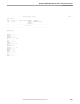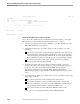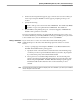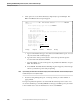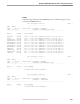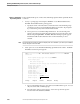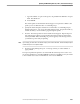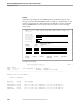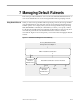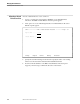NET/MASTER RMS Management and Operations Guide
Printing Ruleset Reports
Updating and Maintaining Rulesets, Rules, and Command Groups
115415 NonStop NET/MASTER RMS Management and Operations Guide 6–55
5. On the selection list panel that appears, type a P next to the records on which you
want a report and press ENTER. An inset appears prompting for the spooler
location.
6. Specify the following:
Name of the spooler location in the LOCATION field. The default is $S.#RMS.
Number of copies to be printed in the COPIES field. The default is 1.
7. Press ENTER to start printing the report. An item is flagged as **PRINTED TO
SPOOL** if the operation is successful.
The report is printed if a printer is associated with the selected spooler location. You
can use the Guardian spooler utility PERUSE to manage your RMS spooler jobs. Refer
to the Guardian User’s Guide for information on how to use PERUSE.
Printing a Summarized
Report
If you want to have a concise view of the ruleset without the details, print a
summarized report on the rules and command groups in the ruleset. Proceed as
follows:
1. At any => prompt, type =R.5 and press ENTER to access Ruleset Maintenance.
The RMS : Ruleset Maintenance panel appears.
a. Specify the name of the ruleset that contains the rules and command groups
on which you want a report in the Ruleset field. If you wish to be prompted
by a selection list panel, ensure that the field is blank.
b. Select option 9 to access Ruleset Report Functions. If a selection list panel
appears, select the appropriate ruleset by typing an S next to the name of the
ruleset and pressing ENTER. The RMS : Ruleset Print Report panel appears.
The Ruleset field should contain the name of the ruleset that you have
selected.
Note The Ruleset field on the RMS : Ruleset Print Report panel can be modified. If you want to print a different
ruleset, change the name in the field.