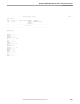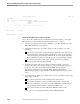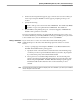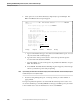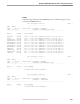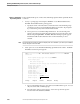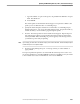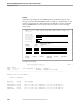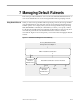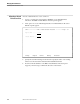NET/MASTER RMS Management and Operations Guide
Printing Ruleset Reports
Updating and Maintaining Rulesets, Rules, and Command Groups
6–56 115415 NonStop NET/MASTER RMS Management and Operations Guide
2. Select option 2 to access Print a Ruleset (Compressed) to Spooled Output. The
RMS : Print Ruleset Selection panel appears.
SDPL------------------- RMS : Print Ruleset Selection -----------------ZRMSCATP
Command ===>
Enter required category types from ruleset BASERULE
Select category type:
S To select category type
X Indicates that this category type is unavailable for this option
Ruleset Control Options ...... X
Message Action Rules ......... ˚˚
Message Group Rules .......... ˚˚
Time-Based Rules ............. ˚˚
Command Groups ............... ˚˚
Ruleset Profile .............. X
Ruleset Function Key ......... X
Default Ruleset Allocation ... X
Spooler Location ... $S.#RMS˚˚˚˚˚˚˚˚˚˚
Number of Copies ... 1˚
F1=Help F2=Split F3=Exit F4=Return F9=Swap
a. Type S in the field for the type of records to be included in the report. You can
only select rules and command groups.
b. Type the name of the spooler location to receive the report in the Spooler
Location field. The default is $S.#RMS.
c. Type the number of copies of the report to be printed in the Number of Copies
field. The default is 1.
d. Press ENTER. The RMS : Ruleset Print Report panel reappears, and a message
advises you that the report is ready for printing.
Note If you change your mind and do not want the report, press F12 from the RMS : Ruleset Print Report panel
to delete the report. Do not perform Step 3.
3. Press F3 to start printing the report. A message advises you of the number of
pages printed.
The report is printed if a printer is associated with the selected spooler location. You
can use the Guardian spooler utility PERUSE to manage your RMS spooler jobs. Refer
to the Guardian User’s Guide for information on how to use PERUSE.