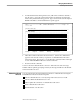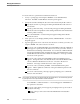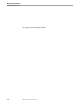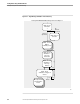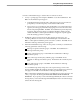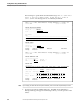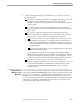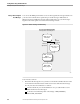NET/MASTER RMS Management and Operations Guide
Testing Rules Against a Simulated Message
Testing Rules Using Simulated Events
115415 NonStop NET/MASTER RMS Management and Operations Guide 8–3
Generate a simulated message to test the rules in a ruleset as follows:
1. At any => prompt, type =R.7 and press ENTER to access Event Simulation. The
RMS : Event Simulation panel appears.
a. At the Ruleset field, specify the name of the ruleset to test. If you wish to be
prompted by a selection list panel, ensure that the field is blank.
b. Select option 1 to access Message Arrival Simulation. If a selection list panel
appears, select the appropriate ruleset by typing an S next to the name of the
ruleset and pressing ENTER. The RMS : Event Simulation panel temporarily
reappears, and a message advises you that the simulation feature is being
started. The RMS : Control Options Definition—Suppression panel appears
when the starting operation is complete.
2. Modify the control options if necessary (the changes are temporary). See
“Creating a Ruleset” in Section 5 for a detailed description of the fields on the
RMS : Control Options Definition panels. Press F3 to continue. The RMS : Event
Simulation—Message Parameters panel appears.
3. Define the simulated message. There are two panels on which you can define the
following parameters of the message:
Message recognition elements (page 1 of the RMS : Event Simulation—
Message Parameters panel).
Source of the message (page 1 of the RMS : Event Simulation—Message
Parameters panel).
Time of message arrival by day and time (page 2 of the RMS : Event
Simulation—Message Parameters panel). The default is the current day and
time.
Text of the message (page 2 of the RMS : Event Simulation—Message
Parameters panel).
You can further temporarily change the control options that govern how the
message handler handles the situation where the message triggers more than one
rule (page 2 of the RMS : Event Simulation—Message Parameters panel).
RMS constructs the simulated message by appending the text of the message to the
value you specify in the Message ID field under MESSAGE RECOGNITION
ELEMENTS. If you specify a value in the Message ID field, this value becomes the
message ID; if you leave the Message ID field blank, the first word of the message
text becomes the message ID.