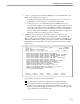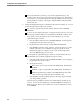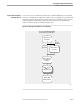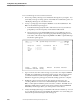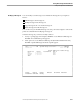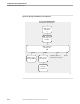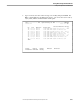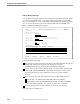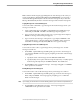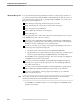NET/MASTER RMS Management and Operations Guide
Testing Rules Against a Set of Messages
Testing Rules Using Simulated Events
115415 NonStop NET/MASTER RMS Management and Operations Guide 8–7
2. At any => prompt, type =R.7 and press ENTER to access Event Simulation. The
RMS : Event Simulation panel appears.
a. At the Ruleset field, specify the name of the ruleset to test. If you wish to be
prompted by a selection list panel, ensure that the field is blank.
b. Select option 3 to access Capture Message Flow and RMS Activity. If a
selection list panel appears, select the appropriate ruleset by typing an S next
to the name of the ruleset and pressing ENTER. The RMS : Event Simulation
panel temporarily reappears, and a message advises you that the simulation
feature is being started. The RMS : Control Options Definition—Suppression
panel appears when the starting operation is complete.
3. Modify the control options if necessary (the changes are temporary). See
“Creating a Ruleset” in Section 5 for a detailed description of the fields on the
RMS : Control Options Definition panels. Press F3 to continue. The RMS : Event
Simulation—RMS Activity Capture panel appears with the status CAPTURE IN
PROGRESS, and messages advise you of the operation of the ruleset. A sample
panel follows:
SDPL----------------------- RMS : Activity Capture --------------------ZRMSCAPP
Command ===> CAPTURE IN PROGRESS
RMS7010 SIMULATION START SUCCESSFUL
Current Capture: 13 Max Capture: 9999 Line 1 Column 1
-------------------------------------------------------------------------------
RMS1005 INTPROC(000006) MESSAGE HANDLER START COMMENCED
RMS1006 INTPROC(000006) RULESET (HYRLST01) PARAMETER OVERRIDE IN PROGRESS
RMS1007 INTPROC(000006) RULESET (HYRLST01) PARAMETER OVERRIDE COMPLETE
RMS1035 INTPROC(000006) RULESET (HYRLST01) LOAD COMMENCED
RMS1027 INTPROC(000006) RULESET (HYRLST01) LOAD ENDED - 1 RULES LOADED
RMS1029 INTPROC(000006) RULESET (HYRLST01) OPTIMIZED
RMS1008 INTPROC(000006) RULESET (HYRLST01) INITIALIZATION COMPLETE
RMS1009 INTPROC(000006) MESSAGE HANDLER START SUCCESSFUL
NNM0652 LOCAL USER NMTHY LOGGED ON AT #0206837 -- HENRY YAO
NNM0654 LOCAL USER NMTHY LOGGED OFF FROM #0206837
NNM0652 LOCAL USER HY LOGGED ON AT #0206838 -- Henry Yao
NNM0652 LOCAL USER NMTBLH LOGGED ON AT #0206839 -- Bee Ling HOW
NNM0654 LOCAL USER NMTJT LOGGED OFF FROM #0206833
** END OF DELIVERED MESSAGES **
F1=Help F2=Split F3=Exit F4=Stop F5=Find F6=Save
F7=Backward F8=Forward F9=Swap F10=Left F11=Right F12=Print
The panel also provides the following information:
Current Capture contains the current number of captured messages.
Max Capture contains the maximum number of messages that can be
captured. You can change this value by pressing TAB to move the cursor to
the Max Capture field and typing in the new value. The value must be in the
range 1 through 9999. The default is 9999.