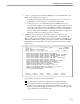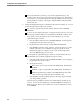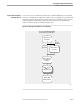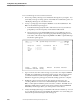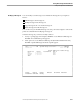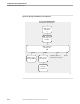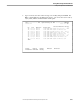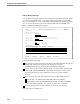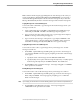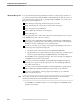NET/MASTER RMS Management and Operations Guide
Testing Rules Against a Set of Messages
Testing Rules Using Simulated Events
8–8 115415 NonStop NET/MASTER RMS Management and Operations Guide
Line and Column tell you where you are in the captured messages. The
numbers refer to the top left corner of the message display area. The numbers
may change as you scroll through the messages by using the function keys F7,
F8, F10, and F11, or jump to a message by using the FIND command and the
function key F5.
4. Analyze the displayed messages to determine if the ruleset is satisfactory. You can
perform the following to help in your analysis:
If you want to stop the test, press F4, and the status becomes CAPTURE
STOPPED.
You can save the captured messages. Saving the messages allows you to reuse
the messages (either modified or not modified) as simulated events for other
tests. When you use this function, the test automatically stops. Save the
captured messages as follows:
a. Press F6 and the status becomes CAPTURE STOPPED. An inset appears
prompting for the name of the message set.
b. Specify the name of the message set in the MESSAGE SET field.
c. Press ENTER to start the saving operation. A message advises you of the
number of messages saved. Only the messages processed are saved.
Narrative messages, for example, are not saved. In the sample panel
above, the RMS messages are not saved.
You can print the captured messages. When you use this function, the test
automatically stops. Print the captured messages as follows:
a. Press F12 and the status becomes CAPTURE STOPPED. An inset appears
prompting for the spooler location.
b. Specify the following:
Name of the spooler location in the LOCATION field. The default is
$S.#RMS.
Number of copies to be printed in the COPIES field. The default is 1.
Width of the printout in columns in the LINE LEN field. The valid
value is in the range 80 through 255. The default is 132.
c. Press ENTER to start the printing operation. Messages appear advising
you of the printing operation.
The messages are printed if a printer is associated with the selected spooler
location. You can use the Guardian spooler utility PERUSE to manage your
RMS spooler jobs. Refer to the Guardian User’s Guide for information on how
to use PERUSE.