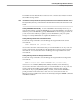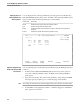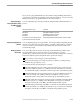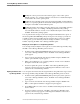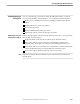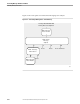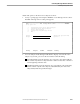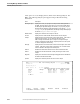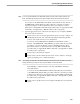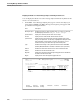NET/MASTER RMS Management and Operations Guide
Controlling Message Handlers
Controlling Message Handlers and Rules
115415 NonStop NET/MASTER RMS Management and Operations Guide 9–9
If you want to purge a MSGPROC in an OCS window using the RMS panel interface,
you must have started the user interface in the same OCS window. You cannot use the
RMS panel interface to purge MSGPROCs in other OCS windows.
Explicitly Purging a
Message Handler by Using
the RMS Command
Interface
You can explicitly purge a message handler by using the RMS command interface as
follows:
Message Handler to Purge Command
EMSPROC SYSPARMS EMSPROC=FLUSH
LOGPROC SYSPARMS LOGPROC=FLUSH
MSGPROC PROFILE MSGPROC=FLUSH
Any handler in the environment owned
by the user that issued the command
FLUSH ID=ncl-id where ncl-id is the NCL ID of the handler
Implicitly Purging Message
Handlers
You can implicitly purge a message handler. A message handler is implicitly purged
when the environment in which the handler is operating is dismantled: for example,
when you exit from an OCS window, the handlers that operate in the window are
automatically purged.
Modifying a Ruleset
Dynamically
You can modify a ruleset and have the changes made immediately available to the
message handlers that are using the ruleset. To make changes to a ruleset
dynamically, you must specify one of the following methods of filing in the Activation
field on the definition panels (if required) before you file the changes:
If you want to save the changes, specify I (immediate).
If you want the changes to be temporary (that is, available to existing message
handlers only), specify N (no save).
You can perform the following changes to a ruleset:
Add and modify message action rules (Activation field on page 5 of the message
action rule definition panels). See “Adding a Message Action Rule” in Section 5
for a detailed description of the fields on the message action rule definition panels.
Add and modify message group rules (message group rule definition panels have
no Activation field). See “Adding a Message Group Rule” in Section 5 for a
detailed description of the fields on the message group rule definition panels.
Add and modify time-based rules (Activation field on the RMS : Time-Based Rule
Definition panel). See “Adding a Time-Based Rule” in Section 5 for a detailed
description of the fields on the RMS : Time-Based Rule Definition panel.
Add and modify command groups (RMS : Command Group Definition panel has
no Activation field). See “Adding a Command Group” in Section 6 for a detailed
description of the fields on the RMS : Command Group Definition panel.