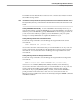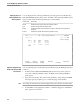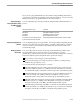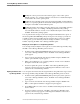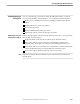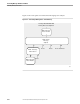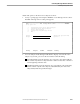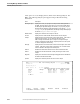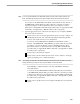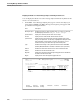NET/MASTER RMS Management and Operations Guide
Controlling Message Action Rules
Controlling Message Handlers and Rules
9–16 115415 NonStop NET/MASTER RMS Management and Operations Guide
Displaying the Details of an Active Message Subject and Deleting its Rule Actions
You can display the details of an active message subject and selectively delete its rule
actions. Proceed as follows:
1. On the RMS : Active Message Subjects panel, type an S next to the subject you
want and press ENTER. The RMS : Message Action Queue panel appears and
provides the following information:
Field Description
Message Subject Identifies the subject on which the listed actions act. If there is a manager,
the field displays in the format
subject
Under
manager
.
Queued Actions Displays the number of queued actions on the subject.
At Time Displays the time at which RMS retrieved the list of actions.
System Action Displays the first 26 characters of the text string pertaining to the action
being or to be performed. The first entry is highlighted to identify the action
being performed. If the text string is more than 26 characters, you can
obtain the full string on the RMS : Message Action Details panel.
Type Identifies the text string in the System Action field as either COMMAND
(NonStop NET/MASTER MS command) or NCLPROC (NCL procedure).
Ruleset Identifies the ruleset that contains the rule named in the Rule ID field.
Rule ID Identifies the rule that invoked the action.
MsgTime Displays the arrival time of the message that triggered the rule identified in
the Ruleset and the Rule ID fields.
Msg ID Displays the ID of the message that triggered the rule.
SDPL------------------- RMS : Message Action Queue --------------------ZRMSMAQP
Command ===> Scroll ===> PAGE
Message Subject: $BXYZ
Queued Actions: 2 At Time: 13:47:08
S=ShowDetail D=Delete
System Action Type Ruleset Rule ID MsgTime Msg ID
TPROC NCLPROC KFTEST ANYNNM 13:46:13 NNM0579
TPROC NCLPROC KFTEST ANYNNM 13:46:35 NNM0580
TPROC NCLPROC KFTEST ANYNNM 13:46:36 NNM0990
** END **
F1=Help F2=Split F3=Exit F4=Return F5=Find F6=Refresh
F7=Backward F8=Forward F9=Swap