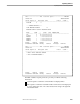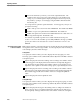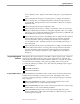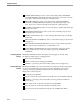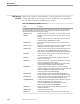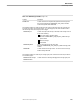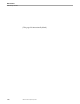NET/MASTER RMS Management and Operations Guide
Capturing Statistics on a Message Handler
Capturing Statistics
10–6 108106 Tandem Computers Incorporated
Line and Column tell you where you are in the captured statistics. The
numbers refer to the top left corner of the display area. The numbers may
change as you scroll through the display by using the function keys F7, F8,
F10, and F11, or jump to a text string by using the FIND command and the
function key F5.
You can press F12 to print the captured statistics. An inset appears, and you can
specify the following:
Name of the spooler location in the LOCATION field. The default is $S.#RMS.
Number of copies to be printed in the COPIES field. The default is 1.
Width of the printout in columns in the LINE LEN field. The valid value is in
the range 80 through 255. The default is 132.
The statistics are printed if a printer is associated with the selected spooler
location. You can use the Guardian spooler utility PERUSE to manage your RMS
spooler jobs. Refer to the Guardian User’s Guide for information on how to use
PERUSE.
Specifying How You Want
to Sort the Statistics
RMS captures statistics on both the rules that are used by the message handler and the
messages that arrive at the message handler. You must specify the order in which you
want to display the rules and the messages.
Sorting Rules
You specify the order in which you want to display the rules by typing one of the
following option numbers in the Sort Rule Hit Statistics By field on the RMS : Statistics
Sort Options panel:
Option 1 displays the rules in descending order according to the number of times
a rule is triggered. The displayed list starts with the most frequently triggered
rule. Rules that are triggered the same number of times are arranged in reverse
alphabetic order. Option 1 is the initial sorting option, represented by the value 1.
Option 2 displays the rules in ascending order according to the number of times a
rule is triggered. The displayed list starts with the least frequently triggered rule.
Rules that are triggered the same number of times are arranged in alphabetic
order.
Option 3 displays the rules in alphabetic order.
Sorting Messages
You specify the order in which you want to display the messages by typing one of the
following option numbers in the Sort Message Statistics By field on the RMS : Statistics
Sort Options panel:
Option 1 displays the messages in descending order according to the number of
times a message arrives. The displayed list starts with the message that arrives
most frequently. Messages that arrive the same number of times are arranged in