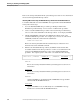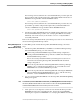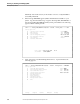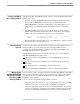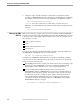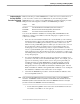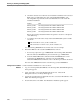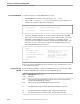NET/MASTER RMS Management and Operations Guide
Implementing the Security Exit NCL Procedure to Control Access
Planning for, Installing, and Managing RMS
3–10 115415 NonStop NET/MASTER RMS Management and Operations Guide
b. Check the character reserved in the user installation attributes for the selected
RMS option (as indicated by the value of the &OPTION variable). The
following $SEC map elements in the user ID definition record contain the
installation attributes:
Element Value
INSTALL_ATTR1 Text string specified for the Installation Attribute 1 field
INSTALL_ATTR2 Text string specified for the Installation Attribute 2 field
INSTALL_ATTR3 Text string specified for the Installation Attribute 3 field
INSTALL_ATTR4 Text string specified for the Installation Attribute 4 field
Refer to the NonStop NET/MASTER NCL Programmer’s Guide for a description
of the $SEC map.
c. According to the result of the check, set the &SYS.RETCODE system variable
as follows:
If the result allows access, set the variable to 0.
If the result does not allow access, set the variable to 16.
See “Customizing ZRMSSECN” later in this section for an example.
4. Ensure that RMS uses the customized ZRMSSECN as follows:
a. If necessary, replace the copy of ZRMSSECN in the NonStop NET/MASTER
MS subvolume $vol.ZNNMNCS by the customized copy of ZRMSSECN.
b. Issue the SHOW PRELOAD command and check if ZRMSSECN is on the
returned list. If ZRMSSECN is on the list, issue the SYSPARMS
UNLOAD=ZRMSSECN command to remove the NCL procedure from the list.
The next call to ZRMSSECN uses the customized copy in $vol.ZNNMNCS.
Setting the User Installation
Attributes
Set the installation attributes for a user as follows:
1. Log on to NonStop NET/MASTER MS. The NonStop NET/MASTER MS primary
menu panel appears.
2. Select option M to access User ID Management Services. The User ID
Management Services : Primary Menu appears.
3. Specify the user ID in the User field and select U to access User ID Definition. The
UMS : User Details panel appears.
4. Press F8 three times. The UMS : User Installation Attributes panel appears.