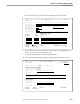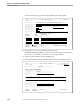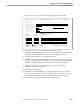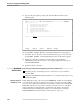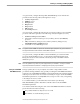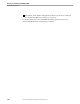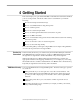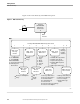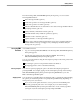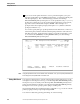NET/MASTER RMS Management and Operations Guide
4 Getting Started
115415 NonStop NET/MASTER RMS Management and Operations Guide 4–1
This section helps you to get started with RMS. It describes the features that facilitate
your use of the product. The intent of this section is to familiarize you with the
following:
How the manual presents function keys
How to access RMS functions using menu panels
How to exit menu panels
How to move between input fields
How to scroll through information that cannot fit in one panel
How to use RMS commands
How to work with data entry panels and use wild-card characters when entering
data in these panels
How to use the action codes on selection list panels
How to use the online help facility
The section then guides you through a sample RMS session and provides guidelines
on how to develop rulesets for message handlers
Function Key
Conventions
In this manual, function keys are referred to by their Tandem 6530 keyboard names.
Their IBM 3270 keyboard equivalents are as follows: IBM 3270 function keys PF01
through PF12 are equivalent to Tandem 6530 function keys F1 through F12.
Other keyboards may have different but equivalent function keys. Refer to the
appropriate manual for the mapping of function keys. For example, if you are using
the PC6530 software to emulate a 6530 terminal on an IBM PC with a 12-function key
keyboard, the equivalent for function key F13 is Alt and F3.
RMS Menu Hierarchy You access the RMS functions using the RMS panels. The three main types of panels
are as follows:
Menu panels allow you to select options to access the various functions. The
RMS : Primary Menu panel is the RMS main menu panel. Other menu panels
provide you with a step-by-step access method to arrive at the required RMS
functions.
Selection list panels allow you to select items on which to perform various
functions.
Data entry panels allow you to enter data, for example, to define your rulesets,
rules, and command groups.