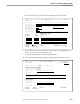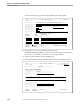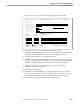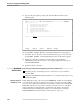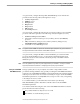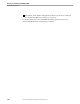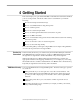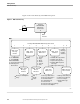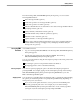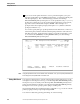NET/MASTER RMS Management and Operations Guide
Accessing RMS Functions
Getting Started
115415 NonStop NET/MASTER RMS Management and Operations Guide 4–3
From the NonStop NET/MASTER RMS primary menu panel, you can access the
following RMS functions:
Start a message handler (option 1).
Control the operation of a message handler (option 2).
Control the operation of a timer (option 3).
Allocate a default ruleset to be used when a user starts a message handler without
specifying a ruleset (option 4).
Create, maintain, and transfer rulesets (option 5).
Add and maintain rules, and develop rulesets (option 6).
Simulate events to test rules (option 7).
Capture statistics on a message handler (option 8).
Manage active subjects and their queued rule actions, freeze and thaw subjects to
control whether a message can trigger a rule, and display and delete delayed
message actions (option 9).
Accessing RMS
Functions
Access RMS as follows:
1. Log on to NonStop NET/MASTER MS. The NonStop NET/MASTER MS primary
menu panel appears.
2. Type R at the Select Option prompt and press ENTER. The NonStop
NET/MASTER RMS primary menu panel appears.
You can access the functions using the Select Option prompt on the menu panels in the
following two ways:
By selecting an option on each panel that leads to the function
By skipping panels to arrive at the function directly
Selecting an Option You select an option by typing the option code at the Select Option prompt and
pressing ENTER. For example, typing 1 at the Select Option prompt on the NonStop
NET/MASTER RMS primary menu panel and pressing ENTER takes you to the
RMS : Start Message Handler panel.
Skipping Panels You can jump to a panel directly by specifying the path. Construct the path by linking
the options you need with periods. You specify this path differently, depending on
which panel you are at as follows:
If you are at a menu panel and want to access a panel lower in the RMS panel
hierarchy, specify the path as it is. For example, if you are at the NonStop
NET/MASTER MS primary menu panel and want to create a ruleset, type R.5.1
(see Figure 4-1) at the Select Option prompt and press ENTER.