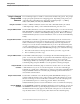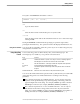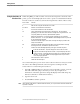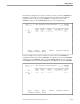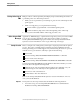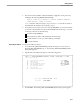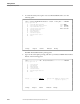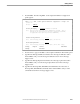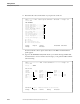NET/MASTER RMS Management and Operations Guide
Scrolling
Getting Started
115415 NonStop NET/MASTER RMS Management and Operations Guide 4–5
Press F3 to file the data.
Press F12, or type X at the Command prompt and press ENTER, to cancel the data
entry operation.
Specify a path to jump to another panel and cancel the data entry operation.
If you want to exit from a NonStop NET/MASTER MS window, type =X at any =>
prompt on any panel or next to an item on a selection list panel. If the window is the
only window open, using =X also logs you off from NonStop NET/MASTER MS.
Moving Between Input
Fields
While you are using RMS, you will need to fill in various input fields on the panels.
Move between input fields as follows:
Press TAB to move to the next input field on the panel. Pressing TAB at the last
input field moves the cursor to the first input field.
Hold down SHIFT and press TAB (SHIFT TAB) to move to the previous input
field on the panel. Pressing SHIFT TAB at the first input field moves the cursor to
the last input field.
Press HOME to jump to the first input field.
Scrolling When you have information that cannot fit into a panel, you can use scrolling to access
the off-screen information. You can scroll forward, backward, right, or left.
Scrolling Forward and
Backward
Press F8 to scroll forward and F7 to scroll backward. The amount of each scroll
depends on the value at the Scroll prompt (Scroll ===>). You can change the amount
by replacing the value at the Scroll prompt. Valid values are as follows:
Value Description
CSR or C Scrolls an amount based on the current position of the cursor. When you scroll
forward, the line on which the cursor is positioned becomes the first line of the list.
When you scroll backward, the line on which the cursor is positioned becomes the last
line of the list.
HALF or H Scrolls through half a page.
PAGE or P Scrolls through one page.
n Scrolls through n lines, where n is between 0 and 9999.
Note A page contains the information that fits into a panel.
Scrolling Right and Left Press F10 to scroll left and F11 to scroll right. When you scroll right, you see the right
portion of the information; when you scroll left, you see the left portion of the
information. The value at the Scroll prompt does not apply to scrolling left and right.