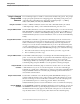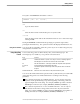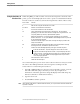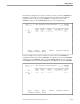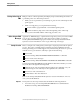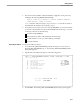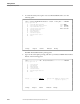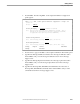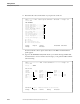NET/MASTER RMS Management and Operations Guide
Using the Command Prompt and RMS Commands
Getting Started
4–6 115415 NonStop NET/MASTER RMS Management and Operations Guide
Using the Command
Prompt and RMS
Commands
The Command prompt is available on selection list and data entry panels. The prompt
accepts panel path specifications for skipping panels. Depending on the panel, some
of the following commands may be valid at the Command prompt: ? (or HELP),
CMD, COPY, FIND, LOCATE, LOG, REFRESH, and X.
Using the ? Command Use the ? or HELP command to obtain a list of the commands that may be valid at
command prompts. When you have finished with the list, press F3 to exit.
Using the CMD Command Use the CMD command to access the Command Entry facility. You can issue NonStop
NET/MASTER MS commands from this facility instead of having to exit RMS to go to
an OCS window. To exit the Command Entry facility, press F3. Refer to the NonStop
NET/MASTER MS Operator’s Guide for information on how to use the Command Entry
facility.
Using the COPY Command Use the COPY command to copy rules and command groups from one ruleset into a
selected ruleset, or messages from one message set into a selected message set. The
COPY command does not replace records that already exist in the target ruleset or
message set. You can use this command whenever you are on the selection list panel
of a rule, command group, or saved message. To issue the command, type COPY or C
at the Command prompt and press ENTER. RMS prompts you to select the following:
1. The name of the ruleset or message set from which you want to copy records
2. The records that you want to copy
Using the FIND Command Use the FIND command to jump to a text string in the information displayable on a
panel. You can use the command on a panel where the Find function key (F5) appears
at the bottom of the panel. The text string can be part of a word. To issue the
command, type FIND or F, a blank space, and the text string you want to find at the
Command prompt, and press ENTER. You can repeat the search by pressing F5.
Using the LOCATE
Command
Use the LOCATE command to jump to an item in a selection list. You can use this
command whenever you are on a selection list panel. To issue the command, type
LOCATE or L, a blank space, and the item you want to locate at the Command prompt
and press ENTER. If there are no matches, the panel displays the list with the next
closest match as the first item.
Using the LOG Command Use the LOG command to access the NonStop NET/MASTER MS activity log. For
example, while developing a rule, you may want to examine the activity log to check
the text of a message. You can use the LOG command to access the activity log from
your rule definition panel. To exit the log, press F3. Refer to the NonStop
NET/MASTER MS Operator’s Guide for information on how to examine the activity log.
Using the REFRESH
Command
Use the REFRESH command to refresh the information on active subjects. You can use
the REFRESH command on a panel displaying information on active subjects where
the Refresh function key (F6) appears at the bottom of the panel. You can start and
stop automatic refresh. You can specify a time interval for the refresh frequency.