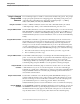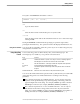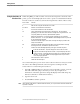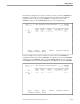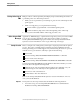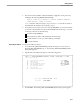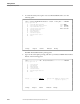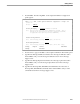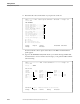NET/MASTER RMS Management and Operations Guide
Using Action Codes in Selection Lists
Getting Started
4–8 115415 NonStop NET/MASTER RMS Management and Operations Guide
Using Action Codes in
Selection Lists
While using RMS, you will encounter various selection list panels. On selection list
panels, you can use the displayed action codes to operate on selected items in the list.
The action codes are as follows (each selection list panel has a subset of these codes):
Action Codes Function
A Adds an item using the selected item as a model.
AC and IN Activates or inactivates the selected item.
C Accesses the comments on the selected item.
CP Copies selected items to another ruleset or message set. An inset appears
prompting you for the name of the ruleset or message set to copy the items to. You
can specify whether you want any duplicated items replaced.
D Deletes the selected item. A message appears prompting you to confirm the
deletion of the items. You can press ENTER to start deleting the items or press F12
to cancel the deleting operation.
F Freezes the selected subject. Rule actions currently executing or queued for the
subject are not affected.
FD Freezes the selected subject, flushes the NCL process that handles its currently
executing rule action, and deletes its queued rule actions.
P Performs one of the following depending on the type of selection list panel:
Prints the selected item. The panel displays the action code as P=Print.
Purges the selected message handler or timer. The panel displays the action
code as P=Purge. A message appears prompting you to confirm the purge of
the items. You can press ENTER to start purging the items or press F12 to
cancel the purging operation.
S Selects the item on which to operate.
T Thaws the selected subject.
On a selection list panel, you can use an action code more than once and you can mix
the action codes. RMS performs the actions in sequence according to the list.
Select an item on a selection list panel as follows:
1. Use TAB or SHIFT TAB to move the cursor next to the item you want, or use the
LOCATE command to jump to the item you want. (If you require more
information on the items, press F5 to change the display format and call up any
brief user comments on all the items in the list.)
2. Type the action code.
3. Press ENTER to start the operation.
Note If the operation adds items to or deletes items from the list, you can press F6 to refresh the list after the
operation is complete.