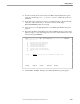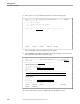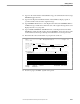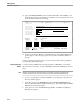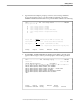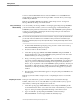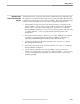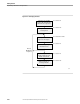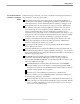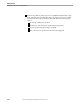NET/MASTER RMS Management and Operations Guide
Getting Online Help in RMS
Getting Started
4–16 115415 NonStop NET/MASTER RMS Management and Operations Guide
18. Select option 1 to access Add Using Defaults as on the following panel:
SDPL-------------- RMS : Message Action Rules Maintenance -------------ZRMSUPDP
Select Option ===> 1
1 - Add Using Defaults
2 - Display/Modify/Delete/Add With Model
X - Exit
Selection Key .... ˚˚˚˚˚˚˚˚˚˚˚˚ Opt 2 - Blank or partial key for list.
F1=Help F2=Split F3=Exit F4=Return F9=Swap
Page 1 of the RMS : Message Validation panels appears.
19. Type NNM0686 in the Message ID field to define the message you want to detect.
Your panel should be similar to the following:
SDPL---------------------- RMS : Message Validation ----------------Page 1 of 6
Command ===> Status ===> ACTIVE˚˚˚
Message Action ID .... ˚˚˚˚˚˚˚˚˚˚˚˚ Default value:
MESSAGE RECOGNITION ELEMENTS
----------------------------
Message ID ........ NNM0686˚˚˚˚˚˚˚˚˚˚˚˚˚˚˚˚˚˚˚˚˚˚˚˚˚
SS ID ............. ˚˚˚˚˚˚˚˚˚˚˚˚˚˚˚˚˚˚˚˚˚˚˚˚˚˚˚˚˚˚˚˚
MDO Element
Name
˚˚˚˚˚˚˚˚˚˚˚˚˚˚˚˚˚˚˚˚˚˚˚˚˚˚˚˚˚˚˚˚˚˚˚˚˚˚˚˚˚˚˚˚˚˚˚˚˚˚˚˚˚˚˚˚˚˚˚˚˚˚˚˚˚˚˚˚˚˚˚˚˚˚˚˚˚˚
Value
˚˚˚˚˚˚˚˚˚˚˚˚˚˚˚˚˚˚˚˚˚˚˚˚˚˚˚˚˚˚˚˚˚˚˚˚˚˚˚˚˚˚˚˚˚˚˚˚˚˚˚˚˚˚˚˚˚˚˚˚˚˚˚˚˚˚˚˚˚˚˚˚˚˚˚˚˚˚
MESSAGE SOURCE
--------------
Domain ID ......... ˚˚˚˚˚˚˚˚˚˚˚˚˚˚˚˚˚˚˚˚˚˚˚˚˚˚˚˚˚˚˚˚
Process Name ...... ˚˚˚˚˚˚˚˚˚˚˚˚˚˚˚˚˚˚˚˚˚˚˚˚˚˚˚˚˚˚˚˚
Generic terms ( * ) and wildcards ( ? ) accepted
F1=Help F2=Split F3=File F8=Forward
F9=Swap F12=Cancel
20. Press F8 three times to page to the RMS : Message Modification panel.