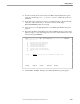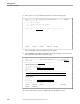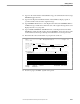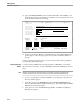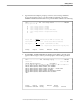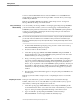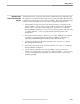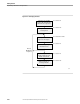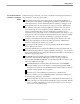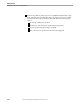NET/MASTER RMS Management and Operations Guide
Getting Online Help in RMS
Getting Started
4–20 115415 NonStop NET/MASTER RMS Management and Operations Guide
You have started a MSGPROC that uses ruleset SAMPLE. The value 000024 in the
sample display is the NCL ID of the message handler. The NCL ID of your message
handler may be different.
Remain at your RMS : RMS Message Display panel and proceed to “Seeing Your
Message Handler Working” next in this section.
Seeing Your Message
Handler Working
You can test that your message handler is working by generating message NNM0686
yourself. The number of times you have to fail in logging on is determined by the
PWRETRY system parameter. Find out the value of the PWRETRY system parameter
as follows (you should be continuing from the last step in the previous subsection
“Starting the Message Handler”):
Note Do not use the =2 path specification to access the OCS window. Using the =2 path specification will take
you out of the current OCS window and to a new window. When you leave the current window, your
MSGPROC automatically stops and you must repeat the steps in “Starting the Message Handler” earlier
in this section.
1. From the RMS : RMS Message Display panel, press F4 to return to the NonStop
NET/MASTER RMS primary menu panel.
2. Press F3 to return to the OCS window.
3. At the M=> prompt, type SHOW SYSPARMS=PWRETRY and press ENTER. A
message displays the value of the PWRETRY system parameter. This value is the
number of times you can retry your logon.
4. Next, you need to generate message NNM0686. You can do this by failing the
logon from a terminal dedicated to NonStop NET/MASTER MS. Get another user
to try to log on from another terminal using incorrect passwords (the number of
times to try is one plus the value of the PWRETRY system parameter). Watch your
OCS window. When the message handler receives message NNM0686, the other
terminal closes and the panel that you specified in the rule appears on your OCS
window.
5. Note the name of the terminal that appears on the panel, then press ENTER to exit
from the panel.
Remain at your OCS window and proceed to “Completing the Session” next in this
section.
Completing the Session In the previous subsections, you have created a ruleset, used it with a message
handler, and seen it work. You should still be in your OCS window (if not, open an
OCS window). Finish up the sample session as follows:
1. At the M=> prompt, type OPENTERM device-name and press ENTER to put the
closed terminal back online. device-name is the name of the terminal you noted in
Step 5 of “Seeing Your Message Handler Working” earlier in this section.
2. Type =X at the M=> prompt and press ENTER to exit from NonStop
NET/MASTER MS. Your message handler automatically stops.