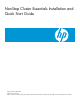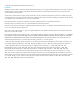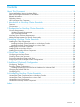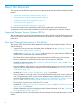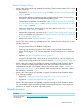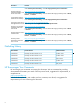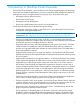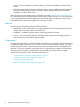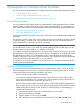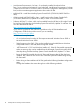NonStop Cluster Essentials Installation and Quick Start Guide HP Part Number: 544951-007 Published: October 2013 Edition: J06.03 and all subsequent J-series RVUs, H06.04 and all subsequent H-series RVUs, and G06.24 and all subsequent G-series RVUs.
© Copyright 2013 Hewlett-Packard Development Company, L.P. Legal Notice Confidential computer software. Valid license from HP required for possession, use or copying. Consistent with FAR 12.211 and 12.212, Commercial Computer Software, Computer Software Documentation, and Technical Data for Commercial Items are licensed to the U.S. Government under vendor’s standard commercial license. The information contained herein is subject to change without notice.
Contents About This Document.....................................................................................4 Supported Release Version Updates (RVUs)..................................................................................4 New and Changed Information in This Edition..............................................................................4 Related Information...................................................................................................................
About This Document This manual provides the following information for getting started with the NonStop Cluster Essentials product: • “Introduction to NonStop Cluster Essentials” (page 7) • “Prerequisites for NonStop Cluster Essentials” (page 9) • “Installing NonStop Cluster Essentials” (page 15) • “Quick Start Guide” (page 23) • “Additional (Optional) Configuration ” (page 27) For more information on the individual NonStop Cluster applications and HP SIM plug-in components, see the online help av
Previous Change History • • Version -006 of this manual was updated for NonStop Cluster Essentials release 2.4.0, which included support for: ◦ Updated the “Console Requirements” (page 9) and the “Windows Console Requirements” (page 9) sections. ◦ Removed the Splitting Components Between Multiple Consoles section and moved the information in the HP SIM for NonStop Manageability guide.
Document Location Under NonStop Technical Library, select HP Integrity NonStop Service Information. NonStop Software http://www.hp.com/go/nonstop-docs Essentials Installation and Under NonStop Technical Library, select the desired HP Integrity NonStop Series: J-Series, Quick Start Guide H-Series, or G-Series. Insight Remote Support Advanced for NonStop http://www.hp.com/go/nonstop-docs Under NonStop Technical Library, select HP Integrity NonStop Service Information. HP Insight Control Power http://www.
1 Introduction to NonStop Cluster Essentials HP NonStop Cluster Essentials, comprised of both an HP Systems Insight Manager (HP SIM) plug-in component and standalone applications, provides an integrated cluster management solution for heterogeneous clusters.
action. For more information, see the NonStop I/O Essentials Installation and Quick Start Guide. • The HP NonStop Cluster Performance Essentials plug-in can be added to provide integrated performance monitoring. For more information, see the NonStop Performance Essentials Installation and Quick Start Guide. After all components and prerequisites are installed, see section “Quick Start Guide” (page 23) for a step-by-step process of getting started using NonStop Cluster Essentials.
2 Prerequisites for NonStop Cluster Essentials This section describes the prerequisites for installing and using NonStop Cluster Essentials, including: • “Console Requirements” (page 9) • “NonStop Server Software Requirements” (page 13) • “Additional Requirements for Specific Functionality” (page 13) Console Requirements You can install NonStop Cluster Essentials on Windows-based Central Management Servers (CMSs), NonStop system consoles (NSCs) being used as CMSs, Linux-based CMSs, or a combination of
• Java Runtime Environment 6.0 or later – if not already installed, download it from http://www.oracle.com/technetwork/java/index.html. Java Runtime Environment 6.0 or later is required on the CMS or console in order to invoke the Configuration Management, Cluster Boot, and Account Management applications from within HP SIM. • MR-Win6530 – install from NonStop System Console DVD (S7X-SWV2/HNSC-SWV2 or later).
– During installation of HP SIM, when specifying the Database host name (as illustrated below), enter the IP Address or FQDN of the Database host instead of “COMPUTERNAME,” the default value pre-populated by the HP SIM installer. – If HP SIM is already installed, use the following procedure to change the Database host name from “COMPUTERNAME” or other value to the IP Address or FQDN: 1. Stop HP Systems Insight Manager Service on Windows. 2. Create a backup of the /config/database.props file. 3.
Changing the status to Active and Enabled requires a restart of the database instance, as well as starting or restarting the HP Systems Insight Manager Service. Linux CMS Requirements With NonStop Cluster Essentials 2.1.0 and later, NonStop Cluster Essentials can be installed on a Linux CMS.
◦ Red Hat Enterprise Linux 5, Update 4 (64 bit) ◦ Red Hat Enterprise Linux 5, Update 5 (64 bit) • Network connectivity – to a secure operations LAN. • Software: HP SIM 7.1 or later, which can be installed from the HP SIM (or HP Insight Control for NonStop) DVD that ships with NonStop System Console DVD, Update 15 and later. You can download HP SIM at: http://www.hp.
// Added to enable NSMweb to work with JRE 1.6 grant { permission java.lang.RuntimePermission "modifyThreadGroup"; permission java.lang.RuntimePermission "modifyThread"; }; This requirement will be lifted with NSMweb SPR T2806H23^AET.
3 Installing NonStop Cluster Essentials This section describes the process for installing the NonStop Cluster Essentials package, which includes HP SIM plug-in components, standalone applications, and both NonStop and Linux server components.
Installing NonStop Cluster Essentials on a Windows Console Pre-Installation Considerations: • If an older version of NonStop Cluster Essentials exists on the console, you must uninstall it before installing a newer version of NonStop Cluster Essentials (see “Uninstall the Client Component from a Windows Console” (page 35)). NOTE: Before uninstalling the older version of NonStop Cluster Essentials, you should back up your cluster database.
For more information on installing and using NonStop I/O Essentials, see the NonStop I/O Essentials Installation and Quick Start Guide. • Before installing NonStop Cluster Essentials version 2.3.0 or earlier, on a Windows-based console: ◦ Check to make sure that the HP SIM SQL Server Database instance is running in “SQL Server and Windows Authentication Mode.” This can be confirmed, or set if necessary, by using Microsoft SQL Server Management Studio, as follows: 1.
3. 4. Installing – This step copies all required files to the appropriate locations and runs the command-line utilities to integrate the plug-in into HP SIM. A progress bar is displayed.
installer detects an unsupported version of NonStop I/O Essentials on the CMS, it will prompt you to uninstall that version. NonStop Cluster Essentials Supported NonStop I/O Essentials Version 3.0.0 Version 1.7.0 Version 2.4.0 Version 1.5.0 Version 2.3.0 Version 1.4.0 Version 2.2.0 Version 1.3.0 The installation process includes the following steps (only the steps which may require user response are shown): 1.
Enter y if you wish to continue waiting or n to exit from the installer and resolve the problem. Refer to the the HP SIM information library at http://h18013.www1.hp.com/products/servers/management/hpsim/infolibrary.html for HP SIM troubleshooting instructions. If HP SIM cannot be started during NonStop Cluster Essentials installation, the installer process must be restarted, because the installer must perform tasks after restarting HP SIM. 9.
rm –r /tmp/nce-Linux NOTE: You must run this command on each Linux server. Installing SSH on NonStop Servers To install SSH Server, product T0801H01^AAA, on NonStop servers: 1. Download T0801H01^AAA to your DSM/SCM Host system from Scout for NonStop Servers (or from H06.11 or later SUT). 2. Start either the NonStop Software Essentials interface or the DSM/SCM Planner Interface.
Installing the NonStop Server Component To install NonStop Essentials - NonStop Module, product T0840V01, on NonStop servers: 1. Insert the T0840 installation disk in a CD drive on the CMS. 2. In the initial dialog box, click Run IPSetup. 3. Click Next in the Welcome dialog, accept the Software License Agreement, then click Next again to install the server component. 4. Start either the NonStop Software Essentials interface or the DSM/SCM Planner Interface.
4 Quick Start Guide This section describes the minimum set of tasks required to get started using NonStop Cluster Essentials, including: • “Configuring a NonStop Cluster” (page 23) • “Creating Cluster User Accounts” (page 24) • “Discovering NonStop Cluster in HP SIM” (page 24) • “Assigning a Server to Multiple Cluster Configurations” (page 24) Configuring a NonStop Cluster Pre-Configuration Pre-requisites for Windows Platform Users To use the NonStop Boot and NonStop Cluster Management Applications
system. This step also verifies that the license file installed in previous steps is in place on each system in the cluster and it creates or refreshes the NonStop Cluster configuration in HP SIM. To avoid repeating the process for a backup console, you can “Exporting Cluster Configuration” (page 28). NOTE: You can also configure an individual server to take advantage of Cluster Essentials. For more information, see the NonStop Cluster Configuration Management Application online help.
In this example, for the c1 cluster, the list of available servers are displayed in the Servers drop down box: NOTE: If a server already belongs to one or more clusters, the server name in the Servers drop-down box will have a + sign to show this association. If you select a server from the Servers drop down box, the data is pre-populated and the license validation is skipped since it was already validated with a prior configuration.
Quick Start Guide
5 Additional (Optional) Configuration This section provides information about these optional configuration steps: • “Configuring TimeSync” (page 27) • “Exporting Cluster Configuration” (page 28) • “Changing the Default SSH Port” (page 33) • “Configuring SSL” (page 33) Configuring TimeSync In order for event logs of all of the systems in the cluster to be synchronized, the system time must be the same across all of the systems in the cluster.
to “Server Management,” and click the “Configure as Server” link. Click the check box next to “localhost.” Click Run and then click OK in the confirmation dialog box. 14. In the new window, enter your Windows credentials in the form “domain\username” and your Windows password. Click Login. Verify that the command resulted in the message “SERVERMODE set to True.” Close the SSH window.
If you are exporting the cluster and server configurations to a Linux-based CMS, the following Export Configuration screen appears: Exporting Cluster Configuration 29
NOTE: To export a cluster configuration to a remote console, you must have view permissions on the sysobjects and sys.triggers tables for an SQL Server database and on the information_schema, referential_constraints, and information_schema.triggers tables for a PostgreSQL database. 3. In NonStop Cluster Essentials 3.0.0, the database schema has some differences from prior versions.
NOTE: • For NonStop Cluster Essentials 2.4.0 or later: NonStop Cluster Essentials does not prompt for the database credentials during installation because it uses the HP SIM SQL Server user name and password for its database operations. However, during the export process, you need to specify the IP address of the remote CMS SQL Server host, the SQL Server database port, and the SQL Server database user name and password.
1. From the Object Explorer screen, create a new login by right-clicking on the Logins node under Security. The Login - New window is displayed: 2. In the Login name field, enter the Windows user name of the user who has to be authorized (the user who is exporting configurations from another CMS). From the Select a page menu, click User Mapping. From the Users mapped to this login menu, select the Cluster_CONFIGURATION_DB database. From the Database role membership...
4. 5. From the Users mapped to this login menu, select the INSTALLER_EDITION_DB database. From the Database role membership... menu, select the db_datareader and db_datawriter permissions. Click OK. Once the above steps are successfully executed, the Windows user should enter their user name (in the format [domain\user]) and password in the Export Configuration dialog box. Changing the Default SSH Port You can change the default SSH port by adding the following setting to mx.
UseSSL=ON NOTE: After editing your OSMCONF file, you must restart the OSM server processes (if running on the NonStop system) for the changes to take effect: • $ZZKRN.#OSM-CIMOM • $ZZKRN.#OSM-APPSRVR • $ZZKRN.#OSM-OEV With NonStop Cluster Essentials 3.0.0, you can use a 2048-bit SSL certificate to communicate with a NonStop system.
A Uninstalling NonStop Cluster Essentials NOTE: If you are uninstalling NonStop Clusters Essentials 3.0.0 to install an older version of NonStop Cluster Essentials, you must erase all the tables in the database. The database for NonStop Cluster Essentials 3.0.0 has a different schema and is not compatible with the database of NonStop Cluster Essentials 2.5.0 and earlier.
1. 2. 3. 4. 36 Start either the NonStop Software Essentials interface or the DSM/SCM Planner Interface. This can be done through the NonStop Cluster Management Tasks menu Software Management > Database Server > Manage Software Versions. Create a new software revision for your target system (cloning can be used to uninstall from multiple target systems simultaneously). Delete T0840V01 from the new revision. Perform a Build/Apply.
Index B T backup console, export cluster configuration, 28 TimeSync, configuring, 27 C U cluster account management, 24 configuration, optional, 27 configuring a NonStop cluster, 23 configuring NonStop I/O Essentials SSL for NS-series, 33 uninstalling NonStop Cluster Essentials, 35 Linux CMS, 35 NonStop server, 35 Windows console, 35 D VM support , 9 VMWare, supported versions, 9 Database configuration, 10 discover NonStop system in HP SIM, 24 discovery, in HP SIM, 24 E V W WBEM port, 9 Windows