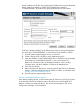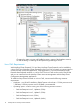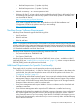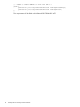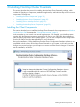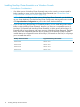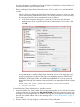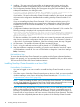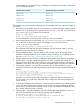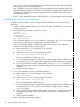NonStop Cluster Essentials Installation and Quick Start Guide
– During installation of HP SIM, when specifying the Database host name (as illustrated
below), enter the IP Address or FQDN of the Database host instead of
“COMPUTERNAME,” the default value pre-populated by the HP SIM installer.
– If HP SIM is already installed, use the following procedure to change the Database
host name from “COMPUTERNAME” or other value to the IP Address or FQDN:
1. Stop HP Systems Insight Manager Service on Windows.
2. Create a backup of the <HP-SIM>/config/database.props file.
3. Open the <HP-SIM>/config/database.props file in a Text Editor such as Notepad
and find the key “hp.Database.hostName” in this Java Properties file.
Replace all occurrences of the “hp.Database.hostName” value, usually a
Computer name, with the IP Address or FQDN of the Database host.
4. Save and close the file.
5. Before starting the HP SIM service, ensure that the HP SIM SQL Server Database
instance is Active and Enabled for the IP Address or FQDN, as described under
Activate and Enable Database Instance.
6. Start HP Systems Insight Manager Service.
Activate and Enable Database Instance
Either before installing HP SIM, or before starting the HP SIM service, the TCP/IP protocol
of the HP SIM’s SQL Server Database instance should be Active and Enabled for IP
Address or FQDN (as configured above). This can be done through the SQL Server
Configuration Manager, as pictured below.
Console Requirements 11