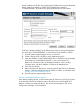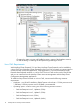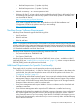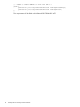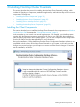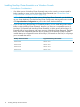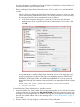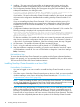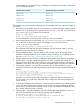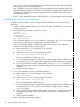NonStop Cluster Essentials Installation and Quick Start Guide
For more information on installing and using NonStop I/O Essentials, see the NonStop I/O
Essentials Installation and Quick Start Guide.
• Before installing NonStop Cluster Essentials version 2.3.0 or earlier, on a Windows-based
console:
◦ Check to make sure that the HP SIM SQL Server Database instance is running in “SQL
Server and Windows Authentication Mode.” This can be confirmed, or set if necessary,
by using Microsoft SQL Server Management Studio, as follows:
1. In the Server Properties dialog box, confirm that “SQL Server and Windows
Authentication mode” is selected under Server Authentication. If not, select it and
click OK.
◦ A user attempting to install NonStop Cluster Essentials version 2.3.0 and earlier must
have these permissions on the HP SIM SQL Server Database instance: CREATE ANY
DATABASE, ALTER ANY LOGIN, and ALTER ANY DATABASE. If not, they can be set
through the following SQL command in Microsoft SQL Server Management Studio's Query
Editor:
GRANT ALTER ANY LOGIN, CREATE ANY DATABASE, ALTER ANY DATABASE
TO [windows-username]
To install NonStop Cluster Essentials on a Windows console:
1. Insert the installer disk. If the installer does not start automatically, open a Windows Explorer
window to the drive and double-click WS_SW\SETUP.EXE. Following a welcome screen and
acceptance of license agreement, the installer wizard guides you through the remaining steps.
However, the installer aborts with an error message if the “Console Requirements” (page 9)
are not met.
2. Ready to Install – This step displays a confirmation of the install paths.
Installing the Client Components 17