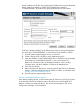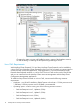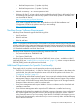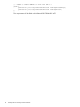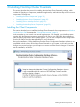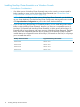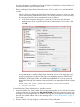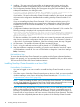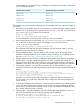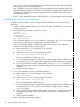NonStop Cluster Essentials Installation and Quick Start Guide
3. Installing – This step copies all required files to the appropriate locations and runs the
command-line utilities to integrate the plug-in into HP SIM. A progress bar is displayed.
4. The Configuration Database dialog does not appear during the initial installation, but upon
subsequent installations, the dialog box asks:
Do you want to clear the configuration database (Not recommended)? If cleared, you will need to use the
Configuration Management Application later to re-configure cluster configuration data.
If you had the 1.0 version of NonStop Cluster Essentials installed on the console, the installer
must remove the configuration database before installing NonStop Cluster Essentials 2.2.0
or later.
If you are reinstalling NonStop Cluster Essentials 2.2.0 (or later) and had a previous 2.0
configuration database (because you created cluster configurations with NonStop Cluster
Essentials 2.0), then do not clear the database, or you will need to recreate your cluster
configurations.
5. Configuration Database User Information for NonStop Cluster Essentials 2.3.0 or earlier: The
following message is displayed with a prompt for username and password:
Please specify a user name and password of your choice to be used to store NonStop Cluster configuration
data, then click Next. This username and password will need to be supplied when exporting configuration
data to this console, or when connecting remotely to this console from a Configuration Management
Application from another console.
For first-time installation, the installer will ask the user to enter the username and password of
their choice to secure the configuration data for remote access. This information is placed in
a file on disk. On subsequent installations, if the file is already present, this step is skipped.
6. HP SIM restart – The installer will restart HP SIM to activate the plug-in.
7. Finish – A log of install tasks and errors will be placed in C:\ZSUPPORT\install.log.
8. After the installation completes successfully, you need to ensure that the “auto-close” option
in SQL database is turned off. You can use SQL Studio to change the “auto-close” setting to
False, if necessary.
Post-Installation Step
To ensure that the NonStop Cluster Essentials Java applets and the Export to Remote Database
feature work properly, it is recommended that the firewall be disabled for UDP port 1434 and the
TCP Port used for HP SIM's SQL Server Database instance.
Installing NonStop Cluster Essentials on a Linux CMS
Pre-Installation Considerations:
• You must be logged on as root to install or uninstall NonStop Cluster Essentials on a Linux
CMS.
• If an older version of NonStop Cluster Essentials exists on the Linux CMS, you must uninstalled
it before installing a newer version of NonStop Cluster Essentials (see “Uninstall the Client
Component from a Linux CMS” (page 35)).
NOTE: Before uninstalling the older version of NonStop Cluster Essentials, you should back
up your cluster database. From the NonStop Cluster Configuration Management main window,
click Export Database Configuration to perform the cluster database backup.
• If you are also using the NonStop I/O Essentials product, you can install that product either
before or after NonStop Cluster Essentials. However, you must use a compatible version of
NonStop I/O Essentials with NonStop Cluster Essentials, as older versions of NonStop I/O
Essentials will no longer function with newer versions of NonStop Cluster Essentials. The table
below shows the compatibility between the two products. If the NonStop Cluster Essentials
18 Installing NonStop Cluster Essentials