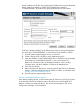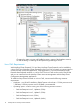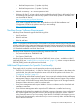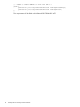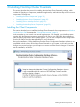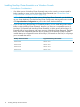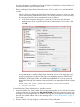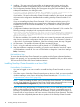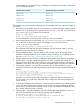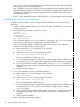NonStop Cluster Essentials Installation and Quick Start Guide
installer detects an unsupported version of NonStop I/O Essentials on the CMS, it will prompt
you to uninstall that version.
Supported NonStop I/O EssentialsNonStop Cluster Essentials
Version 1.7.0Version 3.0.0
Version 1.5.0Version 2.4.0
Version 1.4.0Version 2.3.0
Version 1.3.0Version 2.2.0
The installation process includes the following steps (only the steps which may require user response
are shown):
1. Insert and mount the installer disk with exec permission, to permit running the installer program
from the disk. As an example, if the optical disk device is /dev/scd0 and you wish to mount
it at /media/hpsim, you might use the commands:
mkdir –p /media/hpsim
mount –o ro,exec /dev/scd0 /media/hpsim
For more information on mounting disks, consult your Linux documentation.
2. After mounting the disk, run the installer, hp_nce_linux_installer.bin, located in the
WS_SW directory on the mounted device. For example, if you mounted the disk at
/media/hpsim, run the command:
/media/hpsim/WS_SW/hp_nce_linux_installer.bin
The remainder of the steps are part of the installation process launched in step 2; only the
steps that require user response are shown.
3. Existing Installation Check – this step checks to see if another version of NonStop Cluster
Essentials is already installed. If so, the installer will stop and tell you to uninstall that version
first (see “Uninstall the Client Component from a Linux CMS” (page 35)).
4. Ready to Install – this step displays a confirmation of the product and version to be installed.
5. HP SIM Check – this step confirms that HP SIM 7.1 or later is installed and running. If a
supported version of HP SIM is not installed, you will be prompted to install it and retry the
installation. If HP SIM is not running, you will be prompted to start it and retry the installation.
6. Configuration Database – this step does not appear during initial installation, but upon
subsequent installations, the following message regarding the existing configuration database
appears:
A configuration database already exists.
You can remove and re-create the database or continue using the existing database.
If you remove and re-create the database you will need to use the Configuration Management Application
later to re-enter cluster configuration data.
Do you want to remove and re-create the database (not recommended)? (y/n) [n]
Normally, you will want to retain the existing cluster configuration data by responding n. If
for some reason you would like to delete the cluster configuration data and reconfigure the
cluster, answer y.
7. Configuration Database User Information – during a first-time installation, the installer prompts
you to enter the username and password of your choice to secure the configuration data for
remote access. This information is placed in a file on disk. On subsequent installations, if the
file is already present, this step is skipped.
8. HP SIM restart – during the installation, HP SIM will be stopped and restarted. If it does not
start within the expected time, the following message will be displayed:
HP SIM does not appear to be starting.
It may be necessary to take manual action to restart HP SIM.
Do you want to continue to wait? (y/n) [n]
Installing the Client Components 19