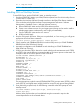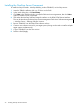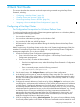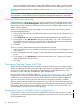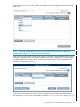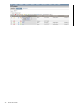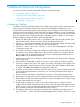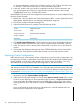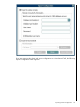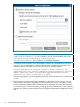NonStop Cluster Essentials Installation and Quick Start Guide
4 Quick Start Guide
This section describes the minimum set of tasks required to get started using NonStop Cluster
Essentials, including:
• “Configuring a NonStop Cluster” (page 23)
• “Creating Cluster User Accounts” (page 24)
• “Discovering NonStop Cluster in HP SIM” (page 24)
• “Assigning a Server to Multiple Cluster Configurations” (page 24)
Configuring a NonStop Cluster
Pre-Configuration Pre-requisites for Windows Platform Users
To use the NonStop Boot and NonStop Cluster Management Applications on a Windows platform,
you must meet the following pre-requisites:
• You must be a Windows user.
• You must have administrator privileges on the Windows CMS.
• You must be a HP SIM user with full privileges.
• HP SIM must be in the ready state before starting the NonStop Boot and NonStop Cluster
applications.
Before any discovery of NonStop clusters can be done in HP Systems Insight Manager (SIM), the
members of a NonStop Cluster have to be configured using the NonStop Cluster Configuration
Management Application. This is done as follows:
1. Launch the NonStop Cluster Configuration Management Application.
• From a Windows Start menu, select: All Programs > HP NonStop Cluster Essentials >
Configuration Management.
• From a Linux CMS, use either of these methods:
◦ From the Linux Application menu, select HP NonStop Cluster Essentials > Configuration
Management.
◦ From a command prompt, enter the following command:
/opt/hp/nce/bin/configurator.sh
2. On the initial screen, click Configure Cluster to add a new cluster configuration.
3. In the dialog box that comes up, enter the NonStop Cluster name (this is a name by which
the NonStop Cluster will be recognized in all NonStop Cluster Essentials applications and in
HP SIM; use something that makes sense to you to refer to this NonStop Cluster as a whole)
and the server names.
4. Configure the network addresses of each server by clicking Configure for each server. In the
next dialog box, add operational IP addresses (or DNS names) and maintenance IP addresses
(or DNS names). Operational addresses are Linux shell network addresses for Linux servers,
and NonStop network addresses for TACL access for NonStop servers. (In case, you are using
a dedicated LAN for operational access, you should use the dedicated addresses; e.g., Primary
and backup Service Connection addresses for NonStop.) Maintenance addresses are
Management Processor (MP)/Integrated Lights Out (iLO) addresses for Linux servers, and
Management Entity (ME) addresses (OSM Low-Level Link addresses) for NonStop servers.
Apply the changes and return to the previous screen.
5. Save the configuration by clicking Save Configuration. This opens a license validation dialog
for all newly added systems in the Cluster. A valid set of credentials must be entered for each
Configuring a NonStop Cluster 23