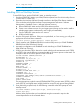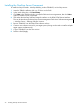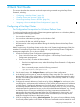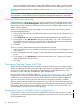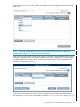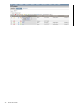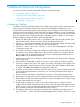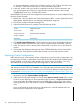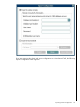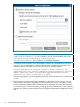NonStop Cluster Essentials Installation and Quick Start Guide
system. This step also verifies that the license file installed in previous steps is in place on each
system in the cluster and it creates or refreshes the NonStop Cluster configuration in HP SIM.
To avoid repeating the process for a backup console, you can “Exporting Cluster Configuration”
(page 28).
NOTE: You can also configure an individual server to take advantage of Cluster Essentials. For
more information, see the NonStop Cluster Configuration Management Application online help.
Creating Cluster User Accounts
OS (Operational) or Maintenance accounts common to all servers in the NonStop Cluster can be
created by clicking on Account Management. Administrator type login credentials that are valid
across all servers in the cluster are needed for each kind of account before other accounts can be
added, edited or deleted.
To set up an Operational Account login called “root” across all servers in the cluster, from the
Account Management dialog:
1. Select only NonStop servers in the table as ProLiant servers already have an Operational root
account set up.
2. Select OS Account and log in using administrative login credentials for the selected servers.
3. Once logged in, click Add Account to add an account called “root.” In the “Corresponding
NonStop OS Username” field, use a NonStop OS account with administrative privileges (e.g.
super.super), as “root” will simply become an alias to that account.
4. Click Add.
To set up a common administrative username for Maintenance accounts:
1. Select only ProLiant servers in the table as NonStop servers already have a Maintenance root
account set up.
2. Select “Maintenance Account” and log in using administrative login credentials for the selected
servers.
3. Once logged in, click Add Account to add an account called “root.” Under the iLO options,
select the permissions for this account.
4. Click Add.
Discovering NonStop Cluster in HP SIM
Systems must be running before they can be discovered in HP SIM. If they are not, the NonStop
Cluster Boot Application can be used to boot them. Launch the Boot Application from a Windows
console: Start > All Programs > HP NonStop Cluster Essentials > Boot Application. For more
information, see the online help available from within the application.
Once you have created a NonStop cluster (see “Configuring a NonStop Cluster” (page 23)) and
the systems are running, the NonStop cluster can be discovered in HP SIM. Note that even if the
individual servers were already discovered in HP SIM before the NonStop Cluster configuration
was done, this needs to be done to ensure that all cluster essentials functionality is enabled.
There are several methods of performing system discovery in HP SIM, including inputting a range
of IP addresses (or providing a file containing the range of IP addresses) and discovering all systems
in that range. The methods may vary in different versions of HP SIM. For more information, see
the online help for the version of HP SIM you are using.
Assigning a Server to Multiple Cluster Configurations
You can add a server to one or more cluster configurations. When you add a server to a cluster
configuration, from the NonStop Cluster Configuration window, the Servers drop down box shows
all the available servers.
24 Quick Start Guide