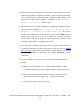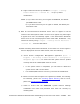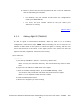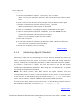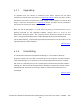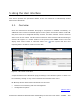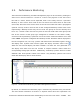NonStop Cluster Performance Essentials User's Guide, Version 2.2

5) After the
Performance Essentials has finished, it will automatically restart
HP SIM. Once SIM has completely restarted, the PE column should appear
in the main SIM table, along with the PE Configuration Management… and
Refresh PE… utilities which should be accessible via the Configure ->
NonStop Cluster Essentials menu in SIM.
6) Add the cluster to the Cluster Configuration Management application if this
has not been done already (Start -> Programs -> HP NonStop Cluster
Essentials -> Configuration Management Application). Be sure to
provide valid IP addresses or DNS names for each node. NOTE: Do not
name a Linux node “Linux” or “linux” or “LINUX” etc. These are reserved
words. Please read the HP NonStop Clusters Essentials Installation and
Quick Start guide before configuring your cluster.
7) Once this step is complete, the nodes can be discovered in SIM if this has
not been done already. For basic instructions to do this, please see Adding
Agents (Nodes). Please read the HP Systems Insight Manager User Guide
for more information on discovery and setting WBEM/WMI System
Credentials.
8) Set Port numbers for the agents if you are NOT using the default port
number.
a) Modify the 'Ports.properties' file inside the SIM installation folder
(C:\Program Files\HP\ Systems Insight Manager\config\performance)
b) Enter the IP Address and Port number where the agent is running
(Please follow the format shown), e.g. : 16.107.123.11=4814
c) Do this for all agents you have running.
Performance Essentials HP SIM Client and NonStop & Linux Host User Guide – 544813 – 004
34