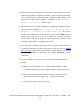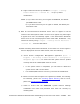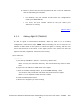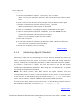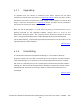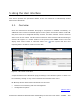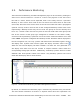NonStop Cluster Performance Essentials User's Guide, Version 2.2
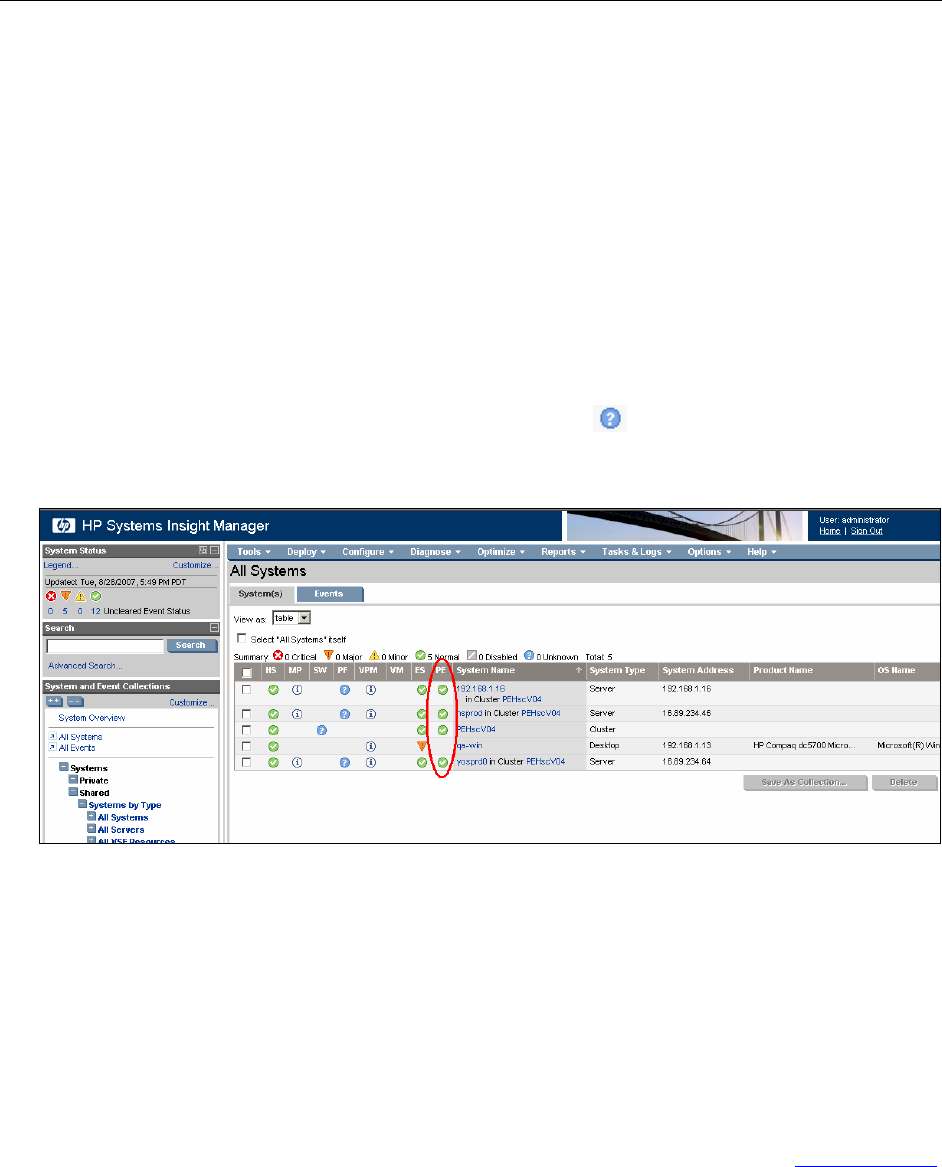
5.Using the User Interface
This section provides the operational details of the user interfaces of HP NonStop Cluster
Performance Essentials.
5.1. Overview
Once the Performance Essentials SIM plug-in component is installed successfully, an
additional status column named PE appears in the System and Cluster tables of HP SIM.
Only discovered and configured NonStop clusters and their member servers will have
status icons in this column. The PE column and status of discovered nodes that belong to
clusters will appear in a similar fashion to the picture below. Note: Status icons will
display most severe status or unknown status icon
if the system that was once
reporting data is unable to retrieve current data.
Figure 4 – PE column in HP SIM
A separate Performance Essentials page pertaining to the selected system or cluster can
be invoked by clicking on any of the Performance Essentials status icons.
HP NonStop Cluster Performance Essentials has two GUIs:
Performance monitoring and alert management.
Configurations options.
[Back to TOC]
Performance Essentials HP SIM Client and NonStop & Linux Host User Guide – 544813 – 004
39