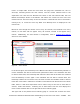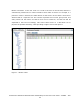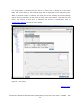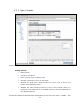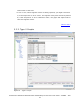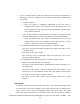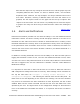NonStop Cluster Performance Essentials User's Guide, Version 2.2

If
a single entity is selected from the tree or a status icon is clicked on in the status
table, the current data for the selected entity will be displayed on the right side panel.
When a particular entity is selected, this page also shows trending and trend settings
options for the parameters of that entity as seen in the figure below. Note that for each
entity, the amount of data that is collected and stored is configurable; refer to
Configuration Options
section for more details.
Figure 8 – CPU entity
[Back to TOC]
Performance Essentials HP SIM Client and NonStop & Linux Host User Guide – 544813 – 004
43