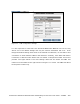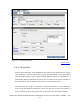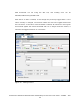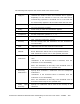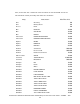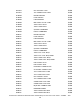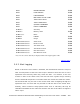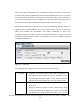NonStop Cluster Performance Essentials User's Guide, Version 2.2
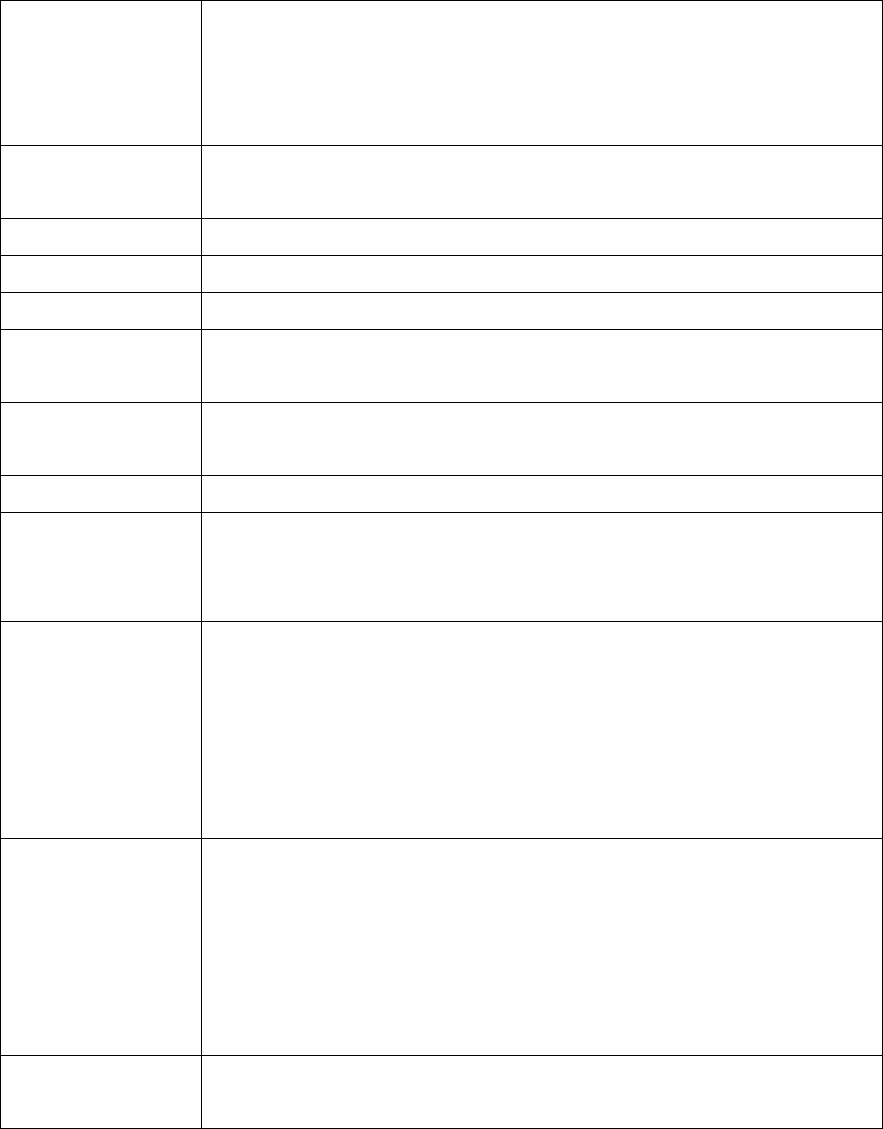
The following table explains the
various fields in the above screen:
Apply To: Indicates the nodes to which the threshold will be applied.
Depending on the selection in the tree, this field will be
automatically populated. A threshold set at a tree node will
be automatically applied to all the nodes within that sub-tree.
Name: Specify/Select the name of the threshold. Note: Can only be
up to 15 characters in length.
Entity: Select entity to which the threshold is applied.
Metric/Param: Select parameter to which the threshold is applied.
Comparator: Set the comparator operator (<, >, =).
Value: Set the value to compare the parameter’s real-time value
with, using the comparator operator.
Severity: Set the severity that the notification for this threshold is
associated with.
Text: (Optional) Text that the notification will include.
Delivery
Method:
Console: Notification will be logged to Alerts database.
Email: Notification will be sent to the specified email list.
SMS: Notification will be sent to the specified phone list.
First
Notification
Specify what constitutes a notification event for the first
time.
Immediate: If the threshold value is breached, then the
notification is sent immediately.
After: The notification is sent only if the threshold value is
breached continuously for the specified time.
Recurring
Notifications
Specify what constitutes a notification event for subsequent
notifications.
Immediate: If the threshold value is breached, then the
notification is sent immediately.
After: The notification is sent only if the threshold value is
breached continuously for the specified time.
Notify Upon
Recovery
Specify if a notification will be sent on the recovery of the
threshold.
Performance Essentials HP SIM Client and NonStop & Linux Host User Guide – 544813 – 004
54