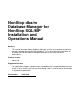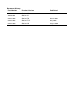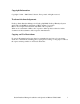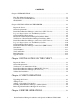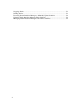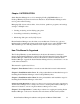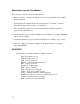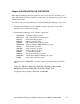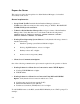NonStop dba/m Database Manager for NonStop SQL/MP Installation and Operations Manual Abstract This manual describes dba/m Database Manager, a client-server product designed to manage Compaq Nonstop SQL/MP databases. This manual provides procedures for installing and managing dba/m Database Manager on the server and client workstations. Product Version dba/m 6.
Document History Part Number Product Version Published 422967-001 dba/m 4.0 426956-001 dba/m 4.1 522633-002 dba/m 5.0 March 2002 522633-003 dba/m 5.1.2 May 2002 522633-004 dba/m 6.
Copyright Information Copyright © 1996 – 2002 Genus Software, Incorporated. All rights reserved. Trademark Acknowledgements NonStop dba/m Database Manager for NonStop SQL/MP, NonStop Himalaya System and NonStop SQL/MP are trademarks of HP Computer Corporation. Microsoft is a registered trademark of the Microsoft Corporation. Windows is a trademark of Microsoft Corporation. Other products referred to in this document are the trademarks of the respective manufacturers.
PREFACE Welcome to dba/m Database Manager, a client-server product to manage NonStop SQL/MP databases on NonStop Himalaya Systems. This manual provides procedures for installing and managing dba/m Database Manager on the server and client workstations. For Technical assistance, contact GCSC by calling 1-800-255-5010 or by going to HP Support Web site http://www.support.compaq.com.
CONTENTS Chapter 1 INTRODUCTION .......................................................................................1-1 How This Manual Is Organized ...............................................................................1-1 Conventions used in This Manual ............................................................................1-2 GLOSSARY............................................................................................................1-2 Chapter 2 INSTALLATION ON THE SERVER.........
Stopping dba/m........................................................................................................5-1 Starting dba/m .........................................................................................................5-1 Licensing dba/m Database Manager to Manually Update Statistics ..........................5-2 Updating dba/m Database Manager Table Statistics .................................................5-2 Managing dba/m Database Manager Subvolumes and Files ..................
Chapter 1 INTRODUCTION dba/m Database Manager is a tool for managing NonStop SQL/MP databases on NonStop Himalaya Systems from client workstations.
Conventions used in This Manual The following conventions are used in this manual: • Names of objects or menu items displayed in a screen are capitalized, for example, the Cancel button. • Variable names are italicized and enclosed in brackets, for example, . Substitute the appropriate name for your installation. • The command line prompt seen on the NonStop Kernel Operating System is represented by the character >.
Chapter 2 INSTALLATION ON THE SERVER dba/m Database Manager must be installed on the server before it is installed on any client. This chapter describes installation requirements, the installation procedure, and a validation procedure. You will need the following materials to install dba/m Database Manager on the server: • dba/m Database Manager server-installation software (provided on CD).
Prepare the Server This section provides the prerequisites for dba/m Database Manager to be installed successfully on the server. General requirements: • Group Id and UserID: Install the dba/m Database Manager software as SUPER..This user must have the security string as “NNNO”. DO NOT USE SUPER.SUPER for the installation. • Volume for dba/m Database Manager files: Assign a volume of dba/m Database Manager files.
>> RSCCOM $ZRSC (( ADD NETNAME DBAC (( START NETNAME DBAC (( STATUS NETNAME DBAC The status of the service and port will be displayed. The port must be in the RUNNING State. If the RSC process name is not $ZRSC, ask the system administrator for the correct process name. • NonStop Software for Client-Server Connection Using RSC and Asynchronous Option: Verify that the client-connection methods are correct.
ServiceName portNumber/tcp Where ServiceName is the service name for the connection, portNumber is the Port number for the connection Add as many service names to the SERVICES file as the number of clients that will use dba/m. Recommended names are: DBAMA, DBAMB, DBAMC,….., DANMZ corresponding to work station identifiers A, B, C,…Z. To add TCP/IP ports to RSC, start the RSCCOM utility from a TACL prompt.
Install dba/m Database Manager on the Server (NPV Version) Use IPSetup to install dba/m Database Manager Server components to the installation Volume on Himalaya System. Then follow the on-screen instructions. If you already have dba/m installed on your server and if you would only like to upgrade the dba/m to latest version then go to UPGRADE dba/m section. This section describes the complete installation for NPV based versions.
Perform the installation as follows. You can cancel the installation at any time by pressing any function key. 1. Execute the dba/m Database Manager installation macro: INSTALL 2. The installation macro plays the prompts shown in Table 2-1. Explanations of the prompts and sample responses are provided. Type a response or press carriage return to accept the default value shown in the prompt. To cancel the installation at any time, press any function key. 3.
Table 2-1 Initial Installation-Macro Prompts. PROMPT > Enter SQL System Catalog Location (Default $system.SQL): SAMPLE RESPONSE If the system catalog is not $SYSTEM.SQL, you must provide the system-catalog location >Enter Volume Name for SQLCI(Default <$system.system>): >Enter Volume Name for SQLCOMP(Default $system.
Table 2-2. Final Installation-Macro Prompts. PROMPT >Enter IP address for Himalaya System (Default:0.0.0.0) This entry is required only for native TCP/IP option and NOT for RSC option. >Enter Base Socket Port Address(Default:3000) This entry is required only for native TCP/IP option and NOT for RSC option. >Enter Base Socket Port Address (Default: 3100) for Monitor Utility.
5. After you have responded to all of the prompts in Table 2-2, the installation macro displays all configuration parameters and asks you to confirm that the values displayed are correct. • If any of the parameters are incorrect, select No. The macro displays all of the prompts again, beginning with the prompts shown in Table 2-1. • If all of the parameters are correct, select Yes. After you confirm that the parameters are correct (step 5), the installation macro • Copies the files from $volume.
Install dba/m Database Manager on the Server (SUT Version) This section describes the complete installation for SUT based versions. If you attempt to install dba/m when you already have, all previous dba/m data may be deleted. Log on as Super. onto the Himalaya System. Setup Installation Environment 3. Set the volume to : VOLUME $.ZDBAM 4.
Verifies that the Guardian Version is correct and that SQLCI2, TMF, and RSC are running. If any of these checks fail, then the installation macro displays the appropriate error message and exits. Checks for the existence of all dba/m IPM related files, such as program files and IPM installation macro, in the current sub volume. If the files are not found, the macro will prompt you to enter the sub volume name where the NonStop dba/m IPM files are stored.
GDBPR GDBWK GDCOLL GDERR GDMON 1 1 0 1 1 Verify All Tables Use SQLCI to verify that the following tables have been created in $DBAM^VOL.
• RUN REMGDB $vol ($vol is the volume on which dba/m Database Manager was installed) Upgrade dba/m Upgrading NonStop dba/m Database Manager will only update the server objects and dba/m database without deleting the current data. To Upgrade NonStop dba/m Database Manager on server, follow the following steps • • Use IPsetup to install dba/m Database Manager IPM server components to the installation volume on Himalaya system. Logon to the Himalaya system as a super group user.
• Verification of the dba/m Database Manager Macro: The upgrade procedure writes the output from installation macros to the terminal and a set of output files stored $.GENOUT Where is the volume on which NonStop dba/m IPM is installed. Check the outputs mentioned above for errors and warnings. If there are any errors or warnings, call NonStop Dba/m Database Manager Support before using dba/m.
Chapter 3 INSTALLATION ON THE CLIENT If the client does not have networking capability, you must install the networking hardware, drivers, and networking software before you can install dba/m. After you have installed the networking hardware and software, return to this chapter to install dba/m Database Manager on the client. Installing dba/m Database Manager consists of preparing the client, installing dba/m Database Manager software, then verifying that the installation was successful.
If the connection is… NetBIOS Asynchronous TCP/IP • Modify the file RSC.
• Copy RSC.INI to C:\. Verification of Communication Link • For NetBIOS and TCP/IP connections, start a TACL session from the client. • For asynchronous connections, start a TACL session, then stop the session and release the line. • For RSC option, run RSCTESTW.EXE under Windows environment. For further instructions, refer to the RSC Installation and Management Manual. Install dba/m Database Manager (IPM & NPV Version) Perform the following steps to install dba/m.
• • • • • Dba/m Database Manager license number (Temporary license Key # 192010100945) Your name Company name Destination path for dba/m Database Manager software and files For native TCP/IP option, the TCP/IP address of Himalaya System and the base port number and alarm port number. 5) When a pop-up window appears notifying you that the installation is complete, click the OK button to exit to Program Manager. The installation has created a new program group for dba/m.
2. In the User ID field, type the user ID (SUPER.) that was used during the server installation. Then press the tab key to move to the Password field. 3. Enter the user password. The password is not displayed. 4. Click on the OK button to establish a dba/m Database Manager session. The first time you establish a session, dba/m Database Manager downloads information about the database you are connecting to.
Chapter 4 CLIENT OPERATIONS Client management includes the following tasks: • Upgrading the dba/m Database Manager license • Adding nodes in a multinode environment • Adding dba/m Database Manager users • Installing dba/m Database Manager on additional clients • Removing dba/m Database Manager from clients This chapter provides the procedures to perform these functions.
Adding or Upgrading User Profiles Refer to “NonStop dba/m Database Manager for NonStop SQL/MP User’s Guide” Chapter 4 on Managing User Profile to add and delete nodes. Installing dba/m Database Manager on Other Clients Install dba/m Database Manager on other clients using the procedures in Chapter 3.
Chapter 5 SERVER OPERATIONS This chapter provides the following: Procedures to start and stop dba/m Database Manager on the server Descriptions of the sub volumes and files used by dba/m. Stopping dba/m Perform the following steps to stop execution of dba/m: 1. Logoff from all dba/m Database Manager workstations. 2. Log onto the server as SUPER.. (Do not use any other logon id) 3. Enter the following commands at the TACL prompt: volume GENOBY obey GDBSTOP 4.
Licensing dba/m Database Manager to Manually Update Statistics If you must update table statistics manually to simulate production statistics in development nodes, you must license the GDBASQL process. You can FUP-license and FUP revoke the process using the following commands: FUP LICENSE GENPROG.GDBASQL FUP REVOKE GENPROG.GABASQL You must log onto the Himalaya System as SUPER.SUPER in order to license and revoke the process.
• GENEDT. Contains the edit file for SQLCI-type batches. The edit files contain SQLDDL commands generated by the GSQLBAT process. The edit-file name is the same as the batch number. • GENOBY. Contains the files listed in Table 5-2. The files are generated by the TACL macro after successful installation. • GENOUT. Contains the files listed in Table 5-3. The files are generated by the TACL macro during installation. • GENPROG. Contains the files listed in Table 5-4.
Table 5-2 GENOBY Files. FILE NAME COLDSTRT DESCRIPTION Pathway cold start DBGEN GENCAT catalog and database generation FUPINSTL GDBSTOP FUP in file to create Enscribe files Dba/m Database Manager stop PROGCMPL PWYCFG Obey file used to SQLCOMP the programs Pathway configuration file Table 5-3 GENOUT Files.
Table 5-4 GENPROG Object Files.