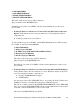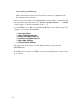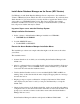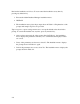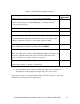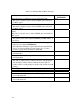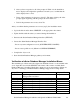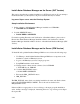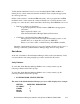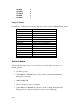NonStop dba/m Database Manager for NonStop SQL/MP Installation and Operations Guide (dba/m 6.0+)
dba/m Database Manager installation and Operations Manual 522633-004 2-5
Install dba/m Database Manager on the Server (NPV Version)
Use IPSetup to install dba/m Database Manager Server components to the installation
Volume on Himalaya System. Then follow the on-screen instructions. If you already have
dba/m installed on your server and if you would only like to upgrade the dba/m to latest
version then go to UPGRADE dba/m section. This section describes the complete
installation for NPV based versions. If you attempt to install dba/m when you already
have, all previous dba/m data may be deleted.
Log on as Super.<user> onto the Himalaya System.
Setup Installation Environment
1. Set the volume to <dba/m Database Manager installation vol.ZDBAM>:
VOLUME $<vol>.ZDBAM
2. Load the GENINSTL macro:
LOAD/ KEEP 1/ GENINSTL
Execute the dba/m Database Manager Installation Macro
The installation procedure uses sample values that might not be the same as the values
you will use.
The installation macro
• Assumes that the node on which you are installing dba/m Database Manager is the
default node.
• Asks for confirmation that your user ID should be used for the installation. If the user
ID is not appropriate or it is not SUPER.<user>, exit the installation, log on with the
correct user ID, and restart the installation macro.
• Verifies that the Guardian version is correct and that SQLCI2, TMF, and RSC are
running. If any of these checks fail, the macro displays the appropriate error message
and exits the session.
• Displays prompt or requests confirmation of displayed information. If the default
value displayed by the macro is valid, you can press the Return key to accept the
default value.
• Checks for the existence of all dba/m-related files, such as program files and pathway
configuration files, in the current subvolume. If the files are not found, the macro will
prompt you to enter the <volume>.<subvolume> name where the dba/m Database
Manager files are stored.