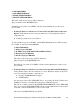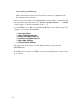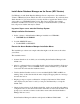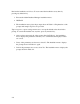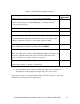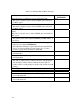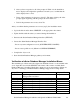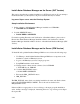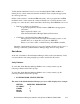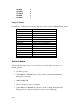NonStop dba/m Database Manager for NonStop SQL/MP Installation and Operations Guide (dba/m 6.0+)
2-10
Install dba/m Database Manager on the Server (SUT Version)
This section describes the complete installation for SUT based versions. If you attempt to
install dba/m when you already have, all previous dba/m data may be deleted.
Log on as Super.<user> onto the Himalaya System.
Setup Installation Environment
3. Set the volume to <dba/m Database Manager installation vol.ZDBAM>:
VOLUME $<vol>.ZDBAM
4. Load the GENINSTL macro:
LOAD/ KEEP 1/ GENINSTL
For details regarding Execution and Verification of Installation Macro, please refer to
Execute the dba/m Database Manager Installation Macro and Verification of dba/m
Database Manager Installation Macro Sections of Install dba/m Database Manager (NPV
Version).
Install dba/m Database Manager on the Server (IPM Version)
To Install NonStop dba/m Database Manager IPM on server, follow the following steps
• Use IPsetup to install dba/m Database Manager IPM server components to the
installation volume on Himalaya system.
• Logon to the Himalaya system as a super group user.
• Setup IPM Installation environment
a> Change current volume and sub volume to $<vol>.ZDBAM
> VOLUME $<vol>. ZDBAM
b> Load the IPM_INSTALL macro:
> LOAD/ KEEP 1/GENINSTL
• Execute the IPM__INSTALL macro:
IPM_INSTALL
The IPM_INSTALL macro finds out existing installed node name, and dba/m volume
name from $SYSTEM.GENUS.CONFIG . It does the various checks before
IPM_INSTALL starts.
If the user ID is not appropriate or does not belong to the super group the installation
exists. An Error message is displayed, instructing the user to log on using correct Super
Group user ID.