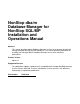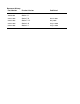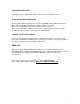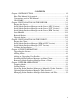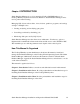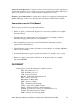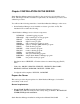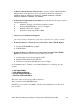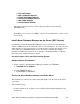NonStop dba/m Database Manager for NonStop SQL/MP Installation and Operations Manual Abstract This manual describes dba/m Database Manager, a client-server product designed to manage Compaq Nonstop SQL/MP databases. This manual provides procedures for installing and managing dba/m Database Manager on the server and client workstations. Product Version dba/m 6.1 Supported Releases This publication supports a product that is compatible with Compaq NonStop Himalaya S-series Servers with G06.
Document History Part Number Product Version Published 422967-001 dba/m 4.0 426956-001 dba/m 4.1 522633-002 dba/m 5.0 March 2002 522633-003 dba/m 5.1.2 May 2002 522633-004 dba/m 6.0 August 2002 522633-005 dba/m 6.
Copyright Information Copyright © 1996 – 2002 Genus Software, Incorporated. All rights reserved. Trademark Acknowledgements NonStop dba/m Database Manager for NonStop SQL/MP, NonStop Himalaya System and NonStop SQL/MP are trademarks of HP Computer Corporation. Microsoft is a registered trademark of the Microsoft Corporation. Windows is a trademark of Microsoft Corporation. Other products referred to in this document are the trademarks of the respective manufacturers.
CONTENTS Chapter 1 INTRODUCTION .................................................................... 1-2 How This Manual Is Organized ........................................................... 1-2 Conventions used in This Manual ........................................................ 1-3 GLOSSARY ........................................................................................ 1-3 Chapter 2 INSTALLATION ON THE SERVER ...................................... 2-1 Prepare the Server.....................
Chapter 1 INTRODUCTION dba/m Database Manager is a tool for managing NonStop SQL/MP databases on NonStop Himalaya Systems from client workstations.
Chapter 4, Client Operations. Contains procedures for the following client tasks: upgrading the dba/m Database Manager license, adding nodes and users, installing dba/m Database Manager on additional workstations, and removing dba/m Database Manager from a client. Chapter 5, Sever Operations. Contains the procedures for stopping and starting dba/m Database Manager on the server. Describes the subvolumes and files used by dba/m.
Chapter 2 INSTALLATION ON THE SERVER dba/m Database Manager must be installed on the server before it is installed on any client. This chapter describes installation requirements, the installation procedure, and a validation procedure. You will need the following materials to install dba/m Database Manager on the server: • dba/m Database Manager server-installation software (provided on CD).
• Volume for dba/m Database Manager files: Assign a volume of dba/m Database Manager files. Verify that there are no subvolumes with the following names: GENBAT, GENCAT, GENCOLL, GENTACL, GENDB, GENINSTL, GENOBY, GENOUT, GENPROG, GENPWY, and GENEDT. • NonStop Kernel Operating System Software: Verify that the following software is installed and running: ♦ Guardian operating system, Release D20.
• NonStop Software for Client-Server Connection Using RSC and Asynchronous Option: Verify that the client-connection methods are correct. Required software components are: ♦ NonStop asynchronous access method To add asynchronous ports to the RSC, start the RSCCOM utility from a TACL prompt. For example to add service name DBAMA, >> RSCCOM $ZRSC (( ADD asyncport DBAMA (( ALTER asyncport DBAMA LINENAME $ASY03.
>> RSCCOM $ZRSC (( ADD TCPIPPORT DBAMA (( START TCPIPPORT DBAMA (( STATUS TCPIPPORT DBAMA (( ADD TERM TERM01 (( STATUS TERM TERM01 The status of the service and port will be displayed. The port must be in the RUNNING State. If the RSC process name is not $ZRSC, ask the system administrator for the correct process name. Install dba/m Database Manager on the Server (NPV Version) Use IP Setup to install dba/m Database Manager Server components to the installation Volume on Himalaya System.
• Asks for confirmation that your user ID should be used for the installation. If the user ID is not appropriate or it is not SUPER., exit the installation, log on with the correct user ID, and restart the installation macro. • Verifies that the Guardian version is correct and that SQLCI2, TMF, and RSC are running. If any of these checks fail, the macro displays the appropriate error message and exits the session. • Displays prompt or requests confirmation of displayed information.
Table 2-1 Initial Installation-Macro Prompts. PROMPT > Enter SQL System Catalog Location (Default $system.SQL): SAMPLE RESPONSE If the system catalog is not $SYSTEM.SQL, you must provide the system-catalog location >Enter Volume Name for SQLCI(Default <$system.system>): >Enter Volume Name for SQLCOMP(Default $system.
Table 2-2. Final Installation-Macro Prompts. PROMPT >Enter IP address for Himalaya System (Default:0.0.0.0) This entry is required only for native TCP/IP option and NOT for RSC option. >Enter Base Socket Port Address(Default:3000) This entry is required only for native TCP/IP option and NOT for RSC option. >Enter Base Socket Port Address (Default: 3100) for Monitor Utility.
5. After you have responded to all of the prompts in Table 2-2, the installation macro displays all configuration parameters and asks you to confirm that the values displayed are correct. • If any of the parameters are incorrect, select No. The macro displays all of the prompts again, beginning with the prompts shown in Table 2-1. • If all of the parameters are correct, select Yes. After you confirm that the parameters are correct (step 5), the installation macro • Copies the files from $volume.
Verification of dba/m Database Manager Installation Macro The installation procedure writes the output from installation macros to the terminal and a set of output files stored in the GENOUT subvolume of the volume on which dba/m Database Manager is installed. Check these outputs for errors and warnings. If there are any errors or warnings, call dba/m Database Manager Support before using dba/m.
Install dba/m Database Manager on the Server (SUT Version) This section describes the complete installation for SUT based versions. If you attempt to install dba/m when you already have, all previous dba/m data may be deleted. Log on as Super. onto the Himalaya System. Setup Installation Environment 3. Set the volume to : VOLUME $.ZDBAM 4.
Install dba/m Database Manager on the Server (IPM Version) To Install NonStop dba/m Database Manager IPM on server, follow the following steps • • Use IP setup to install dba/m Database Manager IPM server components to the installation volume on Himalaya system. For details regarding IP setup please refer to IPSET UP User’s Guide. Logon to the Himalaya system as a super group user. • Setup IPM Installation environment a> Change current volume and sub volume to $.ZDBAM > VOLUME $.
Check the outputs mentioned above for errors and warnings. If there are any errors or warnings, call NonStop dba/m Database Manager Support before using dba/m. Start DBA/M At the end of installation, dba/m Database Manager will be started automatically. Verify correct installation and startup using the procedures described in this section.
EXPSTMT EXPVERS LOGON MONOBJ MONREC PROGCAT PROGDEF USERBAT QUEJOB Explain SQL statement data Explain-version information Logon information table Monitored Object data Statistics data of Monitored Object Program-catalog data Program-define data User batch-number data Queued Jobs data Reinstall dba/m If the installation fails for any reason, you must do the following steps prior to reinstalling dba/m. • On TACL prompt: • VOLUME $vol.
d> Load the UPGINSTL macro: > LOAD/ KEEP 1/UPGINSTL • Execute the UPGINSTL macro: UPGRADE The UPGRADE macro finds out existing installed node name, and dba/m volume name from $SYSTEM.GENUS.CONFIG . It does the various checks before UPGRADE starts. If the user ID is not appropriate or does not belong to the super group the installation exists. An Error message is displayed, instructing the user to log on using correct Super Group user ID.
Chapter 3 INSTALLATION ON THE CLIENT If the client does not have networking capability, you must install the networking hardware, drivers, and networking software before you can install dba/m. After you have installed the networking hardware and software, return to this chapter to install dba/m Database Manager on the client. Installing dba/m Database Manager consists of preparing the client, installing dba/m Database Manager software, then verifying that the installation was successful.
If the connection is… NetBIOS Asynchronous TCP/IP • Then the following is required • A NetBIOS transport provided with the Himalaya System-supplied local area network (LAN) • A compatible LAN adapter card (for example, 3Com’s 3V5x9 or Ungermann-Bass) • NonStop System IXF or other compatible utility • A Serial communication (COM) port • Himalaya System IXF or other compatible utility • TACL is not running on the selected line and the line is available for remote server call (RSC) • A compatible LAN card
• Copy RSC.INI to C:\. Verification of Communication Link • For NetBIOS and TCP/IP connections, start a TACL session from the client. • For asynchronous connections, start a TACL session, then stop the session and release the line. • For RSC option, run RSCTESTW.EXE under Windows environment. For further instructions, refer to the RSC Installation and Management Manual. Install dba/m Database Manager (IPM & NPV Version) Perform the following steps to install dba/m.
• • • • Your name Company name Destination path for dba/m Database Manager software and files For native TCP/IP option, the TCP/IP address of Himalaya System and the base port number and alarm port number. 5) When a pop-up window appears notifying you that the installation is complete, click the OK button to exit to Program Manager. The installation has created a new program group for dba/m. Validate the Installation Verify that dba/m Database Manager was installed successfully.
2. In the User ID field, type the user ID (SUPER.) that was used during the server installation. Then press the tab key to move to the Password field. 3. Enter the user password. The password is not displayed. 4. Click on the OK button to establish a dba/m Database Manager session. The first time you establish a session, dba/m Database Manager downloads information about the database you are connecting to.
Chapter 4 CLIENT OPERATIONS Client management includes the following tasks: • Upgrading the dba/m Database Manager license • Adding nodes in a multinode environment • Adding dba/m Database Manager users • Installing dba/m Database Manager on additional clients • Removing dba/m Database Manager from clients This chapter provides the procedures to perform these functions.
Adding or Upgrading User Profiles Refer to “NonStop dba/m Database Manager for NonStop SQL/MP User’s Guide” Chapter 4 on Managing User Profile to add and delete nodes. Installing dba/m Database Manager on Other Clients Install dba/m Database Manager on other clients using the procedures in Chapter 3.
Chapter 5 SERVER OPERATIONS This chapter provides the following: Procedures to start and stop dba/m Database Manager on the server Descriptions of the sub volumes and files used by dba/m. Stopping dba/m Perform the following steps to stop execution of dba/m: 1. Logoff from all dba/m Database Manager workstations. 2. Log onto the server as SUPER.. (Do not use any other logon id) 3. Enter the following commands at the TACL prompt: volume GENOBY obey GDBSTOP 4.
Licensing dba/m Database Manager to Manually Update Statistics If you must update table statistics manually to simulate production statistics in development nodes, you must license the GDBASQL process. You can FUP-license and FUP revoke the process using the following commands: FUP LICENSE GENPROG.GDBASQL FUP REVOKE GENPROG.GABASQL You must log onto the Himalaya System as SUPER.SUPER in order to license and revoke the process.
• GENOBY. Contains the files listed in Table 5-2. The files are generated by the TACL macro after successful installation. • GENOUT. Contains the files listed in Table 5-3. The files are generated by the TACL macro during installation. • GENPROG. Contains the files listed in Table 5-4. The object files are generated by the TACL macro after successful installation. • GENPWY. Contains the file PATHCTL, which is generated the first time the pathway environment is started. Table 5-1. GENDB Files.
Table 5-2 GENOBY Files. FILE NAME COLDSTRT DESCRIPTION Pathway cold start DBGEN GENCAT catalog and database generation FUPINSTL GDBSTOP PROGCMPL FUP in file to create Enscribe files dba/m Database Manager stop Obey file used to SQLCOMP the programs PWYCFG Pathway configuration file Table 5-3 GENOUT Files.
Table 5-4 GENPROG Object Files.