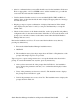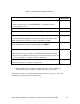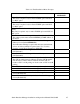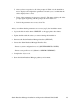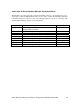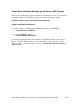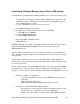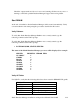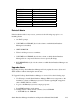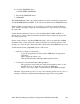NonStop dba/m Database Manager for NonStop SQL/MP Installation and Operations Guide (dba/m 6.1+)
dba/m Database Manager installation and Operations Manual 522633-005 2-5
• Asks for confirmation that your user ID should be used for the installation. If the user
ID is not appropriate or it is not SUPER.<user>, exit the installation, log on with the
correct user ID, and restart the installation macro.
• Verifies that the Guardian version is correct and that SQLCI2, TMF, and RSC are
running. If any of these checks fail, the macro displays the appropriate error message
and exits the session.
• Displays prompt or requests confirmation of displayed information. If the default
value displayed by the macro is valid, you can press the Return key to accept the
default value.
• Checks for the existence of all dba/m-related files, such as program files and pathway
configuration files, in the current subvolume. If the files are not found, the macro will
prompt you to enter the <volume>.<subvolume> name where the dba/m Database
Manager files are stored.
Perform the installation as follows. You can cancel the installation at any time by
pressing any function key.
1. Execute the dba/m Database Manager installation macro:
INSTALL
2. The installation macro plays the prompts shown in Table 2-1. Explanations of the
prompts and sample responses are provided.
Type a response or press carriage return <cr> to accept the default value shown in the
prompt. To cancel the installation at any time, press any function key.
3. After you have answered all of the prompts listed in Table 2-1, the installation
macro displays the parameters and asks you to confirm that the displayed values
are correct.
• If any of the parameters are incorrect, select No. The installation macro displays
the prompts shown in Table 2-1 again.
• If all of the parameters are correct, select Yes. The installation macro displays the
prompts shown in Table 2-2.