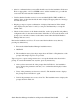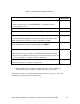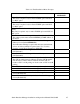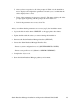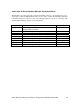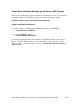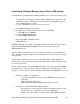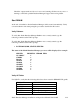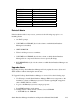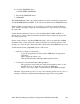NonStop dba/m Database Manager for NonStop SQL/MP Installation and Operations Guide (dba/m 6.1+)
dba/m Database Manager installation and Operations Manual 522633-005 2-11
Install dba/m Database Manager on the Server (IPM Version)
To Install NonStop dba/m Database Manager IPM on server, follow the following steps
• Use IP setup to install dba/m Database Manager IPM server components to the
installation volume on Himalaya system. For details regarding IP setup please
refer to IPSET UP User’s Guide.
• Logon to the Himalaya system as a super group user.
• Setup IPM Installation environment
a> Change current volume and sub volume to $<vol>.ZDBAM
> VOLUME $<vol>. ZDBAM
b> Load the IPM_INSTALL macro:
> LOAD/ KEEP 1/GENINSTL
• Execute the IPM__INSTALL macro:
IPM_INSTALL
The IPM_INSTALL macro finds out existing installed node name, and dba/m volume
name from $SYSTEM.GENUS.CONFIG . It does the various checks before
IPM_INSTALL starts.
If the user ID is not appropriate or does not belong to the super group the installation
exists. An Error message is displayed, instructing the user to log on using correct Super
Group user ID.
Verifies that the Guardian Version is correct and that SQLCI2, TMF, and RSC are
running. If any of these checks fail, then the installation macro displays the appropriate
error message and exits.
Checks for the existence of all dba/m IPM related files, such as program files and IPM
installation macro, in the current sub volume. If the files are not found, the macro will
prompt you to enter the sub volume name where the NonStop dba/m IPM files are stored.
• If the above checks pass then macro:
Copies the program files from $<volume>.ZDBAM to the appropriate
subvolume.
SQL Compiles the Object code
Starts the dba/m Database Manager Pathway Environment.
• Verification of the dba/m Database Manager Macro:
The upgrade procedure writes the output from installation macros to the
terminal and a set of output files stored $<vol>.GENOUT
Where<vol>isthevolumeonwhichNonStopdba/mIPMisinstalled.