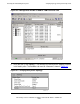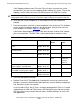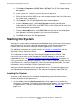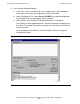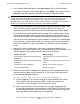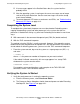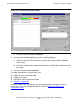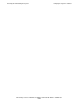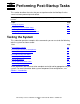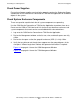NonStop S-Series Hardware Installation and FastPath Guide (G06.25+)
Powering On and Starting the System
HP NonStop S-Series Hardware Installation and FastPath Guide—529443-001
8-17
Starting the System
a. Click Start > Programs > HP SP Tool > SP Tool. The SP Tool Logon dialog
box appears.
b. In the system list, select the system you want to log on to.
c. Enter the low-level link (MSP) user name and password in the User Name and
Password fields, respectively.
d. Click Log On. The SP Tool Application main window appears.
e. From the System menu, select Verify System to display configuration
information for all PMF CRUs and IOMF CRUs in the system and to verify that
all ServerNet paths are functional.
f. From the ServerNet menu, select Path Test to verify that all ServerNet paths
from group 01 to all other groups in the system are functional.
g. Click Exit to close the SP Tool Application.
Starting the System
Starting the system requires loading the NonStop operating system into the memory of
each processor in the server. You load the operating system into one processor’s
memory from disk and then reload the remaining processors in the server.
For additional information on system startup, see Section 1, Introduction, and the
NonStop S-Series Operations Guide.
This subsection assumes that you have already logged on to the OSM or TSM
Low-Level Link to verify system components and the topology. If you have not
completed this task, see Verifying Topology and System Components on page 8-14.
If the system disk is not located in group 01, slots 11 and 12, load the system from the
Load Processor-n from Disk dialog box, not the System Startup dialog box. For more
information, see the NonStop S-Series Operations Guide.
After you load the operating system into processor 0 or 1, the remaining processors
are reloaded by executing commands in the command-interpreter input (CIIN) file.
Loading the System
A normal system load consists of loading the operating system from disk into the
memory of processor 0 or processor 1:
1. On the toolbar, click the Start System button, which appears as a vertical line
enclosed in a diamond. The System Startup dialog box appears. For an example of
its appearance in TSM (the OSM display is the same), see Figure 8-8 on
page 8-18.