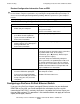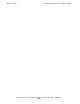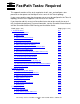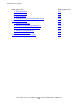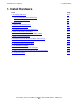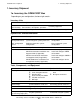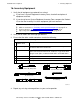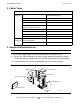NonStop S-Series Hardware Installation and FastPath Guide (G06.25+)
Troubleshooting
HP NonStop S-Series Hardware Installation and FastPath Guide—529443-001
D-48
Configuring a ProCurve 24-Port Ethernet Switch
Restore Configuration Information From an ERD
Configuring a ProCurve 24-Port Ethernet Switch
If you are using ProCurve 24-port (managed) Ethernet switches for your dedicated
OSM/TSM service LAN, you should configure the switch ports that are used for
connecting to PMF CRUs—and only those ports—to protect the Services Processors
from possible overload. This procedure is not needed and does not apply to ProCurve
8-port (unmanaged) switches.
Caution. These procedures restore Windows registry files. Your existing configuration might
be lost. Before using these procedures, try restoring the configuration from tape backups, or
access the last known good configuration by holding down the space bar as your computer
restarts.
Table D-12. Restoring Configuration Information From an ERD
Action Result
1. Use the Windows XP Professional
CD to start your computer.
Setup finishes copying files from the setup disks.
The system restarts.
Text-based installation mode starts.
2. At the Welcome to Setup screen,
press R to select the option to
repair or recover a Windows XP
Professional installation.
Type of repair prompt appears.
3. Enter the type of repair or recovery
option required. Press R to repair a
damaged Windows XP
Professional installation.
The Fast or Manual prompt appears.
4. Click either Fast or Manual repair. You enter one or the other mode.
If you want Setup to selectively repair system files,
the partition boot sector, or the startup
environment, press M (manual). Manual repair
does not repair the registry.
If you want Setup to automatically attempt to
repair system files, the partition boot sector, and
the startup environment, press F. The restored
setup is the one created when you first installed
Windows XP Professional. Fast repair does not
require additional user interaction.
5. Follow the instructions that appear.
Insert the ERD when prompted.
If you have the original Windows
XP Professional CD, you can have
Setup verify your disk (check for
corruption).
When the repair process is complete.
Your computer restarts.
Windows XP Professional runs.