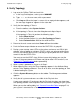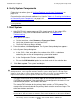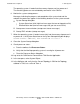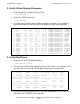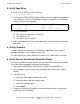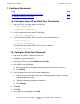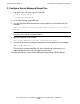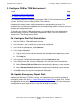NonStop S-Series Hardware Installation and FastPath Guide (G06.25+)
FastPath Tasks: Required
HP NonStop S-Series Hardware Installation and FastPath Guide—529443-001
E-36
3. Configure OSM or TSM Environment
3. Configure OSM or TSM Environment
The following procedure configures the default OSM or TSM environment on your
system. You must have the latest OSM or TSM software.
Accepting the default values might not provide the configuration you want. For
example, dial-in and dial-out capability are not configured by default. However, you can
change your configuration later.
To change your OSM or TSM configuration, or to complete the initial configuration
without using the OSM or TSM default configuration values, see the OSM User’s
Guide or the TSM Configuration Guide.
3a. Configure Dial-Out Workstation
1. Start the OSM or TSM Notification Director.
2. In the Systems menu, select the system to be configured.
3. In the Licensing dialog box, click Continue.
4. In the Logon dialog box:
a. Type a valid user ID and password for the NonStop Kernel operating system.
b. Click Log on.
5. In the System Configuration dialog box, click the Preferences tab.
6. In the Preferences tab, select the following in the Dial-out Point Definition box:
•
Select Primary Dial-out Point when configuring the primary system console.
•
Select Backup Dial-out Point when configuring the backup system console.
7. Click OK to close the System Configuration dialog box.
3b. Update Emergency Repair Disk
Update your Windows XP ERD using the same procedure you used for creating an
emergency repair disk. See 11. Create Emergency Repair Disk on page E-18. Follow
the applicable online help. Update the emergency repair disk any time you change the
configuration of your workstation in a way that changes the registry.
Task Page
3a. Configure Dial-Out Workstation
E-36
3b. Update Emergency Repair Disk E-36