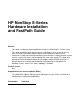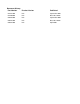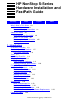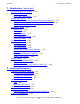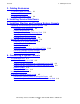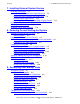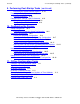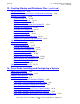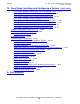HP NonStop S-Series Hardware Installation and FastPath Guide Abstract This guide is written for anyone qualified to install an HP NonStop™ S-series server. This guide describes how to install and start a NonStop S-series server for the first time. It includes information about installing server hardware, cabling system enclosures, installing and starting NonStop system consoles, installing external system devices, starting the server, and configuring the server after startup.
Document History Part Number Product Version Published 527257-001 N.A. September 2003 527809-001 N.A. December 2003 528858-001 N.A. September 2004 529443-001 N.A. December 2004 529876-001 N.A.
HP NonStop S-Series Hardware Installation and FastPath Guide Glossary Index What’s New in This Guide xix Manual Information xix New and Changed Information Figures Tables xx About This Guide xxi Who Should Use This Guide xxi What’s in This Guide xxi Where to Get More Information xxiii Notation Conventions xxv 1.
1. Introduction (continued) Contents 1.
3. Cabling Enclosures Contents 3. Cabling Enclosures 1. Connect Power-On Cables 3-1 2. Connect EPO Cables 3-3 3. Connect ServerNet Cables 3-4 4. Installing Service-Side Doors 5.
7. Installing External System Devices Contents 7. Installing External System Devices Installing Tape Drives 7-1 Installing a 5175 Open-Reel Tape Subsystem 7-2 Installing a 519x Cartridge Tape Subsystem 7-9 Installing Other Tape Devices 7-12 Attaching a Tape Drive to the NonStop S-Series Server Installing a SWAN or SWAN 2 Concentrator 7-15 Installing an AWAN Server 7-15 Installing Printers and Terminals 7-16 7-14 8.
9. Performing Post-Startup Tasks (continued) Contents 9. Performing Post-Startup Tasks (continued) Restarting the Inspect Monitor Process 9-14 Preparing for Daily Operations 9-15 Reference Manuals 9-15 Configuring the OSM or TSM Environment 9-16 Configuring the OSM Environment 9-16 Configuring the TSM Environment 9-16 10.
12. Online Configuration Tasks Contents 12. Online Configuration Tasks SCF 12-2 Initial CONFIG file 12-2 Subsystems in G-Series RVUs 12-3 Generic Processes 12-4 Making Important Processes Persistent 12-5 Types of System Configuration Files 12-6 KMSF 12-8 Initial Configuration of KMSF Swap Files 12-8 Changing the Configuration of KMSF Swap Files 12-8 KMSF and the Operations Environment 12-8 The OSM and TSM Packages 12-9 Creating an Alternate System Disk 12-10 1.
Contents 13. Creating Startup and Shutdown Files (continued) 13. Creating Startup and Shutdown Files (continued) Tips for Startup Files 13-9 How Process Persistence Affects Configuration and Startup Startup File Examples 13-10 System Startup File 13-10 Spooler Warm-Start File 13-12 TMF Warm-Start File 13-12 TCP/IP Stack Configuration and Startup File 13-12 CP6100 Lines Startup File 13-15 ATP6100 Lines Startup File 13-15 X.
14. Case Study: Installing and Configuring a System (continued) Contents 14.
B. ServerNet Cabling Contents B.
D. Troubleshooting (continued) Contents D. Troubleshooting (continued) Multifunction I/O Board (MFIOB) Test Fails D-15 Dumping Processor Memory D-16 Dumping Processor Memory to Disk Online D-16 Dumping Processor Memory to Tape Offline D-20 Expand-Over-IP Connections D-22 Recovery Actions for the CONNECTING State D-24 Recovery Actions for the WAIT State D-24 Backing Out a Software Revision D-26 Prerequisites D-26 1. Start DSM/SCM D-26 2. Start and Log On to Target Interface D-27 3.
E. FastPath Tasks: Required (continued) Contents E. FastPath Tasks: Required (continued) 13. Connect Ethernet Switch to Group 01 E-18 14. Connect Primary System Console to Ethernet Switch 15. Install Tape Drive E-19 2. Start the System E-22 1. Prepare for System Startup E-22 2. Power On External System Devices E-23 3. Connect AC Power Cords E-24 4. Apply Power to Server E-26 5. Verify Topology E-27 6. Verify System Components E-28 7. Start System E-28 3. Verify the System E-30 1. Verify Components E-30 2.
F. FastPath Tasks: Optional Contents F. FastPath Tasks: Optional 1. Prerequisites F-2 1a. Verify Required Configuration Changes F-2 1b. Review Initial System Configuration F-2 1c. Start Required Processes F-2 1d. Save Current System Configuration F-3 1e. If Your Server Will Be Part of a ServerNet Cluster 2. Customize the System Configuration F-4 2a. Change SCF F-4 2b. Rename SCF Objects in the CONFIG File F-5 2c. Add SCF Objects to the CONFIG File F-6 3.
Examples Contents Examples Example D-1. Example F-1. Example F-2. Example F-3. Example F-4. Example F-5. Example F-6. Example F-7. Example F-8. Example F-9. SCF STATUS LINE, DETAIL Display D-22 SCF LISTDEV TCPIP Display F-13 SCF LISTDEV TCP6SAM Display F-14 SCF INFO SUBNET Display F-14 SCF STATUS PROCESS Display F-15 SCF LISTDEV TCPIP Display F-16 SCF INFO SUBNET Display F-16 SCF STATUS PROCESS Display F-17 COUP INFO CONTROLLER Display F-19 COUP INFO DEVICE Display F-19 Figures Figure 1-1. Figure 1-2.
Figures (continued) Contents Figures (continued) Figure 2-5. Figure 2-6. Figure 2-7. Figure 2-8. Figure 2-9. Figure 2-10. Figure 2-11. Figure 2-12. Figure 2-13. Figure 2-14. Figure 2-15. Figure 2-16. Figure 2-17. Figure 2-18. Figure 2-19. Figure 2-20. Figure 2-21. Figure 2-22. Figure 3-1. Figure 3-2. Figure 3-3. Figure 4-1. Figure 4-2. Figure 4-3. Figure 4-4. Figure 5-1. Figure 6-1. Figure 6-2. Figure 7-1. Figure 7-2. Figure 7-3. Figure 7-4. Figure 7-5. Figure 7-6. Figure 7-7. Figure 7-8. Figure 8-1.
Figures (continued) Contents Figures (continued) Figure 8-2. Figure 8-3. Figure 8-4. AC Power Switch for 519x Tape Drive 8-5 AC Power Cord 8-6 Connecting an AC Power Cord to an Enclosure With No Power Shelf 8-7 Figure 8-5. Connecting an AC Power Cord to an Enclosure With a Power Shelf 8-8 Figure 8-6. Management Window in OSM or TSM Low-Level Link 8-15 Figure 8-7. Verifying the System Topology 8-15 Figure 8-8. Entering Information in the System Startup Dialog Box 8-18 Figure 8-9.
Figures (continued) Contents Figures (continued) Figure C-1. Figure C-2. Figure C-3. Figure C-4. Figure C-5. Figure C-6. Figure C-7. Figure C-8. Figure C-9. Figure C-10. Figure C-11. Figure C-12. Figure C-13. Figure C-14. Figure C-15. Figure C-16. Figure C-17. Figure C-18. Figure E-1. Figure E-2. Figure E-3. Figure E-4. Figure E-5. Figure E-6. Figure E-7. Figure E-8. Figure E-9. Figure E-10. Figure E-11.
Figures (continued) Contents Figures (continued) Figure E-12. Figure E-13. Figure E-14. Figure E-15. Figure E-16. Figure E-17. Power-On Cables: Two Processor Enclosures, One I/O Enclosure E-12 Power-On Cables: Two Processor Enclosures, Two I/O Enclosures E-12 EPO Cable E-13 Connecting an Ethernet Switch to Group 01 E-18 Attaching SCSI Cable to PMF CRU E-20 Adding a System Console to the Operating Configuration E-46 Tables Table 1-1. Table 1-2. Table 1-3. Table 1-4. Table 1-5. Table 1-6. Table 1-7.
Tables (continued) Contents Tables (continued) Table B-12. Table B-13. Table B-14. Table B-15. Table B-16. Table B-17. Table B-18. Table D-1. Table D-2. Table D-3. Table D-4. Table D-5. Table D-6. Table D-7. Table D-8. Table D-9. Table D-10. Table D-11. Table E-1. Table E-2. Table E-3. Table E-4. Table F-1. Table F-2.
What’s New in This Guide Manual Information HP NonStop S-Series Hardware Installation and FastPath Guide Abstract This guide is written for anyone qualified to install an HP NonStop™ S-series server. This guide describes how to install and start a NonStop S-series server for the first time.
New and Changed Information What’s New in This Guide New and Changed Information This publication has been updated to include information about the 4638 and 46144 internal disk drives. Section Title Manual-wide Changes Editorial corrections. About This Guide 1 Introduction Corrected topology information in Maximum Numbers of Enclosures for G06.03 and Later RVUs on page 1-36. Updated information about ISEE for NonStop in Modems on page 1-48. Safety and Compliance Updated for G06.26 RVU.
About This Guide This guide describes how to install and bring up a NonStop S-series server for the first time. It includes information about installing the server hardware, cabling system enclosures, installing and starting system consoles, installing external system devices, and starting the server. This guide is written for anyone who is qualified to install a NonStop S-series server.
What’s in This Guide About This Guide Section Title Contents (page 2 of 2) 7 Installing External System Devices This section describes how to install selected peripheral devices such as tape subsystems. 8 Powering On and Starting the System This section describes how to power on NonStop S-series system enclosures, how to power on external devices, and how to start the system.
About This Guide Where to Get More Information Where to Get More Information Documentation Manuals, Hotstuff messages, and other kinds of documentation are available in the NonStop Technical Library (NTL) at http://techlibrary.cac.cpqcorp.net.ntl/. For abstracts of the NonStop S-series manuals, see the NonStop S-Series Planning and Configuration Guide. CSSI Web The CSSI Web provides procedures, part numbers, troubleshooting tips, and tools for servicing NonStop S-series systems.
About This Guide TSM Guided Replacement Procedures TSM Guided Replacement Procedures TSM guided replacements procedures are launched by the Windows Start menu (rather than integrated into the application).
About This Guide Notation Conventions Notation Conventions Hypertext Links Blue underline is used to indicate a hypertext link within text. By clicking a passage of text with a blue underline, you are taken to the location described. For example: This requirement is described under Backup DAM Volumes and Physical Disk Drives on page 3-2. General Syntax Notation This list summarizes the notation conventions for syntax presentation in this manual. UPPERCASE LETTERS.
About This Guide Notation for Messages If there is no space between two items, spaces are not permitted. In this example, there are no spaces permitted between the period and any other items: $process-name.#su-name Line Spacing. If the syntax of a command is too long to fit on a single line, each continuation line is indented three spaces and is separated from the preceding line by a blank line. This spacing distinguishes items in a continuation line from items in a vertical list of selections.
1 Introduction This section summarizes the installation process and gives an overview of the NonStop S-series system.
Installation Overview Introduction Topic Page (page 2 of 2) IOAM Enclosure Cabling 1-38 ServerNet Cables 1-38 The System Console 1-45 System Consoles 1-45 The OSM Product 1-45 Primary and Backup System Consoles 1-47 Primary and Backup System Consoles 1-47 Modems 1-48 Preloaded Hardware and Software 1-49 Software Connections 1-53 System Startup 1-54 Startup and Shutdown Files 1-54 System Load Paths 1-54 PMF CRU and IOMF CRU Power-On Self-Tests 1-56 HP NonStop S-Series Hardware
Installation Overview Introduction Installation Overview Step 1. Documentation Notes (page 1 of 2) Decide which installation process to use. This guide Use if you are: • Installing a NonStop S-series server for the first time OR • Appendix E, FastPath Tasks: Required Appendix F, FastPath Tasks: Optional Installing a Tetra 16 system Use if you are BOTH: • Familiar with installing NonStop S-series servers AND • 2.
Installation Overview Introduction Step Documentation Notes (page 1 of 2) Section 5, Installing, Starting, and Testing a System Console The primary system console has a modem and is configured as a dialout point. You must install and configure this system console before you can view manuals, start and test the system, configure the OSM or TSM environment, or use the OSM or TSM software.
Installation Overview Introduction Standard Operating Practices When you handle a customer-replaceable unit (CRU), follow standard operating practices to minimize any potential damage to the equipment: • • • • • • • • • • • • • • • When handling CRUs, work in an environment protected from electrostatic discharge (ESD). See Using ESD Protection on page 1-6. Obtain an ESD protection kit and follow the directions that come with the kit.
Installation Overview Introduction Using ESD Protection System Enclosure (Appearance Side) ESD wriststrap clipped to door latch stud ESD floor mat ESD floor mat ESD antistatic table mat. Connect to soft ground (1 megohm min to 10 megohm max) Clip 15-foot straight ground cord to screw on grounded outlet cover. VST693.
Installation Overview Introduction Tools The tools you might need when installing server components include: Component Tool Purpose System enclosure ESD protection kit Protect components against electrostatic discharge Heavy-freight-handling equipment Move shipping pallets to installation area Safety glasses Prevent eye injury from flying particles Scissors or cutters Clip cable ties and cut banding straps Flashlight For lighting dark areas Labels Pens or pencils Label cables 3/4-inch (19-
Installation Overview Introduction Installation Checklist Task Prepare to install new equipment. See... Section 2, Installing Enclosures Unpack the enclosures. Connect the groundstraps. Inventory the enclosures. Inspect the CRUs. Connect the power-on cables. Section 3, Cabling Enclosures Connect the emergency power-off (EPO) cables. Connect the ServerNet cables. Install service-side doors on system enclosures (optional). Unpack and assemble the system console. Start and test the system console.
Installation Overview Introduction Shipping Packages Each enclosure or stack of enclosures is shipped in a shipping package. Note. For information about shipping packages for IOAM enclosures, including package specifications and unpacking instructions, contact your HP trained service provider who can refer to the Modular I/O Installation and Configuration Guide located in the NTL Hardware Service and Maintenance library.
Installation Overview Introduction Figure 1-1. The Shipping Package Banding Straps Unloading Ramp Pallet Single-High Stack Double-High Stack VST963.vsd Shipping Package Specifications Table 1-1.
Installation Overview Introduction Figure 1-2. Shipping Package Dimensions 41.6 in 105.7 cm 43.0 in 109.2 cm 28.8 in 73.0 cm 77.0 in 195.6 cm Single-High Stack Double-High Stack VST990.
Installation Overview Introduction Enclosure Types Enclosures can be described by their contents, how they are combined, their positioning, how they have been modified, and how they are mounted. Enclosure Contents Term Definition System enclosure An enclosure for system components. Processor enclosures and I/O enclosures are both system enclosures. Processor enclosure A system enclosure that contains, among other units, two processor multifunction (PMF) customer-replaceable units (CRUs).
Installation Overview Introduction Enclosure Positions System enclosures can be arranged in single-high stacks (one enclosure) or double-high stacks (two enclosures, one on top of the other): Term Definition Base enclosure A system enclosure that can be placed on the floor with another enclosure on top of it. Stackable enclosure A system enclosure that can rest on top of another system enclosure.
Installation Overview Introduction • • • • • • Fibre Channel ServerNet adapters (FCSA). FCSAs provide access to Fibre Channel storage devices, such as an Enterprise Storage System (ESS). Gigabit Ethernet 4-Port ServerNet adapters (G4SA). G4SAs provide increased Ethernet capacity. An IOAM enclosure that has 10 G4SAs provides up to 40 ports of Ethernet connections.
Installation Overview Introduction • Uninterruptible power supply (UPS) For IOAM enclosures, a UPS is optional but recommended where a site UPS is not available. You can choose to use any UPS that meets the IOAM enclosure power requirements for all enclosures being powered on from the UPS. One UPS option to support the IOAM enclosure is the HP R5500 UPS. You can also choose to have the UPS pre-installed inside the Modular Cabinet. See Figure 1-9.
Installation Overview Introduction Enclosure Illustrations Figure 1-3. Base and Stackable Enclosures Base Enclosure (Appearance Side) Stackable Enclosure Installed on Base Enclosure (Appearance Side) VST547.vsd WARNING. Do not attempt to lift a stackable enclosure onto the top of a base enclosure by yourself. A trained service provider and at least four assistants must perform this procedure.
Installation Overview Introduction Figure 1-4. SEBs in a Processor Enclosure Without a Power Shelf 55 50 51 52 53 54 X-Fabric SEB Y-Fabric SEB 56 VST581.
Installation Overview Introduction . Figure 1-5. MSEBs in a Processor Enclosure With a Power Shelf 50 55 51 52 53 54 X-Fabric MSEB Y-Fabric MSEB 56 VST969.
Installation Overview Introduction Figure 1-6. Service Side of I/O Enclosure Without Power Shelf Slot 50, 55 51, 52, 53, 54 56 Component IOMF CRU SEB or MSEB EPO connector 50 55 51 52 53 54 To X Fabric To Y Fabric 56 VST970.
Installation Overview Introduction Figure 1-7 illustrates the service side of an I/O enclosure that has a power shelf. The power shelf has two DC power supplies that furnish power to the IOMF 2 CRUs in slots 50 and 55. The IOMF 2 CRU offers more connectivity options than the IOMF CRU. On the IOMF 2 CRU, the external SCSI port accepts the SCSI SAC used on PMF 2 and ServerNet/DAs for connecting tape devices.
Installation Overview Introduction Figure 1-8.
Installation Overview Introduction Figure 1-9.
Installation Overview Introduction Groundstraps What Groundstraps Do Groundstraps: • • Maintain the ground potential between NonStop S-series system enclosures Protect the system from harmful electrical transients Note. For grounding information for IOAM enclosures, your service provider can refer to the Modular I/O Installation and Configuration Guide located in the NTL Hardware Service and Maintenance library.
Installation Overview Introduction Power-On Cables For Information About See When to use specific cable lengths NonStop S-Series Planning and Configuration Guide Where to install the power-on cables • • Your Installation Document Checklist Appendix C, Power-On Cabling Power-on cables carry the power-on signal from one PMF CRU or IOMF CRU to another, allowing you to power on all system enclosures in a system from one push button. Note. IOAM enclosures do not require power-on cables.
Installation Overview Introduction Emergency Power-Off Cables Emergency power-off (EPO) cables automatically disconnect electrical power to connected equipment if an electrical emergency occurs. Note. For EPO information for IOAM enclosures, contact your service provider who can refer to the Modular I/O Installation and Configuration Guide located in the NTL Hardware Service and Maintenance library About EPO Cables Figure 1-11. EPO Cable Unterminated End VST980.
Installation Overview Introduction If a System Does Not Require EPO Capability If a system does not require EPO capability, go to ServerNet Cabling on page 1-36. System Organization This subsection describes the organization, group numbering, and labeling in a NonStop S-series system. For IOAM enclosure organization, see Group, Module, and Slot Hierarchy for IOAM Enclosures on page 1-28. A system consists of the hardware and the software that runs on it.
Installation Overview Introduction Group, Module, and Slot Hierarchy Illustration This figure illustrates the service side and the appearance side of a processor enclosure: Appearance Side Service Side 50 Group 55 01 02 03 04 05 06 07 08 Module 51 52 53 54 11 12 13 14 15 16 17 18 09 19 10 20 21 22 23 28 24 25 26 56 Slots 27 29 30 31 32 VST721.
Installation Overview Introduction Group, Module, and Slot Hierarchy for IOAM Enclosures Hardware in an IOAM enclosure is organized according to a group, module, and slot hierarchy: Term Definition Group The IOAM enclosure and all the components within it. IOAM enclosures are numbered in the same way as I/O enclosures. Module One I/O adapter module (IOAM). There are two IOAMs in an IOAM enclosure, numbered 2 and 3. Each IOAM contains: • • • • Slot One ServerNet switch board connected to a fabric.
Installation Overview Introduction Group, Module, and Slot Hierarchy Illustrations of an IOAM Enclosure This figure shows the front of an IOAM enclosure: 42 42 41 41 40 40 39 39 38 38 37 36 37 Fans (Module 3) 35 Fans (Module 2) 34 IOAM Enclosure (Group 12) 33 Slot 17 Slot 17 32 31 31 30 30 29 28 29 Slot 16 Slot 16 27 25 28 27 26 26 Power Supplies Modules 2 and 3 25 24 24 23 23 22 22 21 21 20 20 19 Fans (Module 3) Fans (Module 2) 19 18 18 17 17 16 15 IOAM
Installation Overview Introduction This figure shows the rear of an IOAM enclosure: 42 42 41 41 40 40 39 39 38 38 37 37 36 36 35 35 34 34 ServerNet Switch Board (Module 2) 33 33 ServerNet Switch Board (Module 3) 32 32 31 30 Slot 5 Slot 4 Slot 3 Slot 2 Slot 5 Slot 1 Slot 4 27 29 Slot 3 28 Slot 2 29 Slot 1 IOAM Enclosure (Group 12) 31 IOAM (Module 3) IOAM (Module 2) 30 27 26 26 25 25 24 24 23 23 Module 2 22 Module 3 22 21 21 20 20 19 19 18 18 1
Installation Overview Introduction Server Numbering and Labeling For Information About Processor and I/O enclosure connections Processor and IOAM enclosure connections See • • • NonStop S-Series Planning and Configuration Guide Section 3, Cabling Enclosures Your service provider, who can refer to the Modular I/O Installation and Configuration Guide located in the NTL Hardware Service and Maintenance library A NonStop server can contain up to 44 system enclosures (8 processor enclosures and 36 I/O encl
Installation Overview Introduction IOAM Configuration Requirements Installing IOAM enclosures on your NonStop S-series system includes the following requirements: • • You must install the IOAM enclosure as group 11, 12, 13, 14, or 15. The presence of an IOAM enclosure in your system requires that certain other groups be left empty. If you have I/O enclosures in these groups, you must remove them. If necessary, remove I/O enclosures from your system as follows: To add an IOAM enclosure as group ...
Installation Overview Introduction Group ID Switches Set group identification with the two-digit ID switches, located on the inside of system enclosures near the fans. Each enclosure has two sets of switches. Both the switches must display the same value. The service processors (SPs) read the switches at power on. This figure shows the group ID switches: Group ID Switch Group ID Switch 0 1 VST603.
Installation Overview Introduction Identification Labels Label Location Notes Group ID Placed in holders on service and appearance sides of enclosure before shipping These labels help you find CRUs that need service. Module ID Service and appearance sides of enclosure Because there is only one module in each group, this number is always 01. Slot Attached to frame below each slot These labels help you find CRUs that need service.
Installation Overview Introduction IOAM Enclosure ServerNet Switch Board LCD Each ServerNet switch board in an IOAM enclosure contains an LCD that reports information about the enclosure: Information Displayed Description Example IP Address The IP address of the module. Each module has a separate IP address. IP: 16.107.134.54 System, Group, and Module The system name, the group number of the IOAM enclosure, and the module number of the IOAM.
Installation Overview Introduction This figure shows the LCD of a ServerNet switch board. Two lines are displayed at a time. You can use the scroll buttons to move up and down through the display. ServerNet Switch Board NEWHP-G013-M02 Rack: OSM2 - 14 LCD VST053.vsd ServerNet Cabling For More Information About See Any of this information NonStop S-Series Planning and Configuration Guide This subsection describes ServerNet configurations, cables, connections, and routing.
Installation Overview Introduction Topologies Systems can be configured in two topologies, the Tetra 8 and Tetra 16 topologies. Enclosures are cabled to each other in patterns that depend upon the system topology. This cabling remains the same regardless of how the enclosures are physically arranged. For example, connector 1 on the ServerNet Expansion Board (SEB) in slot 51 of enclosure 01 connects only to the SEB connector 1 of enclosure 02.
Installation Overview Introduction Other components, such as ServerNet/FX adapters and ServerNet/DAs, can be installed in slots 51 and 52. However, installing components besides SEBs or MSEBs in these slots prevents the attaching of I/O enclosures to the processor enclosure. In Tetra 16 topologies, slots 53 and 54 contain SEBs or MSEBs if both the following are true: • • These slots belong to groups 01 through 04. I/O enclosures are attached to these groups.
Installation Overview Introduction Table 1-4. ServerNet Cable Compatibilities With Components Cable Fiber-Optic Connects to Port Number Port Type IOMF 2 CRU N.A. Variable ServerNet switch board (IOAM) 1-4 Fiber-optic 1-5 Variable 6 Node-numbering agent (NNA) N.A. Variable 1-5 Variable 7-10 Fixed MSEB IOMF 2 CRU Serial-copper MSEB Note.
Installation Overview Introduction Types of ServerNet Cables NonStop S-series systems support three kinds of ServerNet cables: emitter-coupled logic (ECL), fiber-optic, and serial-copper. ECL Cables ECL cables have two types of connectors. These different types of connectors allow the cables to connect SEBs to SEBs, MSEBs to MSEBs, or SEBs to MSEBs. SEB-to-SEB ECL cables are terminated at each end by a large 50-pin connector. Figure 1-13. SEB-to-SEB ECL Cable VST 984.
Installation Overview Introduction Serial-Copper Cables Serial-copper cables are lighter than ECL cables. Figure 1-16. Serial-Copper Cable Serial-Copper Cable VST999.vsd Caution. You can bend or break two small retainer pins inside the associated PIC receptacle. When you disconnect a serial-copper cable connector from a serial-copper PIC, fully and firmly depress the tab on the cable connector before pulling out the cable connector.
Installation Overview Introduction The duplex Lucent connectors (LC) are used to connect to the transceivers on a 6780 switch in the ServerNet cluster product and to the ServerNet switch boards in an IOAM enclosure. Figure 1-18 shows a fiber-optic cable terminated by an LC connector. Figure 1-18. LC Connector for the 6780 Switch or ServerNet Switch Board VST107.vsd The duplex subscriber connector (SC) connects to a port on the MSEB.
Installation Overview Introduction For more information about labeling, see the NonStop S-Series Planning and Configuration Guide. Figure 1-20. ServerNet Cable Labeling 05 51 5 0 01 11 B F SEIOM SEB IOM 0151 F 11 05 50 SEB 015105 IOMF 1150 SEB 015105 IOMF 1150 VST823.vsd Cable Routing To route ServerNet cables across enclosures: 1. Route them straight down. 2. Secure them to a cable support. 3. Direct them into cable channels.
Installation Overview Introduction Figure 1-21. Cable-Management Hardware Cable Channel ServerNet Cables Inner CableTie Anchor Cable Channel 01 02 Cable Support Cable Guidepost Cable Tie VST966.
Installation Overview Introduction The System Console This subsection describes the system console, and introduces terms and concepts you must understand to install it.
Installation Overview Introduction To access the OSM guided replacement procedures, see OSM Guided Replacement Procedures on page xxiii. For more information about OSM, and detailed comparisons of OSM and TSM functions, see the OSM Migration Guide and the OSM User’s Guide. The TSM Package The TSM package is a collection of software products that provide troubleshooting, maintenance, and service tools. The TSM package consists of TSM server software and TSM client software.
Installation Overview Introduction Primary and Backup System Consoles System consoles equipped with modems and configured as primary or backup dial-out points are referred to as the primary and backup system consoles, respectively. A primary or backup system console can receive incident reports from the server and notify a remote service provider of pending hardware or software problems. At least one system console (the primary system console) is required for the system.
Installation Overview Introduction Modems Modems modulate or demodulate digital information so that it can be transmitted or received over a telephone line. It is recommended that you equip primary and backup system consoles with modems connected to dedicated phone lines. This allows system consoles to dial out for remote notification of system problems. Dial in for remote access by your service provider can also be configured. Note.
Installation Overview Introduction Dial-Ins Dial-in capability lets a remote service provider access information about your server to diagnose hardware or software problems. For dial-in, your service provider uses a system console to dial in to a workstation on the same LAN as your server. The workstation uses remote operations software, such as Carbon Copy or Microsoft Windows NetMeeting, to route requests and responses between your server and your service provider.
Installation Overview Introduction Table 1-5. Preloaded HP NonStop System Console Software (page 1 of 2) Software Function For more information Optional but can be installed: Lets you service and maintain the server.
Installation Overview Introduction Preconfigured IP Addresses New systems are shipped with preconfigured system IP addresses for system maintenance that OSM and TSM applications use to communicate with the system. Note. IOAM components are not pre-configured with IP addresses. IOAM components require dynamically assigned IP addresses from a DHCP/DNS server, or from software that performs the same function as that server.
Installation Overview Introduction Table 1-6. Preconfigured IP Addresses for a NonStop S-Series Server Component IP Address Primary system console 192.231.36.1 Notes • • • • MSP0 192.231.36.2 • • Subnet 192.231.36.0 Subnet mask 255.255.255.0 Gateway 192.231.36.9 All system consoles provided by HP are preconfigured with IP address 192.231.36.1. Two system consoles on the same LAN cannot use the same IP address. If the primary system console uses IP address 192.231.36.
Installation Overview Introduction Software Connections A system console can communicate with a server using two types of software connections: a service connection and a low-level link. Both connections support NonStop user names, but low-level links support up to 18 MSP user names. A service connection: • • • • Is a connection between the OSM or TSM software on a system console and the OSM or TSM software on the server.
Installation Overview Introduction System Startup Startup and Shutdown Files Startup and shutdown files automate starting and stopping all processes on the system. There are two types of startup files: the CIIN file, which can be executed automatically during system load, and all other startup files, which can be invoked by an operator or by another startup file. Automating system shutdown aids the operator in bringing the system to an orderly halt.
Installation Overview Introduction The command interpreter input (CIIN) file is automatically invoked after the first processor is loaded. The CIIN file shipped with new systems contains the TACL RELOAD * command, which loads the remaining processors. Figure 1-22 shows possible system load paths. Figure 1-22.
Installation Overview Introduction PMF CRU and IOMF CRU Power-On Self-Tests When the system is powered on or when a PMF CRU or IOMF CRU is initially connected to the backplane, a series of automatic power-on self-tests (POSTs) are run on the CRU. These POSTs take several minutes to finish.
2 Installing Enclosures This section describes how to unpack new equipment and install NonStop system enclosures. Topic Page Prepare to Install New Equipment 2-2 1. Review the Documentation 2-2 2. Prepare the Work Space 2-3 3.
Prepare to Install New Equipment Installing Enclosures Prepare to Install New Equipment Complete the steps in this section when your equipment arrives. 1. Review the Documentation Typically, documentation is provided by the system planner. The system planner gives you the information you need to perform the installation: what the system configuration is and the steps to complete. Has the system planner completed the Installation Document Checklist? • If yes: 1.
Installing Enclosures 2. Prepare the Work Space 2. Prepare the Work Space 1. Clear the installation site so that you have room to work. 2. Use the Floor Plan Diagram to find the installation site or sites. 3. Verify that preinstalled I/O device cables, such as Ethernet LAN cables, are installed: • • For a list of cables, see the Preinstalled I/O Device Cable Checklist. To find the preinstalled cables, use the Floor Plan Diagram. 4. Report any missing cables to the system planner. 5.
3. Organize the Equipment Installing Enclosures 3. Organize the Equipment 1. Sort the shipping cartons into two groups: Height Contents Tall (at least 40 inches or 102 cm) Short (shorter than 40 inches or 102 cm) • • • • • • System enclosures Tape subsystems System console ServerNet cables System accessories Service-side door add-on package (optional) Note. Shipping cartons containing IOAM enclosures and their related components must be unpacked by your service provider.
3. Organize the Equipment Installing Enclosures Item Description Allows you to ... Getting Started Documentation Use the materials correctly. 4. Find the System Image Tape (SIT) and Site Update Tape (SUT). These tapes contain the same files as on your system disk. Because the files are present on the system disk, do not use the tapes to install or start the system. 5. Verify that the format of the SIT and SUT tapes matches your tape subsystem.
Unpack the Enclosures Installing Enclosures 9. Report any missing or damaged items to your service provider. 10. Verify that you have all necessary tools. For a list of tools, see Tools on page 1-7. Unpack the Enclosures For weights and dimensions of shipping packages and enclosures, see Shipping Packages on page 1-9. Caution. Shipping packages for IOAM enclosures must be unpacked by a service provider trained by HP.
Unpack the Enclosures Installing Enclosures Figure 2-2. Unpacking the Enclosures Cardboard Cap Cardboard Panel Antistatic Bag Cardboard Panel Plastic Locking Clips Unloading Ramp vst987.
Unpack the Enclosures Installing Enclosures 4. Open the plastic locking clips that hold the shipping package together: a. Pinch the tabs on the clip together to unlock it. b. Pull the tabs to remove the clip. Figure 2-3. Tabs on Plastic Locking Clip of Shipping Package VST004.vsd 5. Pull the clips completely out of the shipping package and set them aside. 6. Remove the cardboard panels, the padded shipping insert, and the antistatic bag covering the system enclosure. Set these materials aside. 7.
Unpack the Enclosures Installing Enclosures 10. Remove the end piece and set it aside. Figure 2-5. Removing End Piece of Pallet System Enclosure on Pallet End Piece VST706.vsd 11. Position the unloading ramp against the on the side from which you removed the end piece. Position the Velcro strips on either side of the ramp. Ensure that the Velcro strips hold the ramp firmly against the pallet. Figure 2-6. Velcro Strips on Loading Pallet Velcro Strips vst988.
Unpack the Enclosures Installing Enclosures 12. To prevent snagging hazards as you move the enclosure stack off the pallet, check that the leveling pads on the base enclosure are fully raised as shown: If you need to raise the leveling pads, see the instructions later in this procedure. Figure 2-7. Leveling Pads Must Be Raised Before Enclosure Is Moved Caster Caster Caster Caster VST005.vsd WARNING.
Unpack the Enclosures Installing Enclosures 13. Using at least two people, grasp the enclosure stack frame. Slowly roll the stack off the pallet and down the ramp: Figure 2-8. Use Two People to Move an Enclosure Stack vst986.vsd 14. Move the enclosure stack to the location shown in the Floor Plan Diagram. 15. Position the enclosures according to the Enclosure Arrangement Diagram in the Installation Document Checklist designed for your system.
Unpack the Enclosures Installing Enclosures 16. With a 3/4-inch (19-mm) or a 9/16-inch (15-mm) open-end wrench, lower the four legs on the base enclosure: Figure 2-9. Lowering Legs of Base Enclosure Caster Caster VST017.vsd a. Start with the enclosure leg raised. Use an open-ended wrench to loosen and lower the leg. The size of the wrench depends on the leveling pads. b. Use the wrench to tighten the leg against the floor. 17. Repeat Step 3 through Step 16 for any additional system enclosures.
Connect the Groundstraps Installing Enclosures Connect the Groundstraps Note. If your system has only one enclosure, go to Inventory the Enclosures on page 2-16. For information about the purpose and specifications of groundstraps, see Groundstraps on page 1-23. 1. Find the groundstraps included with your system. The groundstraps are packaged in a plastic bag along with two Phillips-head screws for each groundstrap. 2.
Connect the Groundstraps Installing Enclosures c. Install the other end of the groundstrap. d. Repeat Step 3a through Step 3c until all system enclosures are linked by groundstraps. 4. For multiple-row systems, no groundstraps are installed between rows. Figure 2-11. Groundstrap Connections Between Enclosures Double-High Stack of System Enclosures (Service Side) Groundstrap Threaded Behind Cable Support Base Enclosures (Service Side) Groundstrap Threaded Through Opening in Cable Channel VST953.
Connect the Groundstraps Installing Enclosures Figure 2-12. Examples of Groundstrap Locations Between Enclosures Two Enclosures Three Enclosures Four Enclosures Six Enclosures Five Enclosures Eight Enclosures Seven Enclosures Sixteen Enclosures VST976.
Inventory the Enclosures Installing Enclosures Inventory the Enclosures Verify that the delivered system matches the system you ordered. To make it easier to verify that all components are in the correct slots and your system is equipped as ordered, print or photocopy the following information. Slot Assignments for NonStop S-Series Enclosures Note. For information about whether SEBs or MSEBs are required for your system, see the NonStop S-Series Planning and Configuration Guide. Table 2-1.
Slot Assignments for NonStop S-Series Enclosures Installing Enclosures Table 2-3. Slot Assignments: Tetra 16 Topology Enclosure Hardware Slots Notes Processor SEBs and MSEBs 51, 52, 53, 54 To attach I/O enclosures to the processor enclosures in the inner tetrahedron, you must install SEBs or MSEBs in slots 53 and 54 of the processor enclosures. If ServerNet adapters are in slots 51 and 52, you cannot later attach I/O enclosures to the processor enclosure.
Slot Assignments for NonStop S-Series Enclosures Installing Enclosures Figure 2-14.
Slot Assignments for NonStop S-Series Enclosures Installing Enclosures Figure 2-15.
Slot Assignments for NonStop S-Series Enclosures Installing Enclosures Figure 2-16. Service Side: I/O Enclosure Without Power Shelf 50 55 51 52 53 54 Connects to X Fabric Connects to Y Fabric Slot Component 50, 55 I/O Multifunction (IOMF) CRU 51, 52 ServerNet Adapter 53, 54 56 Emergency Power-Off (EPO) Connector 56 Group ID Label Group Service LED Module ID Label VST970.
Slot Assignments for NonStop S-Series Enclosures Installing Enclosures Figure 2-17. Service Side: I/O Enclosure With Power Shelf Cable-Routing Channels 50 50 55 55 Connects to X Fabric 51 52 53 54 SCSI Port Connects to Y Fabric Slot Component 50, 55 I/O Multifunction (IOMF) CRU 51, 52 ServerNet Adapter 53, 54 56 Power Interlock Emergency Power-Off (EPO) Connector DC Power Cable (2 places) 56 Cable Support (1 of 2) Cable Guidepost (1 of 2) VST972.vsd 1.
Installing Enclosures Slot Assignments for NonStop S-Series Enclosures Figure 2-18. Unlocking and Opening an Enclosure Door Turn counterclockwise Unlock the door 4-mm (or 5/32-inch) diagonal wrench Open the door System Enclosure Appearance Side VST553.vsd 2. Verify that all components you ordered are present in the system enclosure: • If the system planner completed the Installation Document Checklist: With the System Enclosure Checklist, verify that each component ordered is present.
Inspect the Components Installing Enclosures Inspect the Components Vibration that occurs during shipping or when you move a system can sometimes dislodge enclosure components or loosen connections to the backplane. Inspect these components, and reseat those that appear to be improperly seated. • • • • • Disk drives PMF CRUs IOMF CRUs SEBs or MSEBs ServerNet adapters Perform these steps for each system enclosure: 1. Inspect all disk drives in the system enclosure: a.
Inspect the Components Installing Enclosures Caution. In the next step, reinsert the disk drive CRU slowly. Inserting disk drives rapidly might create physical shock to the CRUs or a power malfunction in the enclosure. c. Reinsert the disk drive and simultaneously tighten both thumbscrews on the faceplate to secure the drive. Do not overtighten the thumbscrews. 3. Close the enclosure door. 4. Verify that the power interlock of each PMF CRU or IOMF CRU is pushed down to hold the CRU in the slot.
Inspect the Components Installing Enclosures d. Reinsert the PMF CRU or IOMF CRU until the ejectors on the CRU can be engaged into the notches on the enclosure. e. Latch the two ejectors simultaneously by first pressing the blue-green tabs and then closing the ejectors. This seats the CRU against the backplane. f. Push down on the power interlock to secure the CRU in the slot. 6. Inspect all SEBs or MSEBs in the system enclosure: a.
Inspect the Components Installing Enclosures a. Check that the ejectors on each ServerNet adapter in the enclosure are latched. b. If any ejectors are unlatched, reseat the ServerNet adapter as described next. 9. Perform these steps to reseat each ServerNet adapter that has become improperly seated during shipping: a. Put on your ESD wriststrap and attach the grounding clip securely to an exposed, unpainted metal surface, such as the power interlock on a PMF CRU or IOMF CRU. b.
3 Cabling Enclosures This section explains how to cable enclosures in NonStop S-series systems with power-on, emergency power-off (EPO), and ServerNet cables. If you are cabling NonStop S-series enclosures in a ServerNet cluster, see the ServerNet Cluster Manual and the ServerNet Cluster 6780 Planning and Installation Guide. Caution. Installing and cabling IOAM enclosures must be performed by service providers trained by HP.
1. Connect Power-On Cables Cabling Enclosures Figure Title Page Figure C-15 Power-On Cables: Four Processor Enclosures, One I/O Enclosure C-8 Figure C-16 Power-On Cables: Four Processor Enclosures, Two I/O Enclosures C-8 Figure C-17 Power-On Cables: Four Processor Enclosures, Three I/O Enclosures C-9 Figure C-18 Power-On Cables: Four Processor Enclosures, Four I/O Enclosures C-9 2.
2. Connect EPO Cables Cabling Enclosures 2. Connect EPO Cables Caution. If you pass cables or cords through the handles of CRUs or FRUs, the cables or cords might become unplugged during later replacement procedures. Do not use the handles of CRUs or FRUs for cable management. See Figure 3-3 for proper cabling. 1. Connect the unterminated end of an EPO cable to the appropriate junction box or facility wiring. 2. Route the other end of this EPO cable to the service side of the system enclosure. 3.
Cabling Enclosures 3. Connect ServerNet Cables 3. Connect ServerNet Cables Caution. If you pass cables or cords through the handles of CRUs or FRUs, the cables or cords might become unplugged during later replacement procedures. Do not use the handles of CRUs or FRUs for cable management. See Figure 3-3 for proper cabling. 1. Print or photocopy the appropriate cabling tables and diagrams for easy reference.
3. Connect ServerNet Cables Cabling Enclosures 2. Connect and route the ServerNet cables between the enclosures and tighten the thumbscrews. 3. Secure the cables to the cable supports using the cable ties, as shown in Figure 3-3. Securing the cables means anchoring them to a cable tie anchor in the cable supports. Cable ties are provided with the cables for the server. Figure 3-3.
Cabling Enclosures 3.
4 Installing Service-Side Doors This section describes how to install optional service-side doors on NonStop S-series system enclosures that are already installed and cabled. (New NonStop S-series system enclosures are shipped with service-side doors installed.) This section does not describe the installation of long doors and side panels. Long doors and side panels are not customer-installable. To install long doors and side panels on existing enclosures, contact your service provider.
Installing Service-Side Doors 6. Using four M5 Phillips screws and four M5 KEPS nuts, perform these steps for each of the four mounting holes as shown in Figure 4-1. Figure 4-1. Securing the Frame to the Enclosure Using a Mounting Hole KEPS nut Phillips Screw Frame Screwdriver Access Hole in Frame Phillips Screwdriver Cable Channel Mounting Hole VST098.vsd a. Insert a Phillips screwdriver through the access hole in the frame. b.
Installing Service-Side Doors c. Pull the Phillips screwdriver back out through the access hole in the frame. d. Use your fingers to install a KEPS nut on the protruding end of the screw, which is in the cable channel. e. Insert the Phillips screwdriver through the access hole in the frame. f. Use the screwdriver to tighten the Phillips screw while you hold the KEPS nut in place with your free hand as shown in Figure 4-3. Figure 4-3. Tightening a Phillips Screw in a Mounting Hole VST096.vsd 7.
Installing Service-Side Doors Figure 4-4 shows a system enclosure with a service-side door installed. Figure 4-4. Service-Side Door Installed on a System Enclosure Enclosure Frame Post Cable Channel Adapter Frame Service Side Door Group ID Label Faceplate VST003.
5 Installing, Starting, and Testing a System Console This section describes how to unpack, assemble, start, and test a system console.
Installing, Starting, and Testing a System Console Unpacking and Assembling a System Console Unpacking and Assembling a System Console This subsection describes how to unpack and assemble system console components. The instructions direct you to unpack all equipment before connecting components.
Unpacking the System Console Installing, Starting, and Testing a System Console Table 5-1.
Installing, Starting, and Testing a System Console Unpacking the System Console Unpack the System Unit Box 1. Open the system unit box and remove any loose packing material. 2. Locate the accessory box in the system unit box. 3. Unpack the accessory box: a. Open the accessories box and remove any loose packing material. b. Remove all items including documentation packed with the mouse. For a list of items, see Table 5-1, Contents of the Shipping Box, on page 5-3. 4.
Installing, Starting, and Testing a System Console Unpacking the System Console Unpack the Ethernet Switch Box If no Ethernet switch is included with your system, the switch and cables are included in the OPEN FIRST box. Go to Unpack the Modem Box. 1. Open the Ethernet switch box and remove any loose packing material. 2. Retain the Ethernet switch documentation for future reference. 3. Do not connect the power cord to a power outlet at this time.
Installing, Starting, and Testing a System Console Assembling the System Console Assembling the System Console These procedures describe how to assemble the unpacked components into a system console. To connect other devices such as a printer to your system console, see the documentation provided with the printer or the system console. Tools Depending on the PC model shipped as the system console, you might need a small, slotted screwdriver for tightening cable connectors.
Installing, Starting, and Testing a System Console Assembling the System Console Connect the Modem Caution. To prevent equipment failure and data corruption, plan for the possibility of power outages. Provide surge suppression or backup power facilities for modems and Ethernet switches. Modems are recommended for primary and backup system consoles. Note.
Installing, Starting, and Testing a System Console Starting and Testing a System Console Starting and Testing a System Console This subsection describes how to power on a system console and ensure that it is operating properly. You start and test a system console before you start the server, connect the workstation to the dedicated LAN, and configure the OSM or TSM environment.
Verifying Readiness Installing, Starting, and Testing a System Console Verifying Readiness After you power on a system console, the console executes a set of startup hardware diagnostics. After the OS logo appears: 1. When prompted, press Ctrl-Alt-Delete to log on. 2. A logon screen shows the user name/administrator and password blank. Leave the password blank and click OK to complete logon. The desktop appears, listing software applications in the form of icons.
Installing, Starting, and Testing a System Console Operational Considerations for OSM and TSM Create an Emergency Repair Disk (ERD) or Automated System Recovery (ASR) Disk The ERD (for Windows 2000) or ASR disk (for Windows XP) saves repair information that you can use to reconstruct your Windows system files, system configuration, and startup environment variables if they are corrupted.
Installing, Starting, and Testing a System Console Connecting Multiple System Consoles Connecting Multiple System Consoles If you are installing a new system with multiple system consoles, you must create the setup configuration before you can add a second system console. The setup configuration is one server connected to one system console. See Figure 5-1. Figure 5-1. Setup Configuration NonStop S-Series Server System Console Modem Remote Service Provider Ethernet Switch VST992.
System Console Function Keys Installing, Starting, and Testing a System Console System Console Function Keys The keyboard provided with a system console contains function keys F1 through F12. Some applications that you access using the OutsideView terminal emulator software require function keys F13 through F16 or SF13 through SF16.
6 Connecting a System Console This section describes how to connect a primary system console to the installed server and dedicated LAN by using Ethernet cables and an Ethernet switch or Ethernet hub. Topic Page The Dedicated LAN 6-2 Installing Ferrite Cores 6-4 Installing the Ethernet Switch or Hub 6-5 Connect the Ethernet Switch or Hub to the Server 6-5 Connect the System Console to the Ethernet Switch or Hub 6-6 Note.
Connecting a System Console The Dedicated LAN The Dedicated LAN You must connect the system console that is being used as the primary system console to a private, dedicated LAN.
Connecting a System Console System Console Connection to a Dedicated Service LAN Figure 6-1. Processor Enclosure PMF CRU Ethernet Ports Ethernet Port VST525.vsd System Console Connection to a Dedicated Service LAN System consoles communicate with your NonStop servers through a dedicated service LAN. A network interface card (NIC) inside the system console connects the workstation to the dedicated LAN (connect a port on the NIC to an Ethernet switch or hub).
Connecting a System Console Ethernet Cables ISEE client from the HP Hardware Support Services Web. A link to the CSSI Web can be found in the left navigation area of the NTL home page. Ethernet Cables To make Ethernet connections for a dedicated LAN, use Category 5 unshielded twisted pair (UTP) 10Base-T cables with RJ-45 connectors. Ethernet Switch Ports Several procedures in this section involve connecting Ethernet cables to ports on the Ethernet switch or hub.
Connecting a System Console Installing the Ethernet Switch or Hub Installing the Ethernet Switch or Hub Install the Ethernet switch or hub using the documentation that came with the switch or hub. You can position switches or hubs on a tabletop, under a table, or on a wall. Caution.
Connecting a System Console Connect the System Console to the Ethernet Switch or Hub Figure 6-2. Connections for the Setup Configuration Ferrite Bead Ethernet Port RJ-45 Plug Cascade Port Ethernet Switch Network Interface Card (NIC) on System Console VST519.vsd Connect the System Console to the Ethernet Switch or Hub 1. Connect one end of an Ethernet cable to the 10Base-T connector on the NIC at the back of the system unit. To locate the NIC connector, see the quick setup reference card. 2.
7 Installing External System Devices This section describes how to install selected peripheral devices such as tape subsystems. Topic Page Installing Tape Drives 7-1 Installing a SWAN or SWAN 2 Concentrator 7-15 Installing an AWAN Server 7-15 Installing Printers and Terminals 7-16 Growing numbers of storage, communications, and network options are available for NonStop S-series servers. This section mentions some devices briefly, such as ServerNet wide area network (SWAN) concentrators.
Installing a 5175 Open-Reel Tape Subsystem Installing External System Devices Installing a 5175 Open-Reel Tape Subsystem A 5175 tape subsystem is an open-reel tape drive in a module on a modular storage system pedestal as shown in Figure 7-1. Figure 7-1. 5175 Tape Subsystem Module Tape Drive CRU Pedestal VST544.vsd Tape products can be installed by customers when shipped as a self-contained module (or as two modules) on a pedestal.
Installing a 5175 Open-Reel Tape Subsystem Installing External System Devices 3. If you are connecting a new 5175 tape subsystem, unpack the subsystem: a. Remove any protective covering or packing material from outside the tape subsystem. b. Flip open the twist-lock handles at the base of the pallet. Turn the twist-lock handles counterclockwise to loosen the pallet end piece as shown in Figure 7-2. c. Remove the pallet end piece and set it aside, but save the U-bolts or Velcro straps.
Installing External System Devices Installing a 5175 Open-Reel Tape Subsystem 5. Position the subsystem pedestal next to your system. See the Floor Plan Diagram in the Installation Document Checklist. You must position the pedestal: • • • Close enough to the system enclosure to allow the subsystem to be connected to the PMF CRU or IOMF CRU. Cables range from 10 to 75 feet (3 to 23 m) long. Within 15 feet (4.6 m) of the power receptacle for the subsystem.
Installing a 5175 Open-Reel Tape Subsystem Installing External System Devices Figure 7-3. Removing the Shipping Restraints From a 5175 Tape Subsystem Shipping Restraint Shipping Restraint Back Panel Front Panel VST019.vsd 7. On the pedestal, lower the legs, which are located next to each caster: a. Turn each leg counterclockwise with your fingers until it touches the floor. b. With a 15/16 inch (24 mm) wrench, turn the nut until the pad rests firmly on the floor.
Installing a 5175 Open-Reel Tape Subsystem Installing External System Devices 8. Install the pedestal top panel and corner caps as shown in Figure 7-4: a. Position the pedestal top panel (packed separately) on top of the 5175 module, aligning the edges. b. Position a red corner cap (packed separately) at each corner of the top panel, aligning the edges with the pedestal frame. Push down firmly to secure each cap. The four caps hold the top panel in place.
Installing a 5175 Open-Reel Tape Subsystem Installing External System Devices c. Using the SCSI cable connector with the latch-clip flanges, attach the SCSI cable to the uncapped SCSI port, and latch the clips as shown in Figure 7-5. Figure 7-5. Connecting a SCSI Cable to a 5175 Tape Subsystem Rear of 5175 Tape Drive CRU Latch Clip Latch-Clip Flange SCSI Cable Terminated (Capped) SCSI Port Uncapped SCSI Port VST961.vsd 11. Attach the SCSI cable to the NonStop S-series server.
Installing External System Devices Installing a 5175 Open-Reel Tape Subsystem Figure 7-6. AC Power Switch for 5175 Tape Drive CRU Rear of 5175 Tape Drive CRU AC Power Switch VST533.
Installing External System Devices Installing a 519x Cartridge Tape Subsystem Installing a 519x Cartridge Tape Subsystem A 519x cartridge tape subsystem is a cartridge tape drive in a module on a storage pedestal as shown in Figure 7-7. Figure 7-7. 519x Tape Subsystem Automatic Cartridge Loader (ACL) Module VST556.vsd About Installing a 519X Tape Subsystem • • • For information on unpacking and installing the 519x tape drives, see the 5190/5194 Modular Tape Subsystem Manual.
Installing a 519x Cartridge Tape Subsystem Installing External System Devices Installing a 519X Tape Subsystem 1. Connect the SCSI cable to the tape subsystem. See Figure 7-8. a. Open the rear bezel door of the tape module: 1. 2. 3. 4. Pull on the blue-green handle at the top of the door. Lower the door to a horizontal position. Pull up on the spring-loaded plungers to release the hinges. Remove the door from the module. Figure 7-8.
Installing External System Devices Installing a 519x Cartridge Tape Subsystem c. Find the uncapped SCSI port at the rear of the tape drive CRU. The uncapped port is the SCSI port that does not have a SCSI terminator installed. See Figure 7-8. d. Using the SCSI cable connector with the latch-clip flanges, attach the SCSI cable to the uncapped SCSI port and latch the clips. e. Route the cable following the instructions in the 5190/5194 Modular Tape Subsystem Manual. 2.
Installing Other Tape Devices Installing External System Devices Installing Other Tape Devices Product Number 5142 515x Description Manual Digital audio tape (DAT) drives 5142-xSE Rackmount Tape Subsystem User Guide Digital linear tape (DLT) drives 5150/5151 Digital Linear Tape Subsystems Installation and Users Guide Manual in the Third-Party Documentation Directory Models 5142 and 5142ACL 4mm Tape Drive Subsystems User Guide (available in hardcopy only) 5157/5157ACL S-Series Digital Linear Tape
Installing Other Tape Devices Installing External System Devices CT9840FC-1 Fibre channel tape drive in L700 tape library L700 (CTL700) Installation and Operations Guide CT9840FC-3 Fibre channel tape drive in tape enclosure 9840 (CT9840-3) Installation and Users Guide for NonStop S-Series Tape Enclosures CT9840FC-4 Fibre channel tape drive in 9310 tape library Documentation is shipped with the tape drive.
Installing External System Devices Attaching a Tape Drive to the NonStop S-Series Server If this documentation collection does not contain the manual for your tape library, contact your service provider. Attaching a Tape Drive to the NonStop S-Series Server To attach a tape drive to any PMF CRU or IOMF CRU: 1. Determine which PMF CRU or IOMF CRU should be connected to the tape drive. To Determine the Configuration of ... See ...
Installing External System Devices Installing a SWAN or SWAN 2 Concentrator Installing a SWAN or SWAN 2 Concentrator The ServerNet wide area network (SWAN) concentrator communications device or the SWAN 2 concentrator communications device connects to a server using a pair of Ethernet local area networks (LANs). The SWAN concentrator or the SWAN 2 concentrator provides WAN connections supporting both synchronous and asynchronous data over a variety of electrical interfaces.
Installing Printers and Terminals Installing External System Devices Installing Printers and Terminals You can install printers and terminals through the WAN, SLSA, ATP6100, or TELSERV subsystems, depending on how each device is physically attached to the server.
Installing Printers and Terminals Installing External System Devices Topic Subsystem Manuals (page 2 of 2) AWAN access server WAN AWAN 3886 Server Installation and Configuration Guide Asynchronous wide-area network (AWAN) TELSERV SCF Reference Manual for Telserv SWAN Concentrator Installation and Support Guide TCP/IP Configuration and Management Manual TCP/IP (Parallel Library) Configuration and Management Manual TCP/IPv6 Configuration and Management Manual HP NonStop S-Series Hardware Installati
Installing External System Devices Installing Printers and Terminals HP NonStop S-Series Hardware Installation and FastPath Guide—529876-001 7- 18
8 Powering On and Starting the System This section describes how to power on NonStop S-series system enclosures, how to power on external devices, and how to start the system. Caution. IOAM enclosures must be installed, powered on, and started by a service provider trained by HP. Your service provider should refer to the Modular I/O Installation and Configuration Guide which is located in the NTL Hardware Service and Maintenance library.
Starting a System for the First Time Powering On and Starting the System Starting a System for the First Time Startup Checklist 1. Determine whether the AC power receptacles in your computer room are compatible with the AC power cords on your new system. 2. Determine which AC power receptacles are controlled by which circuit breakers. 3.
Powering On and Starting the System Powering On External System Devices 7. Configure the server components of the OSM or TSM software package. To configure and start OSM server processes, see the OSM Migration Guide. 8. With the OSM or TSM Low-Level Link, verify that the topology for the system has been set correctly and that system components display the correct attributes. 9.
Powering On the Tape Subsystem Powering On and Starting the System Powering On a 5175 Tape Subsystem 1. Ensure the 5175 tape subsystem is installed correctly. See Installing a 5175 Open-Reel Tape Subsystem on page 7-2. 2. Ensure that the AC power cord for the 5175 tape subsystem is plugged into a dedicated power receptacle, as indicated on the Floor Plan Diagram. For every piece of equipment that has two power cords, plug each power cord into an AC power outlet controlled by a different breaker. 3.
Powering On the Tape Subsystem Powering On and Starting the System Powering On a 519x Tape Subsystem The power-up sequence for the 519x tape subsystem is described in detail in the 5190/5194 Modular Tape Subsystem Manual. 1. Ensure the 519x tape subsystem is installed correctly. See Installing a 519x Cartridge Tape Subsystem on page 7-9. 2. Ensure that the AC power cord for the 519x tape subsystem is plugged into a dedicated power receptacle, as indicated on the Floor Plan Diagram.
Powering On the System Powering On and Starting the System Powering On the System Fault Tolerance and Access to Power Cutoffs • • Most NonStop S-series equipment supports two power cords. For fault tolerance, do not plug the two power cords on any one piece of equipment into the same AC receptacle. Plug each cord into a different receptacle that is connected to a different breaker. The AC receptacles to which the server is connected must be accessible to the operator.
Powering On and Starting the System Power-On Procedure Using AC Power Cords c. Connect the AC power cord to the power receptacle on the PMF CRU or IOMF CRU as shown in Figure 8-4. d. Using a stubby Phillips screwdriver, secure the AC power cord plug in the power cord retainer by tightening the retainer screw. e. Repeat Step b through Step d for the other AC power cord for this enclosure and for all remaining enclosures that do not have power shelves. Figure 8-4.
Powering On and Starting the System Power-On Procedure Using AC Power Cords e. Repeat Step b through Step d for the other AC power cord for this enclosure and for all remaining enclosures that have power shelves. Figure 8-5. Connecting an AC Power Cord to an Enclosure With a Power Shelf Locking Bar Power Cord Retainer Slots on Plug Housing 01 AC Power Cord VST983.vsd 3.
Powering On and Starting the System Power-On Procedure Using AC Power Cords 4. Monitor power-on activity. These symptoms indicate that the system is powered: • Fans on the appearance side of an enclosure start turning, and air begins to circulate through the enclosure. Place your hand near the exhaust grill, which is located above slots 51 through 54 on the service side, to feel for air circulation.
Status LEDs During a Power-On Procedure Powering On and Starting the System g. Check all objects with redundant power cords to be sure that they are still operating. h. Switch this breaker back on. If any two-corded piece of equipment fails during either power shutdown, there are three possibilities. In descending order of probability, the possibilities are: • It is plugged in improperly. Check the connection between each power cord and the AC power receptacle to which it is connected.
Status LEDs During a Power-On Procedure Powering On and Starting the System Table 8-1. Status LEDs and Their Functions (page 2 of 2) Location LED Name Color Function SEB or MSEB Power-on Green Lights when the SEB or MSEB is powered on successfully. Fault Amber Lights temporarily during power on until the SEB or MSEB has been successfully configured by the service processor (SP). Lights continuously to indicate that the SEB or MSEB is not in a fully functional state.
Troubleshooting Abnormal LED States Powering On and Starting the System Troubleshooting Abnormal LED States Hardware or software faults can prevent the green power-on LED on a CRU from lighting when power is applied. If the amber service LED for a CRU lights and remains lit, the CRU cannot be accessed. A fault might have been detected, or the CRU might not have been successfully initialized and configured for use as a system resource. Note.
Troubleshooting Abnormal LED States Powering On and Starting the System Table 8-2. Troubleshooting Abnormal LED States (page 2 of 2) Location LED State Action IOMF CRU Amber service LED is lit. With the OSM or TSM Event Viewer, check the EMS log files for pertinent event messages. Retry the operation. Replace the IOMF CRU if necessary. See: • • • SEB or MSEB Amber service LED is lit.
Powering On and Starting the System Verifying Topology and System Components Verifying Topology and System Components Before you start the system, use the OSM or TSM Low-Level Link to verify that the topology for the system has been set correctly and that system components are present with the correct attributes: Note. To verify IOAM enclosure components, contact your service provider. 1. Log on to the OSM or TSM Low-Level Link. The Low-Level Link window and Log On to Low-Level Link dialog box appear. 2.
Powering On and Starting the System Verifying Topology and System Components . Figure 8-6. Management Window in OSM or TSM Low-Level Link VST013.VSD 5. Verify that the system topology is set correctly by referring to the Topology attribute in the details pane. The Attributes tab must be selected as shown in Figure 8-7. Figure 8-7. Verifying the System Topology VST001.
Verifying Topology and System Components Powering On and Starting the System If the Topology attribute value (Tetra 8 or Tetra 16) does not match the system configuration, you must reset the topology before loading the system. To reset the topology, see the OSM Low-Level Link online help or the OSM User’s Guide. Caution. If the Topology attribute value specified in the details pane does not match the configuration of the installed system, the view pane might not display all installed enclosures. 6.
Powering On and Starting the System Starting the System a. Click Start > Programs > HP SP Tool > SP Tool. The SP Tool Logon dialog box appears. b. In the system list, select the system you want to log on to. c. Enter the low-level link (MSP) user name and password in the User Name and Password fields, respectively. d. Click Log On. The SP Tool Application main window appears. e.
Loading the System Powering On and Starting the System 2. In the System Startup dialog box: a. In the SYSnn field, enter 00, which is the number of the system subvolume that contains the version of the operating system you will load. b. Under Configuration File, select Current (CONFIG), the default configuration file that represents the configuration currently running. c. Under Option, verify that the CIIN disabled check box is unchecked.
Loading the System Powering On and Starting the System 3. In the System Startup dialog box, click Start system. The system load begins. If you want to stop the system startup process, click Abort in the System Startup dialog box. You might wait up to 30 seconds before the abort takes effect. Caution. Do not close the System Startup dialog box while startup is in progress.
Powering On and Starting the System • • • Completing the System Load If no messages appear in the Detailed Status box, the system load has probably failed. After the operating system is running on the server, messages are no longer sent to the System Status box. See the event messages sent to the startup event stream window. To correct abnormal LED states on enclosures and CRUs, see Troubleshooting Abnormal LED States on page 8-12.
Powering On and Starting the System Verifying the System Is Started Figure 8-9. Checking Processor Status VST008.vsd c. Close the Processor Status dialog box. 2. Verify that the NonStop operating system is working properly: a. Check the startup TACL window to verify that the startup scripts completed successfully. b. Check the startup event stream window and the startup TACL window for error messages. 3. Close the System Startup dialog box.
Powering On and Starting the System Verifying the System Is Started HP NonStop S-Series Hardware Installation and FastPath Guide—529876-001 8- 22
9 Performing Post-Startup Tasks This section describes the tasks that you must perform after the NonStop S-series server has been powered up and started. Note. If you installed an IOAM enclosure, all post-startup tasks are performed by your service provider.
Performing Post-Startup Tasks Check Power Supplies Check Power Supplies Ensure that all power supplies are functioning properly: perform the Redundant Power Scrub action in the OSM Service Connection or TSM Service Application for all Module objects in the system. Check System Enclosure Components These tests provide a quick check that all system components are operating. Use the OSM Service Connection or TSM Service Application to perform these tests.
Performing Post-Startup Tasks Check System Enclosure Components Figure 9-1. Management Window in the OSM Service Connection VST007.
Performing Post-Startup Tasks Check System Enclosure Components Figure 9-2. Management Window in the TSM Service Application VST002.vsd 5. In the view pane, double-click the group 1 enclosure (GRP-1). The Physical view of the enclosure appears.
Check System Enclosure Components Performing Post-Startup Tasks 6. In the view pane, verify that no components in the enclosure appear with a red or yellow icon. If the icon is It means that Red Service is required. The component is not functioning. For example, a processor is down. • • • Yellow Select Alarms from the Summary menu. See the Alarm Summary dialog box for details. Click the Attributes tab in the details pane. See the Service State attribute, if it is present, for details.
Performing Post-Startup Tasks Check Critical System Processes 10. In the view pane, click the following enclosure components. Verify that the Power State attribute for each component has a value of On in OSM or OK in TSM: • • • • • • ServerNet expansion boards (SEBs) Modular ServerNet expansion boards (MSEBs) ServerNet adapters Disk drives Fans Power monitor and control units (PMCUs) After you click a component, it might take a few seconds for the Power State attribute to appear in the details pane.
Check Disk Subsystem Status Performing Post-Startup Tasks 4. Verify that the LISTDEV display includes all processes shown in this example. If any of these processes do not appear in the display, contact your service provider.
Test the Disk Drives Performing Post-Startup Tasks Test the Disk Drives You should test disk drives whenever you install a new system, replace a disk drive, or add a disk drive: 1. At the SCF prompt, check the status of all disks on the system: -> STATUS DISK $*-* 2. In the display, ensure that paths to all installed disk drives are available. A path is available if the State column indicates STARTED.
Test the Disk Drives Performing Post-Startup Tasks The following example shows the listing for the disk from the example in Step 3 after the path has been successfully switched: ->STATUS DISK $DATA00 STORAGE - Status DISK \Example.$DATA00 LDev Primary Backup Mirror MirrorBackup 06 STARTED *STARTED *STARTED STARTED Primary PID 0,30 Backup PID 1,30 c. If you are testing a drive that is not mirrored, skip to Step 4e.
Test the Communications Lines Performing Post-Startup Tasks g. Return the preferred paths and the primary processor for this disk to their original states by entering the following commands. Wait for the SCF prompt to appear before you enter each command: ->PRIMARY DISK $DATA00, 0 ->SWITCH $DATA00-P (Enter this command only if you are testing a mirrored disk.
Test the Tape Subsystems Performing Post-Startup Tasks If the tape subsystem does not appear in the display, or if the state, substate, or device status is not correct, ensure that: • • • • • The tape subsystem is plugged in. The cables are attached correctly. All appropriate start buttons have been pushed. All LEDs on the subsystem show normal status. See the subsystem manual. The tape drive is configured properly in the system database.
Completing Final Installation Steps Performing Post-Startup Tasks ->STATUS TAPE $TAPE0, DETAIL STORAGE - Detailed Status TAPE \ALM171.$TAPE0 Tape Process Information: LDev State Primary PID 51 STARTED 0,273 Backup PID 1,269 DeviceStatus ONLINE, BOT Tape I/O Process Information: Library File....... Program File....... $SYSTEM.SYS70.OTPPROCP Current Settings: ACL................ Checksum Mode...... *Density............ Opens.............. Short Write Mode... Volume Switching..
Performing Post-Startup Tasks System Configuration Changes and Verifications System Configuration Changes and Verifications Table 9-1. System Configuration Changes and Verifications (page 1 of 2) Change or Verification Required Configure Kernel-Managed Swap Facility (KMSF) files. See the Kernel-Managed Swap Facility (KMSF) Manual. X Change the system name and system number attributes. See Changing System Name, System Number, or Time Attributes on page 11-3. X Check and set the system time.
Restarting the Inspect Monitor Process Performing Post-Startup Tasks Table 9-1. System Configuration Changes and Verifications (page 2 of 2) Change or Verification Required Recommended Optional or As Needed Change time attributes. X Configure and initialize the spooler subsystem. See the Spooler Utilities Reference Manual and the Guardian User’s Guide. X Configure the IOAM enclosure. X Configure and start additional subsystems. See the manual specific to that subsystem.
Preparing for Daily Operations Performing Post-Startup Tasks Preparing for Daily Operations If the new system is running properly, you can now prepare it for daily operations.
Performing Post-Startup Tasks Configuring the OSM or TSM Environment Configuring the OSM or TSM Environment Configuring the OSM Environment To configure the OSM environment for a new system, see the OSM User’s Guide, the OSM Low-Level Link online help, or the OSM Notification Director online help as appropriate. Configuring the TSM Environment Use the TSM Low-Level Link, TSM Notification Director, and special TACL procedures to configure the TSM environment for a new system.
10 Configuring the System This section describes how to configure system consoles and NonStop S-series servers in several ways. • • • • • • Operating configuration With cascading Ethernet switches or hubs At an unattended site On a nondedicated (public) LAN With Ethernet 4 ServerNet Adapters (E4SAs) With Fast Ethernet ServerNet Adapters (FESAs) For information about Gigabit Ethernet configurations, see the Gigabit Ethernet Installation and Support Guide. Note.
Setup Configuration Configuring the System Setup Configuration The setup configuration is a stand-alone LAN used to configure Internet protocol (IP) addresses. These IP addresses allow a system console to communicate with the master service processors (MSPs) in the server as shown in Figure 10-1. Actual connections vary depending upon the Ethernet switch or hub you use. Figure 10-1. Setup Configuration NonStop S-Series Server System Console Remote Service Provider Modem Ethernet Switch VST992.
Operating Configuration Configuring the System Operating Configuration After you have completed the setup configuration tasks, you can expand to the operating configuration by adding a backup system console and second Ethernet switch or hub. Figure 10-2 shows primary and backup system consoles connected to separate Ethernet switches. Figure 10-2.
Create the Operating Configuration Configuring the System Create the Operating Configuration The primary system console is the system console installed in the setup configuration. Switch 1 is the switch installed in the setup configuration. The backup system console and Switch 2 are added for fault tolerance. You can add a backup system console and switch to the setup configuration online. Do not add a backup system console until you have completed Setup Configuration on page 10-2.
Configuring the System Create the Operating Configuration k. Select Restart the computer. Click Yes. 4. Unpack and install an Switch 2 using the documentation that comes with the switch. Switch 1 is the switch installed in the initial setup configuration. Switch 2 is the switch you add for fault tolerance. 5. Move the cable attached to the PMF CRU in group 01, slot 55, from Switch 1 to Switch 2.
Create the Operating Configuration Configuring the System Figure 10-3.
Add a System Console to the Operating Configuration Configuring the System Add a System Console to the Operating Configuration Figure 10-2 on page 10-3 shows the operating configuration. You can add a system console to this configuration as long as you have an unused port on one of the Ethernet switches or hubs. You can add a system console while all system components are online. Figure 10-4 shows the operating configuration with an added system console. Figure 10-4.
Add a System Console to the Operating Configuration Configuring the System Procedure 1. Unpack the system console. See Unpacking and Assembling a System Console on page 5-2. 2. Start and test the system console. See Starting and Testing a System Console on page 5-8. 3. Before connecting the system console to the LAN, use the Windows XP Professional operating system to assign a unique IP address and computer name to the system console.
Add a Server to the Operating Configuration Configuring the System Add a Server to the Operating Configuration A server in the operating configuration requires connections to both Ethernet switches or hubs. If each switch or hub has an unused port, you can add a server to the configuration online. Before you add a server to the operating configuration: • • • • Install a primary system console, a backup system console, and two Ethernet switches or hubs. See Operating Configuration on page 10-3.
Configuring the System Add a Server to the Operating Configuration Procedure 1. Create a temporary setup configuration using the server you are adding, its system console, and its switch or hub. See Setup Configuration on page 10-2. 2. Configure the OSM or TSM environment. While you are configuring the server you are adding, make sure you assign IP addresses that do not conflict with the addresses used by the server already installed in the operation configuration. 3.
Create a Cascading Ethernet Switch Configuration Configuring the System Figure 10-7.
Create a Cascading Ethernet Switch Configuration Configuring the System Figure 10-8. Cascading Ethernet Switch Configuration Remote Service Provider Remote Service Provider Primary System Console NonStop S-Series Server Backup System Console Modem Modem Switch 1 Switch 2 Switch 3 Swich 4 Cascading Ethernet Switch Do not use this figure as a wiring diagram. Actual connections vary depending on the Ethernet switch. VST069.
Add a System Console to the Cascading Ethernet Switches Configuring the System Figure 10-9. Connecting Cascading Ethernet Switches Medium-Dependent Interface (MDI) Switch (Settings for Ethernet Switches 1, 2, and 3) MDI MDI-X To To PC Ethernet Switch Note: The actual location of the cascade port varies among different types of Ethernet Switches. Cascade Port Cascade Port Ethernet Switch 1 Ethernet Switch 2 Ethernet Switch 3 Ethernet Switch 4 Cascade Port VST070.vsd 4.
Unattended Site Configuration Configuring the System Unattended Site Configuration An unattended site configuration consists of one or more system consoles at one site, typically a centralized monitoring station, and a stand-alone, dedicated network at a remote site that includes primary and backup system consoles. Because it has no onsite operator, the remote site is referred to as an unattended site. Figure 10-10 shows an example of an unattended site configuration. Figure 10-10.
Create the Unattended Site Configuration Configuring the System Create the Unattended Site Configuration A system console at the central site typically is configured for low-level link and service connection access to the remote site. This workstation can be an independent system console, as shown in Figure 10-10, or part of another network configuration. Redundant workstations are recommended to prevent loss of communications as a result of a workstation failure. Procedure 1.
Configuring the System Nondedicated (Public) LAN Configuration Nondedicated (Public) LAN Configuration A nondedicated (public) LAN: • • • • • Connects servers to system consoles using Ethernet ports Can include many clients, servers, routers, and bridges Provides extra flexibility in locating system consoles Allows system consoles outside the dedicated LAN to access the server Is used only by the OSM Service Connection, the TSM Service Application, and the OSM or TSM Event Viewer. Caution.
Construct a Nondedicated (Public) LAN Configuration Configuring the System Figure 10-11. LAN Configurations: Nondedicated (Public) and Dedicated 55 50 Ethernet Port on PMF CRU Ethernet Port on E4SA or FESA Public LAN 51 52 53 54 56 Public LAN Primary System Console Backup System Console Switch 1 Switch 2 Modem Dedicated LAN Modem Ethernet Switches Remote Service Provider Remote Service Provider Note: Do not use this figure as a wiring diagram.
Configuring the System Construct a Nondedicated (Public) LAN Configuration Procedure 1. Connect the system console to the nondedicated (public) LAN as shown in Figure 10-11. a. Connect the Ethernet cable to the 10Base-T connector on the network interface card (NIC) at the back of the system console. b. Connect the other end of the Ethernet cable to the nondedicated (public) LAN. c. Connect the nondedicated (public) LAN to the ServerNet adapter. d.
Configuring the System Construct a Nondedicated (Public) LAN Configuration 1. Wait 30 minutes to ensure that the server has executed the changes in the TSMINI file for TSM. 2. Start and log on to the TSM Service Application. For more information on the nondedicated (public) LAN, see the LAN Configuration and Management Manual and the Ethernet Adapter Installation and Support Guide.
Configuring the System Construct a Nondedicated (Public) LAN Configuration HP NonStop S-Series Hardware Installation and FastPath Guide—529876-001 10 -20
11 Offline Configuration Tasks This section describes offline configuration tasks, which change software or hardware configurations and require the system to be shut down.
Offline Configuration Tasks Application Reconfiguration Application Reconfiguration Reconfiguring an application can sometimes require that the application be taken offline. A discussion of application reconfiguration is beyond the scope of this guide. However, the Availability Guide for Application Design provides information on designing highly available applications. Installing a New RVU HP currently requires that you shut down your system to activate a new version of the operating system.
Offline Configuration Tasks Changing System Name, System Number, or Time Attributes Changing System Name, System Number, or Time Attributes After the first system load, use SCF to modify the values for the following system attributes: • • • • SYSTEM_NAME SYSTEM_NUMBER TIME_ZONE_OFFSET DAYLIGHT_SAVINGS_TIME See the SCF Reference Manual for the Kernel Subsystem.
Offline Configuration Tasks Changing the CONFTEXT File HP NonStop S-Series Hardware Installation and FastPath Guide —529876-001 11- 4
12 Online Configuration Tasks This section describes how to configure your system online using the Subsystem Control Facility (SCF), Kernel-Managed Swap Facility (KMSF), OSM, and TSM, and how to create an alternate $SYSTEM disk.
Online Configuration Tasks SCF SCF The Subsystem Control Facility (SCF) configures, controls, and collects information about subsystems and the objects (devices, subdevices, processes, and so forth) belonging to each subsystem.
Online Configuration Tasks Subsystems in G-Series RVUs Subsystems in G-Series RVUs A system running a G-series RVU has multiple subsystems that handle the configuration and management of subsystem-specific generic processes, I/O processes, and system hardware. This illustration is an overview of the configuration components in these systems. Figure 12-1. Subsystems in G-Series RVUs $ZCNF $ZPM CONFIG $ZZ xyz $SYSTEM.ZSYSCONF.CONFIG Communications Subsystems $ZZLAN $ZZSTO $ZZKRN $ZZWAN VST115.
Online Configuration Tasks Generic Processes Each subsystem manager or monitor process is started by the $ZPM persistence manager process at system load and has the following functions: • • • • Creates I/O processes and other manager processes within the subsystem Configures subsystem objects such as adapter hardware and the ServerNet addressable controllers (SACs) supported by those adapters Identifies the names of processes that must be reserved at system load Monitors its processes to immediately re-
Online Configuration Tasks Making Important Processes Persistent Making Important Processes Persistent You can make important system processes, such as the Expand manager process or the Subsystem Control Point (SCP) process, start automatically at system load and be persistent (that is, restart automatically if stopped abnormally) by creating them as generic processes in the system configuration database and specifying the AUTORESTART parameter.
Online Configuration Tasks Types of System Configuration Files Types of System Configuration Files On systems running G-series RVUs: • • • Most I/O processes are not prebuilt by SYSGENR. Rather, the subsystems send information about these processes into the system configuration database. The SYSnn.OSCONFIG file contains only Software Problem Isolation and Fix Facility (SPIFF) and Software ID (SWID) records. The system configuration database files are stored on the $SYSTEM.
Online Configuration Tasks Types of System Configuration Files This figure illustrates the differences among the types of system configuration files. Figure 12-2.
Online Configuration Tasks KMSF KMSF Kernel-managed swap space manages virtual memory using swap files controlled by the operating system. During a shortage of available physical memory, pages of memory not currently in use are swapped, or copied, to disk. These memory pages are swapped back or overwritten to physical memory when the code or data is needed. When swapped to disk, the data is stored in swap files.
Online Configuration Tasks The OSM and TSM Packages The OSM and TSM Packages The OSM and TSM packages are collections of software products that provide troubleshooting, maintenance, and service tools. WIth the OSM or TSM package, you can make these configuration changes online: • • • Verify and update firmware for components. Implement remote monitoring and maintenance functions. Specify IP addresses of system consoles and the master service processors.
Online Configuration Tasks Creating an Alternate System Disk Creating an Alternate System Disk Step Page 1. Choose the Target Disk and Plan Its Space and Files 12-11 2. Verify That the Target Disk Is Present 12-12 3. Stop Access to the Target Disk and Display Its Status 12-12 4. Change the Label of the Target Disk 12-13 5. Create a New System Volume and a System Image Tape (SIT) 12-14 6. Install the Boot Millicode on the Target Disk 12-14 7.
Online Configuration Tasks 1. Choose the Target Disk and Plan Its Space and Files 1. Choose the Target Disk and Plan Its Space and Files The target disk is the disk that will become the alternate system disk. Before choosing the target disk, plan its space and the files that will be stored on it. Ensure that this target disk has enough room for the subvolumes it will hold. The best way to do this is to set aside an entire disk as the target disk.
Online Configuration Tasks 2. Verify That the Target Disk Is Present 2. Verify That the Target Disk Is Present Use SCF to verify that the target disk you have chosen is physically present on the system. In this example, the target disk is $DATA08. 7-> status $data08,detail STORAGE - Detailed Status DISK \WAGER.
Online Configuration Tasks 4. Change the Label of the Target Disk 4. Change the Label of the Target Disk Use SCF to change the label of the target disk. In this example, the preferred volume name is set to $SYSTEM, and the alternate name is not changed. 12-> info $data08, label STORAGE - Label Information DISK \WAGER.$DATA08 Disk Label Information $DATA08 Primary: *Volume Name.......................... $SYSTEM *Alternate Volume Name................ $DATA08 Volume ID............................
Online Configuration Tasks 5. Create a New System Volume and a System Image Tape (SIT) 5. Create a New System Volume and a System Image Tape (SIT) Create a new system volume and a system image tape (SIT) for the target disk. You can create a system volume in either of these ways: • • Use DSM/SCM to place needed subvolumes on the target disk. Back up the original subvolumes to tape and then restore them to the target disk.
Online Configuration Tasks 7. Verify the Installation of Boot Millicode on the Target Disk 7. Verify the Installation of Boot Millicode on the Target Disk Use the SCF INFO, LABEL command to verify that the boot millicode was installed correctly. In this example, section 12 (Boot-LSA) shows that the address and length values are now nonzero values. 14-> info $data08, label STORAGE - Label Information DISK \WAGER.$DATA08 Disk Label Information $DATA08 Primary: *Volume Name..........................
Online Configuration Tasks 8. Copy Subvolumes to the Target Disk 8. Copy Subvolumes to the Target Disk You might want to copy these subvolumes to the target disk. These are examples only; your files and subvolumes might be different. File Location All copies of the system configuration database $SYSTEM.ZSYSCONF.* OSM subvolumes $SYSTEM.ZSERVICE.* $SYSTEM.ZOSM.* $SYSTEM.ZOSMLH.* TSM subvolumes $SYSTEM.ZSERVICE.* $SYSTEM.ZTSM.* System startup files For example, $SYSTEM.STARTUP.
Online Configuration Tasks Create a Command File Create a Command File A command file can automate the task of reconfiguring paths that have been stopped or deleted. For example, a set of disk drives can be added in one operation rather than one at a time. The command file must be constructed before the system is prepared to lose access to the paths. To prepare a command file that configures a disk drive: 1.
Online Configuration Tasks Create a Command File 4. Edit this log file to create a command file: • • • Remove the top line (the INFO command). Remove the bottom line (the LOG command). Update the locations for any affected adapters (PRIMARYLOCATION and BACKUPLOCATION). == STORAGE - Obeyform Information Magnetic DISK \S3.$data3 ADD DISK $data3 , & SENDTO STORAGE , & BACKUPCPU 3 , & HIGHPIN ON , & PRIMARYCPU 2 , & PROGRAM $SYSTEM.SYSTEM.
13 Creating Startup and Shutdown Files This section describes command files that automatically start and shut down a NonStop S-series server.
Creating Startup and Shutdown Files Automating System Startup and Shutdown Automating System Startup and Shutdown Startup You can use startup command files to automate the starting of devices and processes on the system, which minimizes the possibility of operator errors caused by forgotten or mistyped commands. The system is shipped with a basic startup file named CIIN, located on the $SYSTEM.SYS00 subvolume. The CIIN file must be specified in a particular way.
Creating Startup and Shutdown Files Processes That Represent the System Console Processes That Represent the System Console On NonStop S-series servers, the system console is a pair of windows on a LANconnected system console. It is represented by the processes $YMIOP.#CLCI and $YMIOP.#CNSL, and the home terminal is represented by the $ZHOME process pair. $YMIOP.#CLCI $YMIOP.#CLCI is the primary interactive terminal for the operator interface to the system.
Creating Startup and Shutdown Files • • $ZHOME Alternative Because $ZHOME acts as a reliable home terminal designed to interact with the system console, $YMIOP.#CLCI, HP recommends that you do not change its configuration. Most important: ° Do not specify $ZHOME for the INFILE, OUTFILE, or HOMETERM for the $ZHOME process. ° Never specify $ZHOME for the INFILE for a process. The $ZHOME process returns the FEINVALOP error (file-system error 2) in response to any read operation.
Creating Startup and Shutdown Files Example Command Files Example Command Files This section describes and shows examples of command files that can be used to start up and shut down the server: • Examples and sample programs are for illustration only and might not be suited for your particular purpose. HP does not warrant, guarantee, or make any representations regarding the use or the results of the use of any examples or sample programs in any documentation.
Creating Startup and Shutdown Files CIIN File CIIN File The CIIN file contains a limited set of commands that usually: • Start a TACL process pair on the system console for the system console TACL window ($YMIOP.#CLCI) When the startup TACL executes the commands in the CIIN file and terminates, the $YMIOP.#CLCI process pair lets you log on to the system and complete the system startup. Note.
Creating Startup and Shutdown Files Modifying a CIIN File Modifying a CIIN File After the CIIN file is established on $SYSTEM.SYSnn (as part of running DSM/SCM), you can modify the contents of SYSnn.CIIN with a text editor such as TEDIT. You need not run DSM/SCM again to make these changes effective. You might want to modify the RELOAD command in the CIIN file to reload only a minimal set of processors, such as processor 1. Note. Do not start other command files in the CIIN file.
Creating Startup and Shutdown Files Example CIIN Files Caution. Situation 5 presents a security issue: the initial TACL process is left logged on to the super ID (255,255). You must either immediately continue with the system startup process (as described in the Results column), log on to another user ID, or log off. Example CIIN Files This example CIIN file does not include a persistent CLCI TACL process.
Creating Startup and Shutdown Files Comment Comment Comment Comment Comment Comment ------- Tips for Startup Files for the startup TACL before issuing this command (see the Start Terminal Emulator command under the File menu). This SCF command must be the last command in this file, because the TACL process creates displays a prompt and attempts to read from $YMIOP.#CLCI, blocking other processes from writing to this device. SCF /NOWAIT, OUT/ START PROCESS $ZZKRN.
Creating Startup and Shutdown Files Startup File Examples Startup File Examples You can implement the system startup sequence with a collection of startup files, each with a specific purpose. HP recommends that you invoke the startup files in this order: 1. Startup file for the system, to be invoked after the CIIN file is invoked 2. Startup files for the system software 3. Startup files for the subsystems 4. Startup files for the communications lines 5.
Creating Startup and Shutdown Files System Startup File Comment Comment Comment Comment ----- If you have used SCF to start a persistent $ZEXP Expand manager process pair, you do not need an explicit SCP command to start $ZEXP, unless you load the system from a different CONFIG file. Comment Comment Comment Comment ----- If you have not configured $ZEXP as a persistent generic process,remove the commenting from the following SCP command and start $ZEXP as a nonpersistent process pair.
Creating Startup and Shutdown Files Spooler Warm-Start File Spooler Warm-Start File This example command file warm starts the spooler. After the spooler has been brought up, the printer devices should be in the WAITING state. This file can be invoked automatically from the STRTSYS file, or you can invoke it by using the following TACL command: > OBEY $SYSTEM.STARTUP.SPLWARM comment -- This is $SYSTEM.STARTUP.SPLWARM comment -- This file warm starts the spooler, leaving all jobs intact. SPOOL / IN $SYSTEM.
Creating Startup and Shutdown Files • • • TCP/IP Stack Configuration and Startup File TCP/IP Configuration and Management Manual TCP/IP (Parallel Library) Configuration and Management Manual TCP/IPv6 Configuration and Management Manual This example shows a TACL command file that configures the TCP/IP stack on $ZZLAN.L018. ?TACL MACRO == == This file is $SYSTEM.STARTUP.IPSTK1 Adds TCPIP and related processes to $ZZLAN.
Creating Startup and Shutdown Files TCP/IP Stack Configuration and Startup File SCF /INLINE, OUT [#MYTERM], NAME/ + ALLOW ALL ERRORS + ABORT PROCESS [TCP^NAME] + EXIT #POP #INLINEPREFIX ] #OUTPUT #OUTPUT Starting TCP/IP: [TCP^NAME] TCPIP /NAME [TCP^NAME], TERM [CON^NAME], NOWAIT, CPU [TCP^CPU1] / [TCP^CPU2] DELETE DEFINE =TCPIP^PROCESS^NAME ADD DEFINE =TCPIP^PROCESS^NAME, FILE [TCP^NAME] PARAM TCPIP^PROCESS^NAME [TCP^NAME] PARAM ZTNT^TRANSPORT^PROCESS^NAME [TCP^NAME] #OUTPUT #OUTPUT Configuring TCP/IP...
Creating Startup and Shutdown Files CP6100 Lines Startup File CP6100 Lines Startup File This example shows an SCF command file that starts the CP6100 lines associated with the SWAN concentrator $ZZWAN.#S01 (configuration track-ID X001XX). This file can be invoked automatically from the STRTSYS file, or you can invoke it by using the following TACL command: > SCF / IN $SYSTEM.STARTUP.STRTCP6, OUT $ZHOME / == This is $SYSTEM.STARTUP.
Creating Startup and Shutdown Files Printer Line Startup File Printer Line Startup File This example shows an SCF command file that starts a printer line associated with the SWAN concentrator $ZZWAN.#S01 (configuration track-ID X001XX). This file can be invoked automatically from the STRTSYS file, or you can invoke it by using the following TACL command: > SCF / IN $SYSTEM.STARTUP.STRTLP, OUT $ZHOME / == This is $SYSTEM.STARTUP.
Creating Startup and Shutdown Files Tips for Shutdown Files Tips for Shutdown Files HP recommends that you specify “N” for the read access portion of the file security attribute (RWEP) for your shutdown files to allow the files to be read by any user on the network. For example, you might secure these files “NCCC.” The sequence in which you invoke shutdown files can be important. Some processes require other processes to be stopped before they can be stopped.
Creating Startup and Shutdown Files System Shutdown File System Shutdown File This example shows a TACL command file that shuts down the system software and invokes other shutdown files. The local operator invokes this file by entering the following TACL command: > OBEY $SYSTEM.SHUTDOWN.STOPSYS Note. Shutting down the system in an orderly fashion does not require that you shut down every process. Some processes that have startup files might not need shutdown files. comment -- This is $SYSTEM.SHUTDOWN.
Creating Startup and Shutdown Files CP6100 Lines Shutdown File CP6100 Lines Shutdown File This example shows an SCF command file that stops the ATP6100 lines associated with the SWAN concentrator $ZZWAN.#S01 (configuration track-ID X001XX). This file can be invoked automatically from the STOPSYS file, or you can invoke it by using the following TACL command: > SCF/ IN $SYSTEM.SHUTDOWN.SDNCP6, OUT $ZHOME / == This is $SYSTEM.SHUTDOWN.
Creating Startup and Shutdown Files Printer Line Shutdown File Printer Line Shutdown File This example shows an SCF command file that stops the printer line associated with the SWAN concentrator $ZZWAN.#S01 (configuration track-ID X001XX). This file can be invoked automatically from the STOPSYS file, or you can invoke it by using the following TACL command: > SCF/ IN $SYSTEM.SHUTDOWN.SDNLP, OUT $ZHOME / == This is $SYSTEM.SHUTDOWN.
Creating Startup and Shutdown Files Spooler Shutdown File Spooler Shutdown File This example shows a TACL command file that drains the spooler. This file can be invoked automatically from the STOPSYS file, or you can invoke it by using the following TACL command: > OBEY $SYSTEM.SHUTDOWN.SPLDRAIN To maintain the integrity of the spooler environment, HP recommends that you wait until the spooler has finished draining rather than stop any spooler processes by using the TACL STOP command.
Creating Startup and Shutdown Files Adding Super-Group User IDs HP NonStop S-Series Hardware Installation and FastPath Guide —529876-001 13-22
14 Case Study: Installing and Configuring a System This section documents the installation and configuration of a NonStop S7000 system for a fictitious company. About These Examples 14-2 Background for Developers Inc. 14-3 Hardware Configuration 14-4 Installation Documents 14-4 System Configuration: CONFTEXT File 14-20 LAN Environment at Developers Inc.
Case Study: Installing and Configuring a System About These Examples About These Examples Note the following about the examples in this appendix: • This case study does not document the factory-installed configuration. To determine the configuration of your system, see the SCF Configuration File printout that is shipped with your server for a listing of names and locations of configured drives. This file can also be found on the ZSYSCONF subvolume under the name SCF0000.
Background for Developers Inc. Case Study: Installing and Configuring a System Background for Developers Inc. Developers Inc., a fictitious software development company, plans to add a NonStop S7000 system to their development environment. They already have a NonStop K20000 running the D42.xxsuper-group RVU, and they plan to port applications from the K20000 server to the S7000 server. This conceptual drawing shows what the environment will look like after the NonStop S7000 server is installed.
Case Study: Installing and Configuring a System Hardware Configuration Hardware Configuration The hardware configuration for \Case1, the NonStop S7000 system described in this case study, includes: • • • • • • Two system enclosures, each containing: ° Two processor multifunction (PMF) CRUs. Each processor has 256 megabytes (MB) of memory. ° ° ° Two ServerNet expansion boards (SEBs). Two Ethernet 4 ServerNet adapters (E4SAs). Sixteen 4-gigabyte (GB) disk drives.
Case Study: Installing and Configuring a System Case Study: Installation Document Checklist Case Study: Installation Document Checklist Installation Document Checklist Form, Diagram, or Checklist # Pages x System Equipment Inventory Form 1 x Preinstalled I/O Device Cable Checklist 1 x Enclosure Arrangement Diagram 1 x Floor Plan 1 x System Enclosure Checklist 2 x PMF CRU Configuration Form and PMF 2 CRU Configuration Form 4 System Name \Case1 Date 07 / 22 / 96 1 Page 1 of Form, Diagra
Case Study: Installing and Configuring a System Case Study: System Equipment Inventory Form Case Study: System Equipment Inventory Form System Equipment Inventory Form Part or Product Number 7194 System Name \Case1 Date 07 / 22 / 96 Page 1 of 1 Description Quantity Ordered Processor enclosure, double-high 2 S-series system console 2 S-series EPO cable 2 675-004 ServerNet cable, 4.5 feet (1.
Case Study: Installing and Configuring a System Case Study: Enclosure Arrangement Diagram Case Study: Enclosure Arrangement Diagram System Name \Case1 Date 07 / 21 / 96 2239 5 Building __________________ Room__________________ System Number Scale: 1/4 inch = 1 foot 10 (In Expand Network) 1 Number of Rows Enclosure Arrangement Diagram Processor Enclosure Group 02 Processor Enclosure Group 01 Note which enclosures are base enclosures and which are stacked enclosures.
Case Study: Floor Plan Case Study: Installing and Configuring a System Case Study: Floor Plan System Name \Case1 Date 07 / 22 / 96 Floor Plan Building 5 2239 Room Scale: 1/4 inch = 1 foot Cabinet 5190 7159 $Tape1 Pedestal SWAN Chair Group 1 System Enclosure System Enclosure Service Service Group 2 modem (Primary) POWER RECEPTACLES 5170 7159 $Tape0 Pedestal Appearance Appearance File System Console Ethernet Switches Chair Desk (A) Cabinet TAPES Shelves (A) SUPPLIES Ethernet Swit
Case Study: Installing and Configuring a System Case Study: Preinstalled I/O Device Cable Checklist Case Study: Preinstalled I/O Device Cable Checklist Preinstalled I/O Device Cable Checklist Cable ID Tag 10Base-T to Building Ethernet Switch System Name \Case1 Date 07 / 21 / 96 1 of 1 Page Floor Plan Room 2239 East wall VST314.vsd VST231.
Case Study: Group 01 System Enclosure Checklist Case Study: Installing and Configuring a System Case Study: Group 01 System Enclosure Checklist System Name \Case1 01 Group Number System Enclosure Checklist 01 Module Number Shaded areas indicate nonconfigurable components Date 07 /21 / 96 Appearance Side: $DATA01-P 4608 $DATA01-M 4608 $DATA02-P 4608 $DATA02-M 4608 $DATA03-P 4608 $DATA03-M 4608 $DATA04-P 4608 $DATA04-M 4608 01 02 03 04 05 06 07 08 $SYSTEM-P 4608 $SYSTEM-M 4608 $DSMS
Case Study: Group 01 Slot 50 PMF CRU Configuration Form Case Study: Installing and Configuring a System Case Study: Group 01 Slot 50 PMF CRU Configuration Form System Name Date PMF CRU Configuration Form Shaded areas indicate nonconfigurable components Group 01 Module 01 \Case1 07 / 21 / 96 Slot 50 SCSI Port Product Number: 5794 SCF Name: $TAPE0 SCSI Cable: POWER ON PN 131369 SCSI Ethernet Port SERIAL CONSOLE ETHERNET IP Address: Initially 192.231.36.
Case Study: Group 01 Slot 55 PMF CRU Configuration Form Case Study: Installing and Configuring a System Case Study: Group 01 Slot 55 PMF CRU Configuration Form System Name \Case1 Date 07 / 21 / 96 PMF CRU Configuration Form Shaded areas indicate nonconfigurable components Group 01 Module 01 Slot 55 SCSI Port Product Number: 5175 SCF Name: $TAPE0 POWER ON SCSI Cable: PN 131369 SCSI SERIAL CONSOLE ETHERNET Ethernet Port IP Address: Initially 192.231.36.
Case Study: Group 01 Slot 53 E4SA Configuration Form Case Study: Installing and Configuring a System Case Study: Group 01 Slot 53 E4SA Configuration Form System Name \Case1 Date 07 / 21 / 96 E4SA Configuration Form Group 01 SAC 1 ENET 1B: Adapter Name: SAC 1 PIF Name: SAC 1 ENET 1A: SAC Name: PIF Name: COL RX TX LNK ENET 0B SAC 0 SAC 0 COL LNK LIF Name: IP Address: L01B 192.168.2.092 E0153 E0153.1 SAC Access List: E0153.1.A ENET 0B: LIF Name: IP Address: (0,1) L01A 192.231.36.
Case Study: Installing and Configuring a System Case Study: Group 01 Slot 54 E4SA Configuration Form Case Study: Group 01 Slot 54 E4SA Configuration Form System Name \Case1 Date 07 / 21 / 96 E4SA Configuration Form Group 01 SAC 1 ENET 1B: Module 01 Slot 54 IP Address: 192.231.36.093 Adapter Name: E0154 SAC Name: COL RX LNK TX ENET 1B SAC 1 PIF Name: SAC 1 E0154.1 E0154.1.B ENET 1A: SAC Access List: (1,0) LIF Name: L01F IP Address: 192.231.36.
Case Study: Group 02 System Enclosure Checklist Case Study: Installing and Configuring a System Case Study: Group 02 System Enclosure Checklist System Enclosure Checklist System Name \Case1 02 Group Number Date 07 / 21 / 96 Module Number 01 Shaded areas indicate nonconfigurable components Appearance Side: $DATA11-P 4608 $DATA11-M 4608 $DATA12-P 4608 $DATA12-M 4608 05 06 07 08 $DATA06-M 4608 $DATA07-P 4608 $DATA07-M 4608 $DATA08-P 4608 $DATA08-M 4608 $DATA05-M 4608 12 $DATA10-M 4608 $DA
Case Study: Group 02 Slot 50 PMF CRU Configuration Form Case Study: Installing and Configuring a System Case Study: Group 02 Slot 50 PMF CRU Configuration Form \Case1 System Name Date 07 / 21 / 96 PMF CRU Configuration Form Shaded areas indicate nonconfigurable components Group 02 Module 01 Slot 50 SCSI Port Available for future use Product Number: SCF Name: . POWER ON SCSI Cable: SCSI SERIAL CONSOLE Ethernet Port IP Address: Port is not available for use.
Case Study: Group 02 Slot 55 PMF CRU Configuration Form Case Study: Installing and Configuring a System Case Study: Group 02 Slot 55 PMF CRU Configuration Form System Name \Case1 Date 07 / 21 / 96 PMF CRU Configuration Form Shaded areas indicate nonconfigurable components Group 02 Module 01 Slot 55 SCSI Port Product Number: Available for future use SCF Name: POWER ON SCSI Cable: SCSI SERIAL CONSOLE Ethernet Port IP Address: Port is not available for use.
Case Study: Group 02 Slot 53 E4SA Configuration Form Case Study: Installing and Configuring a System Case Study: Group 02 Slot 53 E4SA Configuration Form \Case1 System Name 07 21 96 Date / / E4SA Configuration Form Group SAC 1 ENET 1B: 02 Module 01 Slot 53 IP Address: 192.168.2.097 Adapter Name: E0253 SAC Name: COL RX LNK TX ENET 1B SAC 1 RX COL LNK TX ENET 1A PIF Name: SAC 0 E4SA2.1.B SAC 1 ENET 1A: Adapter Name: E0253 SAC Name: PIF Name: COL RX TX LNK ENET 0B E4SA2.1 E4SA2.1 E4SA2.
Case Study: Group 02 Slot 54 E4SA Configuration Form Case Study: Installing and Configuring a System Case Study: Group 02 Slot 54 E4SA Configuration Form \Case1 System Name Date 07 / 21 / 96 E4SA Configuration Form Group SAC 1 ENET 1B: 02 Module 01 IP Address: Slot 54 192.168.2.097 Adapter Name: E0254 SAC Name: COL RX TX LNK ENET 1B SAC 1 E4SA3.1.B PIF Name: SAC 1 E4SA3.1 ENET 1A: SAC Access List: LIF Name: IP Address: (2,3) L02B 192.168.2.
Case Study: Installing and Configuring a System System Configuration: CONFTEXT File System Configuration: CONFTEXT File This example shows the CONFTEXT file for \Case1. This file is used by DSM/SCM and is stored in the SYSnn subvolume of the $DSMSCM disk.
Case Study: Installing and Configuring a System Registry of IP Addresses Registry of IP Addresses for Developers Inc. IP Address Purpose 192.231.36.1 System console 192.231.36.2 Ethernet port on PMF 0 (MSP0 TSM access) 192.231.36.3 Ethernet port on PMF 1 (MSP1 TSM access) 192.231.36.10 Ethernet port on PMF 0 (operating system access for TSM) 192.231.36.11 Ethernet port on PMF 1 (operating system access for TSM) 192.231.36.17 Gateway address for $ZZLAN.
Case Study: Installing and Configuring a System Installing the System Installing the System The installers at Developers Inc. installed the system as it was shipped from the factory. They also changed the system name and number, and changed other parts of the system configuration. The examples in Customizing the Configuration, following, show examples of command files that Developers Inc. can use to build a custom configuration.
Case Study: Installing and Configuring a System Adding Ethernet 4 ServerNet Adapters (E4SAs) Adding Ethernet 4 ServerNet Adapters (E4SAs) This example contains an SCF command file that adds Ethernet 4 ServerNet adapters (E4SAs) to the configuration database. It also contains a startup file. == This is $SYSTEM.STARTUP.ADDE4SA == This SCF command file adds the E4SAs to the configuration.
Adding ConMgr Process Case Study: Installing and Configuring a System == Add the LIFs associated with the PIFs ADD ADD ADD ADD LIF LIF LIF LIF L028, L029, L02A, L02B, PIF PIF PIF PIF E0253.0.A E0253.0.B E0253.1.A E0253.1.
Case Study: Installing and Configuring a System Configuring NonStop TCP/IP Stacks on E4SA Ports Configuring NonStop TCP/IP Stacks on E4SA Ports This example contains a TACL command file that configures and starts the NonStop TCP/IP stack on $ZZLAN.L018. NonStop TCP/IP stacks must be created for each LAN port that connects to a SWAN concentrator and must be both configured and started each time the system is started.
Case Study: Installing and Configuring a System Configuring NonStop TCP/IP Stacks on E4SA Ports |THEN| STOP [TEL^NAME] ] [#IF [#PROCESSEXISTS [LST^NAME]] |THEN| STOP [LST^NAME] ] [#IF [#PROCESSEXISTS [TCP^NAME]] |THEN| #PUSH #INLINEPREFIX SET VARIABLE #INLINEPREFIX + SCF /INLINE, OUT [#MYTERM], NAME/ + ALLOW ALL ERRORS + ABORT PROCESS [TCP^NAME] + EXIT #POP #INLINEPREFIX ] #OUTPUT #OUTPUT Starting TCP/IP: [TCP^NAME] TCPIP /NAME [TCP^NAME], TERM [CON^NAME], NOWAIT, CPU [TCP^CPU1] / [TCP^CPU2] DELETE DEFINE
Case Study: Installing and Configuring a System Adding Persistent CLCI TACL, Expand Manager, and SCP Processes Adding Persistent CLCI TACL, Expand Manager, and SCP Processes This example shows an SCF command file that adds persistent generic processes for the CLCI TACL, Expand manager, and SCP processes to the configuration database. These processes are started automatically at system load and are restarted automatically if they are stopped abnormally.
Adding a SWAN Concentrator Case Study: Installing and Configuring a System Adding a SWAN Concentrator This example contains an SCF command file that adds a SWAN concentrator to the configuration database. The values for TRACKID, hostip, and ALThostip are only examples. This example also contains a startup file. == This is $SYSTEM.STARTUP.ADDSWAN == This file should be invoked after ADDMGR ALLOW ALL ERRORS == == Add SWAN concentrator with configuration track-ID X001XX. $ZZLAN.L018 and $ZZLAN.
Adding CP6100 Lines Case Study: Installing and Configuring a System Adding CP6100 Lines This example contains an SCF command file that adds two CP6100 lines associated with the SWAN concentrator $ZZWAN.#S01 (configuration track-ID X001XX) to the configuration database. It also contains a startup file. == This is $SYSTEM.STARTUP.ADDCP6 == This file should be invoked after ADDMGR, STRTMGR, == ADDSWAN, and STRTSWAN. ALLOW 20 ERRORS ADD PROFILE $ZZWAN.#profbsc, FILE $SYSTEM.sys00.
Adding an ATP6100 Line Case Study: Installing and Configuring a System Adding an ATP6100 Line This example contains an SCF command file that adds an ATP6100 line associated with the SWAN concentrator $ZZWAN.#S01 (configuration track-ID X001XX) to the configuration database. This line can be used to connect an asynchronous terminal that uses the RS-232 interface. It also contains a startup file. == This is $SYSTEM.STARTUP.ADDATP == This file should be invoked after ADDMGR, == and ADDSWAN.
Adding a 5516 Printer Case Study: Installing and Configuring a System Adding a 5516 Printer This example contains an SCF command file that adds a 5516 printer associated with the SWAN concentrator $ZZWAN.#S01 (configuration track-ID X001XX) to the configuration database. It also contains a startup file. == This is $SYSTEM.STARTUP.ADDLP == This file should be invoked after ADDMGR, == and ADDSWAN. == Add and start a 5516 printer ADD PROFILE $ZZWAN.#PRINTER, FILE $SYSTEM.SYS00.
Adding an X.25 Line Case Study: Installing and Configuring a System Adding an X.25 Line This example contains an SCF command file that adds an X.25 line associated with the SWAN concentrator $ZZWAN.#S01 (configuration track-ID X001XX) to the configuration database. It also contains a startup file. == This is $SYSTEM.STARTUP.ADDX25 == This file should be invoked after ADDMGR, == and ADDSWAN. allow 20 errors ADD PROFILE $ZZWAN.#profx25, FILE $SYSTEM.sys00.
Case Study: Installing and Configuring a System Configuring and Starting the $NCP Network Control Process Configuring and Starting the $NCP Network Control Process This example contains an SCF command file that configures and starts the network control process, $NCP. == This is $SYSTEM.STARTUP.ADDNCP == This file configures and starts $NCP. == Add NCP profile ALLOW 100 ERRORS ADD PROFILE $zzwan.#pexpncp, FILE $SYSTEM.SYS00.PEXPNCP ADD DEVICE $zzwan.
Case Study: Installing and Configuring a System Adding a Direct-Connect Line Adding a Direct-Connect Line This example contains an SCF command file that adds a direct-connect line and a startup file. == This is $SYSTEM.STARTUP.ADDLH ADD PROFILE $zzwan.#pexpsswn, FILE $system.sys00.pexpsswn ADD DEVICE $zzwan.#Case2elh, CPU 0, ALTCPU 1, RSIZE 12, & IOPOBJECT $system.sys00.lhobj, TYPE (63,5), PROFILE pexpsswn, & NEXTSYS 252, ADAPTER s01, CLIP 1, LINE 0, PATH A == Start the device configured above.
A Part Numbers For all part numbers, see: • • The CSSI Web. For the location of the CSSI Web, see CSSI Web on page xxiii. The NonStop S-Series Planning and Configuration Guide.
Part Numbers HP NonStop S-Series Hardware Installation and FastPath Guide—529876-001 A- 2
B ServerNet Cabling This appendix contains ServerNet cabling diagrams and tables for maximum Tetra 8 and Tetra 16 configurations. It also contains diagrams and tables for selected smaller configurations. Caution. In most instances, whenever I/O enclosures are listed, an IOAM enclosure can be substituted. However, IOAM enclosures must be installed and cabled by service providers trained by HP.
What ServerNet Cabling Diagrams Mean ServerNet Cabling What ServerNet Cabling Diagrams Mean Figure B-1. Correlation Between ServerNet Cable Diagram and One Enclosure 5 4 6 1 2 3 PMF CRU Slot 50 SEB Slot 51 SEB Slot 53 Group 02 6 5 SEB Slot 52 4 3 2 1 SEB Slot 54 PMF CRU Slot 55 Port 6 Port 5 Port 4 Port 3 Port 2 Port 1 VST006.
What ServerNet Cabling Diagrams Mean ServerNet Cabling Figure B-2. Correlation Between ServerNet Cable Diagram and Two Enclosures Group 02, SEB 53, Port 5 5 4 6 1 2 3 SEB 51 PMF 50 Group 02 SEB 53 6 5 4 3 2 1 50 Group 25 IOMF Group 25, Slot 50 VST009.
Maximum ServerNet Configurations ServerNet Cabling Maximum ServerNet Configurations Figure B-3.
Maximum ServerNet Configurations ServerNet Cabling Figure B-4.
Maximum ServerNet Configurations ServerNet Cabling Figure B-5.
Maximum ServerNet Cabling Tables ServerNet Cabling Maximum ServerNet Cabling Tables Topic Page Shaded Areas in These Tables B-7 Tetra 8 Cabling Tables B-8 Maximum Tetra 8 ServerNet Cabling, Processor Enclosures B-8 Maximum Tetra 8 ServerNet Cabling, I/O Enclosures B-9 Tetra 16 Cabling Tables B-10 Maximum Tetra 16 ServerNet Cabling, Processor Enclosures B-10 Maximum Tetra 16 ServerNet Cabling, I/O Enclosures B-11 Each table in this section describes the ServerNet cable connections for the s
Tetra 8 Cabling Tables ServerNet Cabling Tetra 8 Cabling Tables Table Page Maximum Tetra 8 ServerNet Cabling, Processor Enclosures B-8 Maximum Tetra 8 ServerNet Cabling, I/O Enclosures B-9 Table B-1.
Tetra 8 Cabling Tables ServerNet Cabling Table B-2.
Tetra 16 Cabling Tables ServerNet Cabling Tetra 16 Cabling Tables Table Page Maximum Tetra 16 ServerNet Cabling, Processor Enclosures B-10 Maximum Tetra 16 ServerNet Cabling, I/O Enclosures B-11 Table B-3.
Tetra 16 Cabling Tables ServerNet Cabling Table B-3. Maximum Tetra 16 ServerNet Cabling, Processor Enclosures Group Slot Port 04 52 04 Connects to Group Slot Port (page 2 of 2) 1 03 52 1 51 5 08 51 5 04 52 5 08 52 5 05 51 5 01 51 5 05 52 5 01 52 5 06 51 5 02 51 5 06 52 5 02 52 5 07 51 5 03 51 5 07 52 5 03 52 5 08 51 5 04 51 5 08 52 5 04 52 5 Table B-4.
Tetra 16 Cabling Tables ServerNet Cabling Table B-4.
Tetra 16 Cabling Tables ServerNet Cabling Table B-4.
Small Tetra 8 Systems ServerNet Cabling Small Tetra 8 Systems This subsection provides ServerNet cabling tables and diagrams for selected small Tetra 8 configurations. These configurations range in size up to six processor enclosures and six I/O enclosures.
Tetra 8 Systems With One Processor Enclosure ServerNet Cabling Tetra 8 Systems With One Processor Enclosure One Processor Enclosure, No I/O Enclosures Systems consisting of one processor enclosure (two processors) with no I/O enclosures do not require ServerNet cables because the processors communicate through the backplane. One Processor Enclosure, One I/O Enclosure Table B-5.
Tetra 8 Systems With Two Processor Enclosures ServerNet Cabling Tetra 8 Systems With Two Processor Enclosures Two Processor Enclosures, No I/O Enclosures Table B-7. Tetra 8 Cabling: Two Processor Enclosures, No I/O Enclosures Group Slot Port 01 51 01 52 Connects to Group Slot Port ServerNet 1 02 51 ServerNet 1 ServerNet 1 02 52 ServerNet 1 Two Processor Enclosures, One I/O Enclosure Table B-8.
Tetra 8 Systems With Three Processor Enclosures ServerNet Cabling Figure B-6. Tetra 8 Cabling: Two Processor Enclosures, Two I/O Enclosures VST300.vsd Tetra 8 Systems With Three Processor Enclosures Three Processor Enclosures, No I/O Enclosures Table B-10.
Tetra 8 Systems With Three Processor Enclosures ServerNet Cabling Table B-11. Tetra 8 Cabling: Three Processor Enclosures, One I/O Enclosure Attach cable between… And... Group Slot Port Group Slot Port 01 52 ServerNet 2 03 52 ServerNet 2 11 (I/O) 50 01 51 ServerNet 5 11 (I/O) 55 01 52 ServerNet 5 02 51 ServerNet 3 03 51 ServerNet 3 02 52 ServerNet 3 03 52 ServerNet 3 Three Processor Enclosures, Two I/O Enclosures Table B-12.
Tetra 8 Systems With Three Processor Enclosures ServerNet Cabling Table B-13. Tetra 8 Cabling: Three Processor Enclosures, Three I/O Enclosures Attach cable between… And...
Tetra 8 Systems With Three Processor Enclosures ServerNet Cabling Three Processor Enclosures, Six I/O Enclosures Figure B-7. Tetra 8 Cabling: Three Processor Enclosures, Six I/O Enclosures VST800.
Tetra 8 Systems With Four Processor Enclosures ServerNet Cabling Tetra 8 Systems With Four Processor Enclosures Four Processor Enclosures, No I/O Enclosures Table B-14. Tetra 8 Cabling: Four Processor Enclosures, No I/O Enclosures Attach cable between… And...
Tetra 8 Systems With Four Processor Enclosures ServerNet Cabling Table B-15. Tetra 8 Cabling: Four Processor Enclosures, One I/O Enclosure Attach cable between… And... Group Slot Port Group Slot Port 02 52 ServerNet 3 03 52 ServerNet 3 03 51 ServerNet 1 04 51 ServerNet 1 03 52 ServerNet 1 04 52 ServerNet 1 Four Processor Enclosures, Two I/O Enclosures Table B-16. Tetra 8 Cabling: Four Processor Enclosures, Two I/O Enclosures Attach cable between… And...
Tetra 8 Systems With Four Processor Enclosures ServerNet Cabling Table B-17. Tetra 8 Cabling: Four Processor Enclosures, Three I/O Enclosures Attach cable between… And...
Tetra 8 Systems With Four Processor Enclosures ServerNet Cabling Table B-18. Tetra 8 Cabling: Four Processor Enclosures, Four I/O Enclosures Attach cable between… And...
Small Tetra 16 Systems ServerNet Cabling Small Tetra 16 Systems About This Information • • • • You do not have to conform to one of these enclosure configurations. They are merely examples. The number of possible enclosure arrangements for all systems is too great to provide tables and diagrams for all. Wherever a SEB is identified, an MSEB can also appear. Installation requires four types of connections. You can find information about these connections as follows: Connection Information Appears in ..
Tetra 16 Systems With Four Processor Enclosures ServerNet Cabling Tetra 16 Systems With Four Processor Enclosures Figure B-8.
Tetra 16 Systems With Four Processor Enclosures ServerNet Cabling Figure B-9. Tetra 16 Cabling: Four Processor Enclosures, Y Fabric 5 4 SEB 6 Group 55 52 1 01 2 SEB 54 3 1 2 3 4 5 6 PMF 5 PMF 4 55 6 SEB Group 1 52 02 2 SEB 54 3 6 5 4 3 2 1 55 Group 21 Group 55 11 55 Group Group 55 22 12 55 Group Group 55 23 13 55 Group Group 55 24 14 55 Group Group 55 25 15 55 Group Group 55 45 35 Note: This illustration shows the maximum possible number of I/O enclosures.
Tetra 16 Systems With Six Processor Enclosures ServerNet Cabling Tetra 16 Systems With Six Processor Enclosures Figure B-10.
Tetra 16 Systems With Six Processor Enclosures ServerNet Cabling Figure B-11.
ServerNet Cabling Tetra 16 Systems With Six Processor Enclosures HP NonStop S-Series Hardware Installation and FastPath Guide—529876-001 B -30
C Power-On Cabling This section provides power-on cabling diagrams for selected large and smaller ServerNet configurations. Although the power-on cabling connections are required, the arrangement of your enclosures does not have to conform to these illustrations. For example, you can stack two enclosures or place them side by side.
Power-On Cabling Figure C-1. Power-On Cabling: Single-High Stacks Existing Enclosure Added Enclosure Existing Cable Moved Cable New Cable VST805.
Power-On Cabling Figure C-2. Power-On Cabling: Mixed Single-High and Double-High Stacks Existing Enclosure Added Enclosure Existing Cable Moved Cable New Cable VST806.
Power-On Cabling Figure C-3. Power-On Cabling: Multiple-Row Systems Diagonal cross-row cabling is possible if cable length permits. VST000.
Power-On Cabling Figure C-4. Power-On Cable: One Processor Enclosure 01 VST110.vsd Figure C-5. Power-On Cables: One Processor Enclosure, One I/O Enclosure 11 01 VST111.vsd Figure C-6. Power-On Cables: One Processor Enclosure, Two I/O Enclosures 12 01 11 VST119.
Power-On Cabling Figure C-7. Power-On Cables: Two Processor Enclosures, No I/O Enclosures 02 01 VST120.vsd Figure C-8. Power-On Cables: Two Processor Enclosures, One I/O Enclosure 02 11 01 VST121.vsd Figure C-9. Power-On Cables: Two Processor Enclosures, Two I/O Enclosures 21 02 11 01 VST122.
Power-On Cabling Figure C-10. Power-On Cables: Three Processor Enclosures, No I/O Enclosures 02 03 01 VST130.vsd Figure C-11. Power-On Cables: Three Processor Enclosures, One I/O Enclosure 02 03 11 01 VST131.vsd Figure C-12. Power-On Cables: Three Processor Enclosures, Two I/O Enclosures 21 02 11 03 01 VST132.
Power-On Cabling Figure C-13. Power-On Cables: Three Processor Enclosures, Three I/O Enclosures 21 02 11 31 03 01 VST133.vsd Figure C-14. Power-On Cables: Four Processor Enclosures, No I/O Enclosures 02 04 01 03 VST140.vsd Figure C-15. Power-On Cables: Four Processor Enclosures, One I/O Enclosure 11 02 04 01 03 VST141.vsd Figure C-16. Power-On Cables: Four Processor Enclosures, Two I/O Enclosures 21 11 02 04 01 03 VST142.
Power-On Cabling Figure C-17. Power-On Cables: Four Processor Enclosures, Three I/O Enclosures 21 31 11 02 04 01 03 VST142.vsd Figure C-18. Power-On Cables: Four Processor Enclosures, Four I/O Enclosures 41 31 21 02 04 03 11 01 VST144.
Power-On Cabling HP NonStop S-Series Hardware Installation and FastPath Guide —529876-001 C -10
D Troubleshooting This appendix explains basic recovery tasks for the system and system console. Note. For troubleshooting an IOAM enclosure, contact your service provider.
Reference Troubleshooting Topic Page (page 2 of 2) 6. Rename Software Files Using ZPHIRNM D-29 7. Stop System D-29 8. Load System From Saved Configuration D-30 9.
Power States Troubleshooting Server State External Event Result (page 2 of 2) The system is operating normally. The batteries are connected, enabled, and charged. AC power fails for less than 30 seconds. The batteries provide power to the server components inside the enclosures. Processing is uninterrupted. The default time for power-fail protection is 30 seconds. AC power fails for more than 30 seconds. Processing is interrupted.
Status LEDs Troubleshooting Status LEDs Location LED Name Color Function (page 1 of 2) Disk drive CRU Power-on Green Lights when the disk drive is receiving power. Activity Yellow or Amber Lights when the disk drive is executing a read or write command. FCSA Power-on Green Lights when the adapter is receiving power. Service Amber Lights temporarily when first installed and continuously when the adapter is not fully functional. Power-on Green Lights when the adapter is receiving power.
Powering On the System Troubleshooting Location LED Name Color Function (page 2 of 2) PMF CRU Power-on Green Lights when the PMF CRU is receiving power. Service Amber Lights temporarily during power-on procedure, and continuously when the PMF CRU is not fully functional. In a PMF CRU identified in OSM or TSM as a PMF 2 CRU, the Prepare to Power Off action in OSM or TSM causes this LED to flash, to help identify the CRU for removal or replacement.
Troubleshooting System Does Not Appear to Be Powered On System Does Not Appear to Be Powered On 1. If the fans are not turning and if none of the green LEDs on the system components in an enclosure are lit, the power might not have been properly applied. Check that the AC power cords and the power-on cables are properly connected and repeat the power-on procedure. 2.
Power Is Applied to Enclosure But Fans Are Not Turning Troubleshooting b. Press and hold the power-on push button for at least one second. Amber Service LED Green Power-On LED Power-On Push Button POWER ON 5 5 5 0 5 1 Even-Numbered Processor 5 2 5 3 5 4 Odd-Numbered Processor 5 6 0 1 VST580.vsd 3. If the system still cannot be powered on, contact your service provider.
Any Green LED Is Not Lit Troubleshooting Any Green LED Is Not Lit Note. To troubleshoot any LEDs in an IOAM enclosure, contact your service provider who can refer to the Modular I/O Installation and Configuration Guide located in the NTL Hardware Service and Maintenance library. 1. Make sure the fans are turning. If the fans are not turning and if none of the green LEDs on the system components in an enclosure are lit, the power might not have been properly applied.
Any Amber LED Remains Lit After POST Troubleshooting Any Amber LED Remains Lit After POST A fault might have been detected, or the component might not have been correctly initialized and configured: 1. 2. 3. 4. 5. Check that the power-on cables are properly connected. Repeat the power-on procedure. Unseat and reseat the component. If necessary, replace the component using the procedures on the CSSI Web. If you cannot determine the cause of the problem, contact your service provider.
Starting the System Troubleshooting Starting the System Topic Page Startup Event Stream and Startup TACL Windows Do Not Appear D-10 System Load Fails D-11 CIIN File Is Not Invoked During System Startup D-12 Reload Fails D-13 Startup Event Stream and Startup TACL Windows Do Not Appear 1. Log on to the OSM or TSM Low-Level Link. 2. From the File menu, select Start Terminal Emulator > For Startup TACL. Two OutsideView windows appear, one on top of the other.
System Load Fails Troubleshooting System Load Fails Caution. Performing a tape load from a system image tape (SIT) to restore the system image files to the $SYSTEM disk (SYSnn and CSSnn subvolumes) is generally not recommended. Perform a tape load only with the advice of the GCSC or your service provider. Loading from a tape reinitializes the disk directory, overlays the disk directory with the directory from the tape, and destroys all files on the disk.
CIIN File Is Not Invoked During System Startup Troubleshooting 2. If the current configuration file has become corrupted, and there is no saved configuration file from which you can load the system, use the following procedure to load the system and re-create the initial CONFIG file that was delivered to you when you first received your system: a. Log on to the OSM or TSM Low-Level Link. b.
Reload Fails Troubleshooting Reload Fails If a reload is not successful: 1. Check the following locations for halt code or event messages: • • • • • The Processor Status dialog box of the OSM or TSM Low-Level Link The System Startup dialog box (System Status and Detailed Status boxes) OSM or TSM Event Viewer The startup TACL window The startup event stream window 2.
CPU Memory Test Fails Troubleshooting CPU Memory Test Fails The CPU memory test checks the system main memory. If the CPU memory test finishes successfully, the boot millicode starts the system load path test. If the test fails, the service processor (SP) does not light the green power-on LED on the PMF CRU. Generally, the CPU memory test fails because of a correctable memory error (CME) or a hardware error freeze. Signs of a Failed CPU Memory Test • • • PMF CRU green power-on LED remains unlit.
Multifunction I/O Board (MFIOB) Test Fails Troubleshooting Multifunction I/O Board (MFIOB) Test Fails The multifunction I/O board (MFIOB) test checks the MFIOB. If the MFIOB test finishes successfully, the service processor (SP) extinguishes the amber service LED on the PMF CRU or IOMF CRU and generates an event, completing the POST. If the MFIOB test fails, the MFIOB is either partially operational or not operational.
Dumping Processor Memory Troubleshooting Dumping Processor Memory You can dump (copy) the contents of processor memory to disk or tape. Your service provider can then use the memory dump to troubleshoot your system. • • When a system or processor is online, you can dump processor memory to disk. When a system or processor is offline, you can dump processor memory to tape.
Dumping Processor Memory to Disk Online Troubleshooting Prerequisites Before you perform a processor dump to disk: • • • If dumpfile already exists, it must be empty. Its EOF must be zero. You must not prime or reset the processor beforehand. You must have access to: ° ° ° A second processor that is running A connected terminal or workstation with a running command interpreter A disk with enough space to store the dump A processor dump requires 256 extents.
Dumping Processor Memory to Disk Online Troubleshooting • • If dumpfile does not exist, RCVDUMP creates it. If dumpfile already exists, it must be empty. Its EOF must be zero. To empty an existing dumpfile: > FUP PURGEDATA dumpfile 7. Dump the memory of the processor to a disk file in either of two ways: • Issue the TACL RECEIVEDUMP command, which runs the RCVDUMP utility: > RECEIVEDUMP / OUT dumpfile / cpu , { 0 | 1 } • Run the RCVDUMP utility directly.
Dumping Processor Memory to Disk Online Troubleshooting If a message indicates that the dump was not successful, repeat Step 7 over the other ServerNet fabric. If a halt code appears in the Processor Status dialog box for the selected processor, see the Processor Halt Codes Manual. 10. After the dump finishes successfully, reload the processor by issuing the RELOAD nn, PRIME command at the TACL prompt. 11. Log off of the OSM or TSM Low-Level Link and the TACL session.
Dumping Processor Memory to Tape Offline Troubleshooting Dumping Processor Memory to Tape Offline Systems running G-series RVUs support tape dump only on down systems, which means that all processors in the system must be halted. Caution. Performing a tape dump on a running system can result in disk corruption. If you need a processor dump on tape, you must do one of the following: • • Halt all processors and perform a tape dump as described in this subsection.
Dumping Processor Memory to Tape Offline Troubleshooting 7. In the Processor Status dialog box: a. When all processors are halted, select the processor you want to dump to tape. b. In the Processor Actions field, scroll to Tape Dump. c. Click Perform action. The Dump Processor-n to Tape dialog box appears, where n is the processor number of the selected processor. 8. In the Dump Processor-n to Tape dialog box: a. Specify the location of the PMF CRU to which the tape drive is connected.
Expand-Over-IP Connections Troubleshooting Expand-Over-IP Connections You can diagnose most Expand-over-IP problems using information provided by the Expand subsystem SCF STATUS LINE command with the DETAIL option. Task Page Recovery Actions for the CONNECTING State D-24 Recovery Actions for the WAIT State D-24 Example D-1. SCF STATUS LINE, DETAIL Display EXPAND Detailed Status PPID............... State.............. Trace Status....... Detailed State..... Detailed Info...
Expand-Over-IP Connections Troubleshooting Table D-1. Troubleshooting the Expand Connection Procedure (page 2 of 2) Detailed State Cause and Effect Recovery PASSIVE If the Expand-over-IP line-handler process is configured to issue passive connect requests, this state indicates that the line-handler process is waiting for the remote Expand-over-IP line-handler process to initiate a connection. This state is normal. No recovery action is required.
Recovery Actions for the CONNECTING State Troubleshooting Recovery Actions for the CONNECTING State If the SCF STATUS LINE, DETAIL command displays CONNECTING in the Detailed State field, use the SCF STATS LINE command to obtain further information: • If the line is configured to issue active connect requests, determine whether Connect Command frames (Conn Cmd column) are being sent (Send row).
Recovery Actions for the WAIT State Troubleshooting For cause, effect, and recovery information for the events generated by the Expand subsystem, see the Operator Messages Manual.
Backing Out a Software Revision Troubleshooting Backing Out a Software Revision If you encounter problems, you can back out from the current software revision to a previous revision. For example, if you install an SPR that causes system problems, you can use the following procedure to return to the previous revision. DSM/SCM makes the current revision inaccessible, reapplies the previous revision, and displays instructions for activating the previous revision. Task Page Prerequisites D-26 1.
2. Start and Log On to Target Interface Troubleshooting 2. Start and Log On to Target Interface 1. Start the Target Interface at the TACL prompt: > RUN ZPHITI The Target Interface Logon Menu appears. 2. Enter your password and press F1. The Target Interface Main Menu appears. 3. Initiate Backout Activity 1. Enter 3 (Perform target activities) in the Selection number field, and press F1. The Target Menu - Select Target Screen appears. 2.
4. Monitor Backout Process Troubleshooting 4. Monitor Backout Process 1. From a system console, go to the task menu bar and select Start > Programs > Dsmscm > DSMSCM. 2. Log on to the Planner Interface by using the super ID (255,255). DSM/SCM displays the Planner Interface main screen. 3. From the Requests menu, select Request list. 4. The Requests list screen appears, showing the type of activity and current status.
6. Rename Software Files Using ZPHIRNM Troubleshooting 6. Rename Software Files Using ZPHIRNM 1. Enter the following command using the SYSnn for the software configuration you are backing out to: > RUN ZPHIRNM $DSMSCM.SYSnn The following prompt appears: Do you want to use a log file with this session? (Y/N) 2. Enter Y. The following prompt appears: You may use any file for logging. If you request to use a disk file that doesn’t exist, it will be created as an entry-sequenced file.
8. Load System From Saved Configuration Troubleshooting 8. Load System From Saved Configuration Skip this step if SYSGENR and system load are not required for the revision you are backing out to, and were not required the last time you created a new revision. 1. From the toolbar of the OSM or TSM Low-Level Link, click Start System. 2. In the System Startup dialog box, enter the necessary information: a. Enter the SYSnn you are backing out to. b.
System Consoles Troubleshooting System Consoles Topic Page Connectivity Problems D-32 Keyboard Is Inoperative D-32 Mouse Is Inoperative D-33 Monitor Screen Is Blank D-34 System Unit Is Inoperative D-35 Software Configuration Problems D-36 Monitor Screen Is Frozen D-36 Software Corruption and Hard-Disk Problems Application Fails Immediately When Started Restoring Software on the Hard Disk D-37 D-37 D-38 Install Operating System and Configure System Console D-39 Configure the System Cons
System Consoles Troubleshooting Connectivity Problems Connectivity refers to the connections, or interfaces, between the devices and components of a system. This subsection contains diagnostic procedures for the following connectivity problems: Topic Page Keyboard Is Inoperative D-32 Mouse Is Inoperative D-33 Monitor Screen Is Blank D-34 System Unit Is Inoperative D-35 Keyboard Is Inoperative An inoperative keyboard might be the result of software configuration problems.
System Consoles Troubleshooting Mouse Is Inoperative Table D-3. Mouse Is Inoperative Symptom Recovery Moving the mouse or clicking its buttons has no effect. 1. Ensure that you are not experiencing a software configuration problem. Press the Start key or the Windows key. If the Start menu does not appear, a system or software configuration error has occurred. See Monitor Screen Is Frozen on page D-36. 2. Ensure that the mouse cable is securely attached to its connector on the system unit. 3.
System Consoles Troubleshooting Monitor Screen Is Blank Table D-4. Monitor Screen Is Blank Symptom Recovery The display monitor screen appears as if it is switched off. 1. Verify that the power switch on the display monitor is in the on position and that the display monitor power indicator light is lit. 2. Verify that power is available from the power source. 3. Ensure that the display monitor power cord is securely connected to the power source. 4.
System Consoles Troubleshooting System Unit Is Inoperative Table D-5. System Unit Is Inoperative Symptom Recovery None of the indicator lights on the system unit are lit, and the hard-disk drive and cooling fan are not operating. 1. Ensure that the system unit power cord is securely attached to its connector on the system unit and to the power source. 2. Verify that the power switch on the system unit is in the on position. 3. Verify that power is available from the power source. 4.
Software Configuration Problems Troubleshooting Software Configuration Problems When you encounter a software problem, first see the application documentation to ensure that you are using the software properly. Any change to the software configuration of a system console can affect the function of the programs installed on it, or prevent access to them or to the system console. The software on the system console hard disk operates this workstation as a system console for NonStop S-series servers.
Software Corruption and Hard-Disk Problems Troubleshooting Software Corruption and Hard-Disk Problems The software on the system console might exhibit various symptoms indicating that software has been destructively altered in some way. Software corruption can manifest itself in many ways, from simple data errors and functional quirks to application failures, system failures, and workstation inoperability.
Restoring Software on the Hard Disk Troubleshooting Restoring Software on the Hard Disk Topic Page Install Operating System and Configure System Console D-39 Configure the System Console D-43 Install Software Provided by HP D-45 Create, Update, and Use an ERD or ASR D-47 If one or more applications become unusable or the hard disk becomes corrupted, you must restore the software on the hard disk with the following tools and information: Materials Where to Find On any of the computers ERD or AS
Restoring Software on the Hard Disk Troubleshooting Install Operating System and Configure System Console Install the Operating System Use the HP Restore CD to install the XP Professional operating system on the following computers: • • HP iPAQ Evo D500 Ultra-Slim Desktop HP Deskpro EN-Series, models 6350, 6500, or 866 Note. This procedure reformats your hard drive. Table D-8. Install Windows XP Professional Operating System (page 1 of 4) Action Result 1.
Restoring Software on the Hard Disk Troubleshooting Table D-8. Install Windows XP Professional Operating System (page 2 of 4) Action Result 14. Click I accept this agreement. Click Next. The Installing Devices screen appears. 15. In the Regional Settings screen, customize the appearance of numbers, currencies, dates, and keyboard layout. Click Next. The Name and Organization screen appears. 16. For name, type NonStop S-series System Console. The Date and Time Settings screen appears.
Restoring Software on the Hard Disk Troubleshooting Table D-8. Install Windows XP Professional Operating System (page 3 of 4) Action Result 32. Verify that the Workgroup field contains Workgroup. Click Next. The Completing Network Configuration screen appears. Click Finish. 33. Click OK to restart the computer. 34. Click Properties. Type Tandem for computer name. The Identification Changes Workgroup radio button is selected. Click OK twice to restart. The Network ID Screen appears.
Restoring Software on the Hard Disk Troubleshooting Table D-8. Install Windows XP Professional Operating System (page 4 of 4) Action Result 52. Select Do not allow virtual private connections. Click Next. The Allowed Users screen appears. 53. Select GCSC User. If this selection is not available, call the GCSC. Otherwise, click Next. The Network Components screen appears. 54. Select Internet Protocol TCP/IP. The Incoming TCP/IP Properties screen appears. Click Properties. 55.
Restoring Software on the Hard Disk Troubleshooting Configure the System Console Table Task Page Table D-9 Table D-10 Set Up Date and Time Set Event Log Settings D-43 D-44 Set Up Date and Time Table D-9. Set Up Date and Time Action Result 1. If the date/time properties in the form of a map of the world are not displayed, select Start > Settings > Control Panel. The Control Panel appears. 2. Click the Date/Time icon. The Date/Time Properties screen appears. 3.
Restoring Software on the Hard Disk Troubleshooting Set Event Log Settings This step is required because OSM or TSM generates many events in normal operation. Table D-10. Set Event Log Settings Action Result 1. Start > Settings > Control Panel The Control Panel opens. 2. Click the Administrative Tools folder. Administrative Tools opens. 3. Click the Event Viewer icon. Event View opens. 4. In the left pane, select Security Log. Security events appear in the right pane. 5.
Restoring Software on the Hard Disk Troubleshooting Install Software Provided by HP If you have problems while installing software, you can restart the console and repeat the installation of the individual software product without reinstalling all the products.
Restoring Software on the Hard Disk Troubleshooting Install Internet Explorer If necessary, insert the System Console CD-ROM into the CD-ROM drive. Table D-11. Install Internet Explorer Action Result 1. In the All Folders column, navigate to the folder D:\IE6. The contents of the Iexplorer folder appear. 2. Open the I386 folder. The contents of the I386 folder appear. 3. Double-click ie6setup.exe. Internet Explorer 6.0 Active Setup wizard appears. 4. Click Next.
Restoring Software on the Hard Disk Troubleshooting Configure the System Console for Remote Access To enable access to your system console during unattended periods, configure Carbon Copy to load whenever the system console is restarted. For configuration instructions, see the NonStop System Console Installer Guide, Carbon Copy Help topics (under Carbon Copy’s Help menu) and ReadMe (from the Start>Programs>Altiris Carbon Copy submenu).
Configuring a ProCurve 24-Port Ethernet Switch Troubleshooting Configuring a ProCurve 24-Port Ethernet Switch Caution. These procedures restore Windows registry files. Your existing configuration might be lost. Before using these procedures, try restoring the configuration from tape backups, or access the last known good configuration by holding down the space bar as your computer restarts.
E FastPath Tasks: Required This appendix contains all the tasks required to install, start, and configure a twoprocessor or four-processor NonStop S-series server in the Tetra 8 topology. If your server contains more than four processors or must be configured in the Tetra 16 topology, do not use this appendix. See the rest of this manual. If you intend to add this server to a ServerNet cluster, do not do so until the server is fully installed and configured.
FastPath Tasks: Required Task (page 2 of 2) Page (page 2 of 2) 3. Verify Disk Drives E-31 4. Verify Tape Drive E-32 5. Verify Firmware E-32 6. Verify State of the Internal ServerNet Fabric E-32 4. Configure the System E-33 1. Configure Passwords E-34 2. Configure Kernel-Managed Swap Files E-35 3. Configure OSM or TSM Environment E-36 4. Configure System Attributes E-37 5. Configure DSM/SCM E-41 5.
FastPath Tasks: Required 1. Install Hardware 1. Install Hardware Task Page 1. Inventory Shipment E-4 1a. Inventory the OPEN FIRST Box E-4 1b. Inventory Equipment E-5 2. Collect Tools E-6 3. Unpack and Unload Server E-6 4. Connect Groundstraps E-10 5. Inventory and Inspect All Components E-11 6. Connect the Power-On Cables E-11 7. Connect Emergency Power-Off (EPO) Cables E-13 8. Connect ServerNet Cables E-14 9. Install Service-Side Enclosure Doors If Necessary E-15 10.
1. Inventory Shipment FastPath Tasks: Required 1. Inventory Shipment 1a.
1. Inventory Shipment FastPath Tasks: Required 1b. Inventory Equipment 1. Verify that all equipment you ordered has arrived: • • If you have a System Equipment Inventory Form, check off each piece of equipment received. If you do not have a System Equipment Inventory Form, compare the Product List or the Box Inventory List to the equipment you have received. Note. Inventory the following equipment in later steps: • • • CRUs in enclosures: 5. Inventory and Inspect All Components on page E-11.
2. Collect Tools FastPath Tasks: Required 2.
3. Unpack and Unload Server FastPath Tasks: Required 4. Prepare to roll the enclosure stack off the pallet: a. Flip open the twist-lock handles on the pallet end piece. To loosen the end piece, turn the twist-lock handles counterclockwise as far as they can go: System Enclosure (Side View) Twist-Lock Handles End Piece VST951.vsd b. Remove the end piece and set it aside: System Enclosure on Pallet End Piece VST706.
3. Unpack and Unload Server FastPath Tasks: Required c. Position the unloading ramp against the pallet on the same side as the end piece. d. Position the Velcro strips. Ensure the Velcro strips hold the ramp firmly against the pallet: Figure E-2. Velcro Strips on Loading Pallet Velcro Strips vst988.vsd e. To prevent snagging hazards, raise the leveling pads on the base enclosure fully before you move the enclosure stack. WARNING.
3. Unpack and Unload Server FastPath Tasks: Required 5. Roll the enclosure or stack off the pallet. a. Using at least two people, grasp the frame of the stack and slowly roll the enclosure stack off the pallet, down the ramp, and to the installation area: Figure E-3. Rolling the Stack to the Installation Area vst986.vsd 6. Move the enclosure stack to its final position. Side frames can touch each other: Figure E-4. Enclosure Stacks in Final Positions Group 02 Group 21 Group 01 Group 11 VST707.
4. Connect Groundstraps FastPath Tasks: Required 4. Connect Groundstraps If the server consists of only one enclosure, skip to 5. Inventory and Inspect All Components on page E-11. 1. Find the groundstraps included with the system. 2. Find the four groundstrap connectors on the service side of each enclosure: Figure E-6. Groundstrap Connector Locations Groundstrap Connectors Groundstrap VST701.vsd 3.
5. Inventory and Inspect All Components FastPath Tasks: Required 5. Inventory and Inspect All Components 1. In each system enclosure, verify that all components ordered are present. Note. The appearance side of the system enclosure is equipped with a door. If necessary, open the door with the 4-mm (5/32-inch) hex wrench that is located in the OPEN FIRST box or taped to the service side of the enclosure. 2.
6. Connect the Power-On Cables FastPath Tasks: Required Figure E-10. Power-On Cables: One Processor Enclosure, Two I/O Enclosures 12 11 01 VST119.vsd Figure E-11. Power-On Cables: Two Processor Enclosures 01 02 VST120.vsd Figure E-12. Power-On Cables: Two Processor Enclosures, One I/O Enclosure 02 11 01 VST121.vsd Figure E-13. Power-On Cables: Two Processor Enclosures, Two I/O Enclosures 21 02 11 01 VST122.
7. Connect Emergency Power-Off (EPO) Cables FastPath Tasks: Required 7. Connect Emergency Power-Off (EPO) Cables Emergency power-off (EPO) cables are used only if the system is installed in a room designed to comply with special construction and fire-protection provisions. If no EPO function is needed, skip to 8. Connect ServerNet Cables on page E-14. 1. Find the EPO cables included in a box with the system (one cable per enclosure): Figure E-14. EPO Cable Unterminated end VST908.vsd 2.
8. Connect ServerNet Cables FastPath Tasks: Required 8. Connect ServerNet Cables If the server consists of only one enclosure, skip to 9. Install Service-Side Enclosure Doors If Necessary on page E-15. 1. Find the ServerNet cables included with the system. These cables might be any of the following types: • • • • • SEB-to-SEB ECL SEB-to-MSEB ECL MSEB-to-MSEB ECL Serial-copper Fiber-optic Most two-processor or four-processor NonStop S-series systems use ECL cables.
9. Install Service-Side Enclosure Doors If Necessary FastPath Tasks: Required Table E-4. ServerNet Cables for Two Processor Enclosures, Two I/O Enclosures Attach Cable From Group Slot Connector To Group Slot Connector 01 51 1 02 51 1 01 52 1 02 52 1 01 51 5 11 50 N.A. 01 52 5 11 55 N.A. 02 51 5 21 50 N.A. 02 52 5 21 55 N.A. 3. Route the cables between the enclosures. 4. Connect and tighten the thumbscrews on the cable connectors. 9.
10. Install Primary System Console FastPath Tasks: Required 10. Install Primary System Console 1. Locate and unpack the system console.
FastPath Tasks: Required 10. Install Primary System Console 2. Store the backup software packaged with the workstation in a safe place. 3. Set the system console on a table or other hard surface. Connect the remaining components such as the monitor, mouse, and keyboard. To identify the various connectors on the workstation, see the quick setup reference card in the system console binder. 4. Connect the power cords for the workstation and monitor to a grounded outlet. Caution.
FastPath Tasks: Required 11. Create Emergency Repair Disk or Automated System Recovery Disk 11. Create Emergency Repair Disk or Automated System Recovery Disk Much of your system configuration is saved to the Windows registry. If your Windows system files become corrupted, an emergency repair disk or automated system recovery disk can reconstruct them. Use the backup procedure described in the Windows XP Professional documentation shipped with your system console. 12.
FastPath Tasks: Required 14. Connect Primary System Console to Ethernet Switch 14. Connect Primary System Console to Ethernet Switch Caution. System consoles are shipped with identical IP addresses. To avoid software errors, specify a unique IP address for the backup system console before you connect the console to the Ethernet switch or NonStop S-series server. 1. Connect a cable from Ethernet switch 1 to the network interface card behind the console. Note.
15. Install Tape Drive FastPath Tasks: Required 10. Depending on the model of your PMF CRU, attach the other end of the SCSI cable either to the SCSI terminator covering the SCSI port on the PMF CRU as shown, or to the SCSI port itself: • • S7000, S7400, S70000, and S72000 PMF CRUs have an external SCSI terminator. All other PMF CRUs contain an internal terminator, so you can attach the SCSI cable to the SCSI port directly. Caution.
FastPath Tasks: Required 15. Install Tape Drive Installing a 519x Tape Drive 1. Determine which PMF CRU, IOMF CRU, or 6760 ServerNet/DA should be connected to each tape drive. 2. Unpack the 519x tape drive module using scissors or cutters. 3. Unload the 519x tape drive module using the unloading ramp included with the unit. 4. Move the tape subsystem into place and lower the legs on the pedestal using a 15/16-inch (24-mm) wrench. 5.
2. Start the System FastPath Tasks: Required 2. Start the System Task Page 1. Prepare for System Startup E-28 2. Power On External System Devices E-23 3. Connect AC Power Cords E-24 Enclosures Without Power Shelves E-24 Enclosures With Power Shelves E-25 4. Apply Power to Server E-26 5. Verify Topology E-27 6. Verify System Components E-28 7. Start System E-28 1. Prepare for System Startup 1. If your system has multiple enclosures, verify that the ServerNet cables are connected. 2.
FastPath Tasks: Required 2. Power On External System Devices 2. Power On External System Devices 1. If necessary, power on the system consoles: a. System unit b. Display monitor c. Modem 2. Power on the tape drive: • To power on a 5175 tape drive: a. Make sure the AC power cord is plugged into a dedicated power receptacle. b. On the lower left side of the front panel of the tape drive, make sure the standby push-button switch is in the out (OFF) position. c. Open the back panel of the 5175 module. d.
FastPath Tasks: Required 3. Connect AC Power Cords 3. Connect AC Power Cords Enclosures Without Power Shelves 1. Find the detachable AC power cords included with your system. Caution. Do not plug the other end of the AC power cord into the dedicated outlet at this time. Doing so immediately powers on the PMF CRU or IOMF CRU. 2. Start with the group 01 processor enclosure. 3.
3. Connect AC Power Cords FastPath Tasks: Required Enclosures With Power Shelves For these enclosures, the DC power cords are shipped already connected to the power shelves. Use the following procedure only if these cables are not connected: 1. Find the detachable AC power cords included with your system. Caution. Do not plug the other end of the AC power cord into the dedicated outlet at this time. Doing so immediately powers on the PMF CRU or IOMF CRU. 2. Start with the group 01 processor enclosure. 3.
FastPath Tasks: Required 4. Apply Power to Server 4. Apply Power to Server 1. Start with the highest-numbered group. Switch on its circuit breaker or plug the power shelf AC power cords into the designated AC receptacles. 2. On the service side of the enclosure, check that the fans are operating by placing your hand over the exhaust grill. The fans should be turning, and you should hear air circulating through the enclosure. After a few seconds, if the fans do not operate, shut the system down quickly.
FastPath Tasks: Required 5. Verify Topology 5. Verify Topology 1. Log on to the OSM or TSM Low-Level Link. a. In the Log On dialog box, select system \NONAME. b. Type root as the user name, with no password. c. Click Log on. When the logon is successful, an empty window appears, and the message “logged on” appears in the status bar. 2. Verify that the topology is Tetra 8: a. From the toolbar, select System Actions. b. If the topology is Tetra 8, close the dialog box and skip to Step 8.
FastPath Tasks: Required 6. Verify System Components 6. Verify System Components Follow the instructions given in Verifying Topology and System Components on page 8-14. Ensure that the value for each attribute is as listed in Table 8-3, Checking the Attributes of Selected System Components, on page 8-16. Note. If the Power State attribute for a PMF CRU does not have a value of On, contact your service provider. 7. Start System 1. After POSTs finish, green power-on LEDs should remain lit.
FastPath Tasks: Required 7. Start System The operating system is loaded into the memory of processor 0 or processor 1. The remaining processors are reloaded by commands in the CIIN file. 6. Monitor the system startup process.
FastPath Tasks: Required 3. Verify the System 3. Verify the System Task Page 1. Verify Components E-30 2. Verify Critical System Processes E-31 3. Verify Disk Drives E-31 4. Verify Tape Drive E-32 5. Verify Firmware E-32 6. Verify State of the Internal ServerNet Fabric E-32 1. Verify Components 1. Log on to the OSM Service Connection or TSM Service Application. 2. Use the tree pane to check for any enclosures that have yellow or red icons over them. 3.
2. Verify Critical System Processes FastPath Tasks: Required 2. Verify Critical System Processes 1. At the startup TACL window, log on to TACL: > SUPER.SUPER 2. Enter the LISTDEV command: > SCF LISTDEV 3. Verify that the LISTDEV display includes all processes shown in this example. If any of these processes are not listed in the display, call your service provider.
4. Verify Tape Drive FastPath Tasks: Required 4. Verify Tape Drive 1. Enter the SCF STATUS TAPE command: > SCF STATUS TAPE $* 2. Verify that the STATUS TAPE display includes a least one tape drive configured and running, as shown in the following example. If no tape drive is listed in the display, call your service provider. STORAGE - Status TAPE $T0150 LDev State Sub State 71 STARTED UP Primary PID 0,282 Backup PID 1,273 Device Status READY 3.
FastPath Tasks: Required 4. Configure the System 4. Configure the System Topic Page 1. Configure Passwords E-34 1a. Configure Super ID and Null User Passwords E-34 1b. Configure Root User Password E-34 2. Configure Kernel-Managed Swap Files E-35 3. Configure OSM or TSM Environment E-36 3a. Configure Dial-Out Workstation E-36 3b. Update Emergency Repair Disk or Automated System Recovery Disk E-36 4. Configure System Attributes E-37 4a. Save Current Configuration Database E-37 4b.
FastPath Tasks: Required 1. Configure Passwords 1. Configure Passwords Task Page 1a. Configure Super ID and Null User Passwords E-34 1b. Configure Root User Password E-34 1a. Configure Super ID and Null User Passwords 1. Log on to TACL using the super ID (255,255): > logon super.super > password: newpassword 2. Assign a password to the super ID (255,255): > password newpassword 3. If you need the 0,0 (NULL.NULL) user ID, assign a password to it: > logon null.
FastPath Tasks: Required 2. Configure Kernel-Managed Swap Files 2. Configure Kernel-Managed Swap Files 1. Log on to TACL using the super ID (255,255): > logon super.super > password: password 2. At the TACL prompt, type NSKCOM. 3. Use the NSKCOM ADD command to create swap files for each processor. For example: NSK- ADD SWAPFILE $volume.subvolume.filename, CPU nn, SIZE nnn MB Note. When naming configured swap files, do not use the naming convention for default swap files, $SYSTEM.ZSYSSSWAP.SWAPnn. 4.
FastPath Tasks: Required 3. Configure OSM or TSM Environment 3. Configure OSM or TSM Environment Task Page 3a. Configure Dial-Out Workstation E-36 3b. Update Emergency Repair Disk or Automated System Recovery Disk E-36 The following procedure configures the default OSM or TSM environment on your system. You must have the latest OSM or TSM software. Accepting the default values might not provide the configuration you want. For example, dial-in and dial-out capability are not configured by default.
FastPath Tasks: Required 4. Configure System Attributes 4. Configure System Attributes Caution. On a new system, you must complete these procedures before you run DSM/SCM or any other program that uses NonStop SQL/MP. Otherwise you might corrupt your SQL database. Task Page 4a. Save Current Configuration Database E-37 4b. Set System Name, Number, and Time E-38 4c. Restart System E-39 4d. Check and Reset System Time If Necessary E-39 4e. Invoke STARTCOM and STARTSCF Startup Files E-40 4f.
FastPath Tasks: Required 4. Configure System Attributes 4b. Set System Name, Number, and Time 1. Start SCF: > SCF 2. Specify the Kernel subsystem and display the current settings: -> ASSUME SUBSYS $ZZKRN -> INFO, DETAIL 3. Type a unique (within your Expand network) system name and system number: -> ALTER, SYSTEM_NAME \sys-name , SYSTEM_NUMBER sys-number 4.
FastPath Tasks: Required 4. Configure System Attributes 4c. Restart System 1. Log on to the OSM or TSM Low-Level Link. 2. In the tool bar, click Processor Status. The Processor Status dialog box appears. 3. Select all processors. 4. From the Processor Actions drop-down menu, select Halt. 5. Click Perform action. 6. In the Processor Status dialog box, monitor the progress of the action. Wait for the processors to halt before proceeding. 7. From the toolbar, click Start System.
FastPath Tasks: Required 4. Configure System Attributes 4e. Invoke STARTCOM and STARTSCF Startup Files 1. If necessary, log on to a TACL prompt. 2. At the TACL prompt, invoke the STARTCOM file: > OBEY $SYSTEM.ZSYSCONF.STARTCOM The STARTCOM file: • • Invokes the $SYSTEM.ZSYSCONF.
FastPath Tasks: Required 5. Configure DSM/SCM 5. Configure DSM/SCM Perform this procedure before installing any new software (SPRs or SUTs) on your system. Note. These basic DSM/SCM procedures configure the server as a stand-alone host system. For more information on these procedures and other DSM/SCM procedures, including configuring the system as a remote target system, see the DSM/SCM User’s Guide. Task Page 5a Change System Name Parameter in DSM/SCM Client E-41 5b.
FastPath Tasks: Required 5. Configure DSM/SCM 5b. Configure DSM/SCM System Environment 1. Log on to TACL using the super ID (255,255). 2. Start the Transaction Management Facility (TMF) subsystem: > TMFCOM START TMF 3. Run INITENV from the ZDSMSCM subvolume: > VOLUME $DSMSCM.ZDSMSCM > RUN INITENV INITENV displays a series of questions. Answer them as described in the following steps. 4. To change the default settings, enter C. Note. You can use the Change option only once.
FastPath Tasks: Required 5. Configure DSM/SCM 5c. Configure Host Information for Host Database 1. Run ZPHIHMI from the ZDSMSCM subvolume: > VOLUME $DSMSCM.ZDSMSCM > RUN STARTSCM > RUN ZPHIHMI 2. Log on to the host Maintenance Interface using the super ID. 3. Add planners and their security as follows: Note. The super ID is already set up as a planner. a. In the Maintenance Interface main menu, select 3 (Security Maintenance Menu). Press F1. b.
FastPath Tasks: Required 5. Configure DSM/SCM 5d. Configure Target Information for Host’s Logical Target 1. Run ZPHITMI from the ZDSMSCM subvolume. > VOLUME $DSMSCM.ZDSMSCM > RUN ZPHITMI 2. Log on to the target Maintenance Interface using the super ID. 3. Add operators and their security: Note. The super ID is already set up as an operator. a. In the Maintenance Interface main menu, select 3 (Security Maintenance Menu). Press F1. b.
5. Install the Backup System Console FastPath Tasks: Required 5. Install the Backup System Console Your system might not include a backup system console. If you received two system consoles, the second one is the backup console. Caution. All system consoles are shipped with the same IP address. To permit the primary and backup system consoles to operate simultaneously, specify a unique IP address for the backup system console before you connect that console to the Ethernet switch or hub and server. 1.
5. Install the Backup System Console FastPath Tasks: Required 14. Connect an Ethernet cable from the cascade port of switch 1 to a port on switch 2, as shown following. Do not use the cascade port on switch 2. 15. Disconnect the cable between switch 1and the Ethernet port on the PMF CRU in slot 55, group 01. 16. Connect the cable between switch 2 and the Ethernet port on the PMF CRU in slot 55, group 01 as shown: Note. The connections shown are only examples. Actual connections might vary. Figure E-17.
F FastPath Tasks: Optional This appendix contains all optional configuration tasks for a two-processor or fourprocessor NonStop S-series server in the Tetra 8 topology. If your server contains more than four processors or must be configured in the Tetra 16 topology, do not use this appendix. See the rest of this manual. Topic Page 1. Prerequisites F-2 1a. Verify Required Configuration Changes F-2 1b. Review Initial System Configuration F-2 1c. Start Required Processes F-2 1d.
FastPath Tasks: Optional 1. Prerequisites 1. Prerequisites Before you change the system configuration, complete the following tasks. 1a. Verify Required Configuration Changes F-2 1b. Review Initial System Configuration F-2 1c. Start Required Processes F-2 1d. Save Current System Configuration F-3 1e. If Your Server Will Be Part of a ServerNet Cluster F-3 1a. Verify Required Configuration Changes Verify that the procedures in Appendix E, FastPath Tasks: Required are complete. 1b.
FastPath Tasks: Optional 1d. Save Current System Configuration 1d. Save Current System Configuration Save the current system configuration (CONFIG) before making any changes. This practice allows you to undo changes if necessary. If the most recent change results in a problem, you can restore the previous system configuration by loading the system from the saved system configuration file. Save the current CONFIG file as follows: 1. List the saved configuration files.
FastPath Tasks: Optional 2. Customize the System Configuration 2. Customize the System Configuration Adapt the CONFIG file to your system. Some of the ways you can customize the CONFIG file include: • • Renaming SCF objects that are not part of the standard configuration Adding SCF objects that are not part of the initial system configuration 2a. Change SCF F-4 2b. Rename SCF Objects in the CONFIG File F-5 2c. Add SCF Objects to the CONFIG File F-6 2a. Change SCF 1.
2b. Rename SCF Objects in the CONFIG File FastPath Tasks: Optional 2b. Rename SCF Objects in the CONFIG File The naming convention for SCF objects usually suggests the physical location of the object in the enclosure. Most SCF objects can be renamed.
FastPath Tasks: Optional 2c. Add SCF Objects to the CONFIG File 2c. Add SCF Objects to the CONFIG File You can customize your system configuration by adding SCF objects that are not part of the initial system configuration. For example, you can: • • Add devices that were not included in the initial system configuration. Configure important system processes as generic processes.
FastPath Tasks: Optional 3. Automate System Startup 3. Automate System Startup Some system applications and subsystems are not configured to start automatically in the initial CONFIG file. Startup command files can automate the starting of devices and processes on the system. Automating system startup minimizes the possibility of operator errors caused by forgotten or incorrectly typed commands. To automate system startup, you can Modify Provided Startup Files or Create Startup Files.
FastPath Tasks: Optional 4. Automate System Shutdown 4. Automate System Shutdown Automating system shutdown aids the operator in bringing the system to an orderly halt. You can implement the system shutdown sequence with a collection of shutdown files, each with a specific purpose. Be sure to indicate the order in which shutdown files are to be run; the sequence in which you invoke shutdown files is important. The shutdown file sequence reverses the order of commands in the startup file sequence.
FastPath Tasks: Optional 5. Configure a SWAN or SWAN 2 Concentrator 5. Configure a SWAN or SWAN 2 Concentrator The ServerNet wide area network (SWAN) concentrator and the SWAN 2 concentrator are communications devices that connect to a NonStop S-series server through dual Ethernet ports and provide WAN connections. They support both synchronous and asynchronous data using EIA-232, EIA-449, V.35, and X.21 electrical and physical interfaces.
FastPath Tasks: Optional 6. Configure an Expand-Over-IP Line 6. Configure an Expand-Over-IP Line This section describes how to configure an Expand-over-IP connection to a network through a NonStop K-series server. Topic Page Prerequisites F-11 NonStop S-Series Server F-11 NonStop K-Series Server F-11 1. On the NonStop S-Series Server F-12 1a. Save the Current Configuration F-12 1b. Configure $ZEXP F-12 1c. Configure $NCP F-13 1d. Obtain TCP/IP Information F-13 2.
Prerequisites FastPath Tasks: Optional Prerequisites The NonStop S-series and K-series servers should be in the following states. NonStop S-Series Server State Notes The default system configuration with which the system was shipped is complete. The initial OSM or TSM configuration is complete. See 3. Configure OSM or TSM Environment on page E-36. The system name and system number are defined. See 4b. Set System Name, Number, and Time on page E-38.
FastPath Tasks: Optional 1. On the NonStop S-Series Server 1. On the NonStop S-Series Server 1a. Save the Current Configuration At the SCF prompt: -> SAVE CONFIGURATION xx.yy where xx.yy is a number in the range 0.0 through 99.99. A display appears in the terminal-emulation window as shown in the following example. In this example, the operator saves the fourth minor change to a current system configuration to the file $SYSTEM.ZSYSCONF.CONF0104. -> SAVE CONFIGURATION 1.4 The configuration file $SYSTEM.
1. On the NonStop S-Series Server FastPath Tasks: Optional 1c. Configure $NCP 1. From an SCF prompt, create a profile for the network control process: -> ADD PROFILE $zzwan.#pexpncp, file $system.sys00.pexpncp 2. Confirm that the profile has been created: -> INFO PROFILE $zzwan.#pexpncp 3. Create the network control process: -> ADD DEVICE $zzwan.#ncp, iopobject $system.sys00.ncpobj, & -> PROFILE pexpncp, cpu 0, altcpu 1, type (62,6), rsize 1 4. Start the network control process: -> START DEVICE $zzwan.
1. On the NonStop S-Series Server FastPath Tasks: Optional To list all NonStop TCP/IP and TCP6SAM transport service providers: > LISTDEV TCPIP The following output shows both TCP6SAM and NonStop TCP/IP processes because NonStop TCP/IP and NonStop TCP/IPv6 are both running on this system. (Parallel Library TCP/IP and NonStop TCP/IPv6 cannot run on the same system.) Example F-2.
FastPath Tasks: Optional 1. On the NonStop S-Series Server 6. Determine a User Datagram Protocol (UDP) port number to be used by the Expand-over-IP process: -> STATUS PROCESS $tcpip-process-name Example F-4 shows an SCF STATUS PROCESS display. UDP port numbers are identified by UDP in the Proto field. Example F-4. SCF STATUS PROCESS Display TCPIP Status PROCESS \MYSYS.$ZTC21 Status: STARTED PPID............ ( 2,293) BPID...................
2. On the NonStop K-Series Server FastPath Tasks: Optional 2. On the NonStop K-Series Server 2a. Obtain TCP/IP Information 1. Log on to the NonStop K-series server using the super ID and enter the correct password at the Password prompt: > logon super.super Password: password 2. At the TACL prompt, start SCF: > SCF 3.
2. On the NonStop K-Series Server FastPath Tasks: Optional 6. Record the primary and backup processor numbers (the first number in the PPID and BPID fields in the SCF LISTDEV display) in the cpunum and altcpunum fields in the COUP Worksheet. 7. Record the IP address of the subnet you want to use (shown in the IPADDRESS field in the SCF INFO SUBNET display) in the dest_ipaddr field in the SCF ADD DEVICE Command Worksheet and in the src_ipaddr field in the COUP Worksheet. 8.
3. On the NonStop S-Series Server FastPath Tasks: Optional 3. On the NonStop S-Series Server 3a. Configure and Start an Expand-Over-IP Line-Handler Process 1. Return to the SCF prompt at the NonStop S-series server. 2. Create a profile for the Expand-over-IP line-handler process by entering the following SCF command: -> ADD PROFILE $zzwan.#pexpsip, file system.sys00.pexpsip 3. Add the Expand-over-IP line-handler process as a device to the WAN subsystem using the values you record in Table F-1.
4. On the NonStop K-Series Server FastPath Tasks: Optional 4. On the NonStop K-Series Server 4a. Configure and Start an Expand-Over-IP Line-Handler Process 1. Return to the TACL prompt at the NonStop K-series server. 2. Start COUP: > COUP 3. Determine the name of a dummy controller that the Expand-over-IP line-handler process can use. To list all the dummy controllers with product number 6999 on the NonStop K-series server: 1) INFO CONTROLLER *, PRODUCT 6999 Note.
4. On the NonStop K-Series Server FastPath Tasks: Optional 4. In Table F-2, COUP Worksheet: a. The dummy controller name appears in the NAME field of the COUP INFO CONTROLLER display. Record the name in the dummy_name field. b. Record the write and read unit numbers you want to use in the write_unit and read_unit fields. 5. Add the Expand-over-IP line-handler process to the system using the values you record in Step 4.
FastPath Tasks: Optional 5. On Either NonStop Server 5. On Either NonStop Server 5a. Start the Expand-Over-IP Line Start the Expand-over-IP line from either the NonStop S-series server or the NonStop K-series server: 1. Start SCF at the TACL prompt: -> SCF 2. Enter one of the following commands at the SCF prompt: • On the NonStop S-series server: -> START LINE $sline • On the NonStop K-series server: -> START LINE $kline 3.
FastPath Tasks: Optional 7. Install Software 7. Install Software This section explains how to install software with the Distributed Systems Management/Software Configuration Manager (DSM/SCM), and how to install a software product revision (SPR) from tape. Topic Page Configuring Software With DSM/SCM F-23 1. Receive New Software Into Archive F-23 2. Create Software Revision F-23 3. Build and Apply New Configuration Revision F-24 4.
FastPath Tasks: Optional Configuring Software With DSM/SCM Configuring Software With DSM/SCM This subsection summarizes the general procedure for configuring new software on a target. For more information on this process, see the DSM/SCM User’s Guide. Task Page 1. Receive New Software Into Archive F-23 2. Create Software Revision F-23 3. Build and Apply New Configuration Revision F-24 4. Activate New Software on Target System F-24 1.
FastPath Tasks: Optional Configuring Software With DSM/SCM 3. Build and Apply New Configuration Revision A new configuration revision is the package that DSM/SCM builds to transfer the products designated in a software revision from the DSM/SCM archive to the target system. After the configuration revision is built and transferred to the target system, it is applied to the target system, which places the product files on the system so they are ready for activation.
FastPath Tasks: Optional Installing a Software Product Revision (SPR) Installing a Software Product Revision (SPR) Task Page 1. Save Current System Configuration Database F-25 2. Log On to DSM/SCM F-26 3. Receive SPR Into Archive F-26 4. Create New Software Revision F-27 5. Build and Apply Configuration Revision F-27 6. Activate Software F-27 1. Save Current System Configuration Database 1. At the TACL prompt, run SCF: -> SCF 2. List saved configuration files: -> FUP INFO $SYSTEM.ZSYSCONF.
FastPath Tasks: Optional Installing a Software Product Revision (SPR) 2. Log On to DSM/SCM 1. Exit SCF. 2. To determine the current SYSnn, enter at the TACL prompt: > status 0,0 Or use the SYSINFO command, which returns: System name EXPAND node number Current SYSnn System number Software RVU ID 3. Record this SYSnn in case you must back out a revision later. 4. If the TMF subsystem is not already running, start it: > TMFCOM START TMF 5. If DSM/SCM is not already running, start it: > VOLUME $DSMSCM.
FastPath Tasks: Optional Installing a Software Product Revision (SPR) 4. Create New Software Revision 1. In the Configuration Revisions window, select the configuration revision to be updated. 2. Click New software revision. A New Software Revision window appears, showing the products in the last software revision that was built for the target. 3. In the New Software Revision window, edit the revision notes for the new revision: a. Click Edit Revision Notes. b.
FastPath Tasks: Optional f. Installing a Software Product Revision (SPR) To schedule a time for the Build/Apply request to run, click Scheduling... a. In the Request Scheduling Options dialog box, enter a time for the Build/Apply request to run. To avoid disrupting other system activity, you can schedule the Build to run at night (based on the time on the host system), and the Apply to run immediately after the Build. b. Click OK. g. To submit the Build request, click OK.
FastPath Tasks: Optional Installing a Software Product Revision (SPR) b. Run ZPHIRNM: 1. Start ZPHIRNM: > RUN ZPHIRNM $SYSTEM.SYSnn The following prompt appears: Do you want to use a log file with this session? (Y/N) 2. Enter Y and press Enter. The following prompt appears: You may use any file for logging. If you request to use a disk file that doesn’t exist, it will be created as an entry-sequenced file. Please enter a filename: 3. Enter a disk file name.
FastPath Tasks: Optional Installing a Software Product Revision (SPR) HP NonStop S-Series Hardware Installation and FastPath Guide —529876-001 F- 30
Safety and Compliance Safety Information Safety information, in several languages, is located in Important Safety Information, part number 296382-025. This booklet is delivered with new NonStop NS-series servers and can be accessed in NTL. Additional safety information for NonStop S-series servers starts on page 6. Regulatory Compliance Statements The following warning and regulatory compliance statements apply to the products documented by this manual.
Safety and Compliance Regulatory Compliance Statements Korea MIC Compliance Taiwan (BSMI) Compliance Japan (VCCI) Compliance This is a Class A product based on the standard or the Voluntary Control Council for Interference by Information Technology Equipment (VCCI). If this equipment is used in a domestic environment, radio disturbance may occur, in which case the user may be required to take corrective actions.
Regulatory Compliance Statements Safety and Compliance European Union Notice Products with the CE Marking comply with both the EMC Directive (89/336/EEC) and the Low Voltage Directive (73/23/EEC) issued by the Commission of the European Community.
Regulatory Compliance Statements Safety and Compliance DECLARATION OF CONFORMITY Supplier Name: HP COMPUTER CORPORATION Supplier Address: HP Computer Corporation, NonStop Enterprise Division 10333 Vallco Parkway Cupertino, CA 95014 USA Represented in the EU By: Hewlett Packard EMEA GmbH P.O.
Regulatory Compliance Statements Safety and Compliance DECLARATION OF CONFORMITY Supplier Name: HP COMPUTER CORPORATION Supplier Address: HP Computer Corporation, NonStop Enterprise Division 10333 Vallco Parkway Cupertino, CA 95014 USA Represented in the EU By: Hewlett Packard EMEA GmbH P.O.
Safety and Compliance Important Safety Information For PDU (Power Distribution Unit) Important Safety Information For PDU (Power Distribution Unit) Retain and follow all product safety and operating instructions. Observe all warnings on the product and in the operating instructions. To reduce the risk of bodily injury, electric shock, fire, and damage to the equipment, observe all precautions included in this guide.
SAFETY CAUTION Safety and Compliance SAFETY CAUTION The following icon or caution statements may be placed on equipment to indicate the presence of potentially hazardous conditions: DUAL POWER CORDS CAUTION: THIS UNIT HAS MORE THAN ONE POWER SUPPLY CORD. DISCONNECT ALL POWER SUPPLY CORDS TO COMPLETELY REMOVE POWER FROM THIS UNIT." "ATTENTION: CET APPAREIL COMPORTE PLUS D'UN CORDON D'ALIMENTATION. DÉBRANCHER TOUS LES CORDONS D'ALIMENTATION AFIN DE COUPER COMPLÈTEMENT L'ALIMENTATION DE CET ÉQUIPEMENT".
Safety and Compliance Consumer Safety Statements HIGH LEAKAGE CURRENT To reduce the risk of electric shock due to high leakage currents, a reliable grounded (earthed) connection should be checked before servicing power distribution unit.
Safety and Compliance Applicability of Procedures, Instructions, and Examples Applicability of Procedures, Instructions, and Examples WARNING. The procedures and instructions and the examples of procedures and instructions found in this manual apply only to the system enclosures and components found in NonStop S-series servers which are described in the NonStop S-series server documentation. Do not attempt to use these instructions with any other NonStop system equipment.
Safety and Compliance Consignes de sécurité à l'intention du client Consignes de sécurité à l'intention du client Installation et entretien du système par le client Les consignes de sécurité qui suivent concernent l'installation et l'entretien par le client du système décrit dans le présent manuel. • • Garder la porte fermée pendant le fonctionnement normal du système. Installer le système à proximité des prises de courant nécessaires à son branchement. Ces prises doivent être faciles d'accès.
Safety and Compliance Verbraucher-Sicherheitsangaben Verbraucher-Sicherheitsangaben Geräteinstallation und -wartung durch den Kunden Die folgenden Angaben betreffen Sicherheitsfragen in Hinsicht auf die Geräteinstallation und -wartung durch den Kunden, wie sie in diesem Handbuch beschrieben werden. • • Tür für normalen Betrieb geschlossen lassen. Die Geräte müssen in der Nähe der Steckdosen für die Netzanschlußkabel installiert werden, und die Steckdosen müssen für den Benutzer leicht zugänglich sein.
Safety and Compliance Declaraciones sobre la seguridad del consumidor Declaraciones sobre la seguridad del consumidor Instalación y servicio al equipo por el consumidor Las siguientes declaraciones tienen que ver con aspectos de seguridad relacionados con la instalación y servicio al equipo por el consumidor, y que se describen en este manual. • • Mantenga la puerta cerrada durante la operación normal del equipo.
Safety and Compliance Veiligheidsinstructies voor de consument Veiligheidsinstructies voor de consument Installatie en onderhoud van apparatuur door de klant De volgende veiligheidsinstructies betreffen de installatie en het onderhoud door de klant van de in deze handleiding beschreven apparatuur. • • Houd bij normaal bedrijf de deur gesloten. De apparatuur moet nabij contactdozen voor stroomkabels worden geïnstalleerd en de contactdozen moeten voor de gebruiker gemakkelijk bereikbaar zijn.
Safety and Compliance Veiligheidsinstructies voor de consument Veiligheidsinstructies voor de consument Installatie en onderhoud van apparatuur door de klant De volgende veiligheidsinstructies betreffen de installatie en het onderhoud door de klant van de in deze handleiding beschreven apparatuur. • • Houd bij normaal bedrijf de deur gesloten. De apparatuur moet nabij contactdozen voor stroomkabels worden geïnstalleerd en de contactdozen moeten voor de gebruiker gemakkelijk bereikbaar zijn.
Safety and Compliance Informações de segurança para os consumidores Informações de segurança para os consumidores Instalação e manutenção do equipamento pelo cliente As seguintes informações se referem a questões de segurança relacionadas à instalação e manutenção, pelo cliente, do equipamento descrito neste manual. • • Para garantir o funcionamento normal, mantenha a porta fechada. O equipamento deve ser instalado próximo das tomadas, e o usuário deve ter acesso fácil às tomadas. AVISO.
Safety and Compliance Kundutförd installation och service S7400/ S7600/ Sxx000 S7400/ S7600/ Sxx000 HP NonStop S-Series Hardware Installation and FastPath Guide—529876-001 Statements- 16
Safety and Compliance Kundutförd installation och service S7400/ S7600/ S7x000 Sxx000 HP NonStop S-Series Hardware Installation and FastPath Guide—529876-001 Statements- 17
Safety and Compliance Kundutförd installation och service HP NonStop S-Series Hardware Installation and FastPath Guide—529876-001 Statements- 18
Glossary 19-inch rack. A computer rack that accepts 19-inch components in 1-u increments. The 19inch racks can differ in depth, rails, and mounting requirements. A 19-inch rack, doors, PDR extention, and optional side panels make up a modular cabinet. 3-phase. Describes a single power source with three output phases (A, B, and C). The phase difference between any two of the three phases is 120 degrees. 3860 ATM 3 ServerNet adapter (ATM3SA). See ATM 3 ServerNet adapter (ATM3SA).
Glossary 8800 Gigabit Ethernet 4-port ServerNet adapter (G4SA) 8800 Gigabit Ethernet 4-port ServerNet adapter (G4SA). See Gigabit Ethernet 4-port ServerNet adapter (G4SA). 8840 Fibre Channel ServerNet adapter (FCSA). See Fibre Channel ServerNet adapter (FCSA). A. See ampere (A). A0CINFO file.
Glossary access mode on a TNS/R system in accelerated mode. The Accelerator creates this region. See also accelerated object file. access mode. The form of file access permitted for a user or process. ACL. See automatic cartridge loader (ACL). ACS. See automated cartridge subsystem (ACS). action. An operation that can be performed on a selected resource. activation. The operator action of putting software into use after the software has been applied from the activation package to the target system.
Glossary ADP ADP. See Automated Data Processing (ADP). ALLPROCESSORS paragraph. A required paragraph in the CONFTEXT configuration file that contains attributes defining the HP NonStop™ operating system image for all system processors. The ALLPROCESSORS paragraph follows the optional DEFINES paragraph. alternate path. A path not enabled as the preferred path. An alternate path can become a primary path when a primary path is disabled. alternating current (AC).
Glossary application-specific integrated circuit (ASIC) application-specific integrated circuit (ASIC). A custom-built integrated circuit (IC) used to perform highly specialized functions. Apply. The Distributed Systems Management/Software Configuration Manager (DSM/SCM) action of executing the instructions contained in an activation package, such as placing new software on the target system and taking a snapshot of the new target system. appropriate privileges.
Glossary asynchronous wide area network (AWAN) servers object name together refer to a valid object, object-spec can be omitted entirely from an SCF command, and the command is applied to the object known as the assumed object. asynchronous wide area network (AWAN) servers.
Glossary authorization key authorization key. A password required for logging on to a modem. If you plan to allow dial-outs to a service provider, you must specify the authorization key of the service provider’s modem during configuration of the OSM or TSM Notification Director. automated cartridge subsystem (ACS). A type of tape library. Also known as automated cartridge system. Automated Data Processing (ADP).
Glossary base computing platform independent. A component failure in one processor has no effect on any other processor. base computing platform. The minimum software implementation that is the foundation for the X/Open common applications environment (CAE). base enclosure. An enclosure that is placed on the floor and can have other enclosures stacked on top of it. A base enclosure is installed on a frame base. Contrast with stackable enclosure. base profile.
Glossary bond manner that hides the hardware characteristics of the device. Contrast with character special file. bond. A reliable connection that ensures the required electrical conductivity between conductive parts that must be electrically connected. bonded. The mechanical interconnection of conductive parts to maintain a common electrical potential. bonding.
Glossary breakpoint breakpoint. An object code location at which execution will be suspended so that you can interactively examine and modify the process state. With symbolic debuggers, breakpoints are usually at source line or statement boundaries. In TNS/R native object code, breakpoints can be at any MIPS RISC instruction within a statement. In a TNS object file that has not been accelerated, breakpoints can be at any TNS instruction location.
Glossary cache enclosure. Cable ties for securing system cables are threaded through the cable support. The cable support also contains the group and module ID labels and the rear group service light-emitting diode (LED). cache. See cache memory. cache memory. Small, fast memory holding recently accessed data designed to speed up subsequent access to the same data.
Glossary cartridge access port (CAP) cartridge access port (CAP). The component on a tape library where you insert cartridges into and remove cartridges from the library. caught signal. A programmatic signal that is delivered to a process that has a signalhandling function for it. When the signal is caught, the process is interrupted, and the signal-handling function executes. CBB. See common base board (CBB). CCITT. International Telegraph and Telephone Consultative Committee. CCSA.
Glossary chassis chassis. A single sheet-metal structure that holds all the other components of an enclosure. See also enclosure. checksum. A generic term, meaning to add together (although the definition of add need not be a normal arithmetic add) all of the data to produce a check word. See also cyclic redundancy check (CRC). child process. A process created by another process. The creating process becomes the parent process of the new process. See also parent process. CIIN.
Glossary client client. A software process, hardware device, or combination of the two that requests services from a server. Often, the client is a process residing on a programmable workstation and is the part of an application that provides the user interface. The workstation client might also perform other portions of the application logic. client application. An application that requests a service from a server application. Execution of remote procedure calls is an example of a client application.
Glossary cluster switch rack cluster switch rack. A mechanical frame consisting of or based on a 19-inch rack that supports the hardware necessary for a cluster switch group. cluster switch zone. A pair of X-fabric and Y-fabric cluster switch groups and the ServerNet nodes connected to them. Up to three zones are possible. The zones, if more than one, are interconnected by interzone cables, with each cluster switch layer cabled separately from the other layers. CME. See correctable memory error (CME).
Glossary common base board (CBB) common base board (CBB). In ServerNet adapters that support plug-in cards (PICs) the printed wiring assembly (PWA) that PICs are installed in. Common Communication ServerNet adapter (CCSA). A ServerNet adapter for Signaling System Number 7 (SS7) protocol communications. Common Object File Format (COFF). A common standard for executable files and object code.
Glossary Compaq TSM server software testing, provides notification of problems on the system, and allows local or remote access to the system for service and maintenance. The TSM package performs the same role as that of HP Tandem Maintenance and Diagnostic System (TMDS), Syshealth, and Remote Maintenance Interface (RMI) on earlier systems. Compaq TSM server software. The component of the Compaq TSM package that runs on an HP NonStop™ S-series server.
Glossary CONFBASE file contains a list of the code files and system files that are needed to build the new HP NonStop™ operating system. HP recommends that you avoid making any changes to your CONFAUX file. CONFBASE file. In G-series release version updates (RVUs), the basic system configuration database file, which is stored on the $SYSTEM.SYSnn subvolume. See also configuration file. CONFIG file.
Glossary configured object configured object. A Subsystem Control Facility (SCF) object that exists at the time a subsystem completes its initialization process, or an SCF object that is brought into existence by a command issued through a subsystem management interface. CONFLIST file. The output file produced during system generation, including error and warning messages. conformance. Meeting the requirements of a specific standard. conformance document.
Glossary connection connection. (1) The path between two protocol modules that provides reliable stream delivery service. (2) For OSM and TSM software, the logical link established between the client software on a workstation and the server software on an HP NonStop™ system after a logon sequence has been performed. The two types of logical connections are service connections and low-level links. Connection view.
Glossary • Coordinated Universal Time (UTC) Members of background process groups of the session are restricted from certain kinds of access to the controlling terminal. Coordinated Universal Time (UTC). The standard measure of time from the beginning of the current Epoch. UTC is sometimes called Universal Coordinated Time, CUT, or UCT; the standard appellation is abbreviated as UTC, an arbitrary ordering of the letters. UTC was formerly called Greenwich mean time (GMT). core dump file.
Glossary current working directory current working directory. In the Open System Services (OSS) environment, the directory used in pathname resolution of relative pathnames. A process always has a current working directory. See also working directory. CUSTFILE. An EDIT file included on every site update tape (SUT) as $SYSTEM.Annnnnn.CUSTFILE, where nnnnnn is the system serial number of the target system.
Glossary data terminal equipment (DTE) instance data). Additional data segments can be dynamically created. See also flat segment and selectable segment. data terminal equipment (DTE). Equipment that constitutes the data source or data sink and provides for the communication control function protocol. It includes any piece of equipment at which a communication path begins or ends. data transparent.
Glossary DEFINES paragraph DEFINES paragraph. An optional paragraph in the CONFTEXT configuration file that contains one or more identifiers, each with its associated text string. The DEFINES paragraph, if used, precedes the ALLPROCESSORS paragraph. delta. A method for connecting a 3-phase power source (or load) in a closed series loop with input (or output) connections made to each of the three junctions. The delta’s physical arrangement resembles the delta character from the Greek alphabet. demon.
Glossary direct jump area direct jump area. One of sixteen 256-megabyte portions of the 4-gigabyte virtual address space. A RISC jump instruction has the ability to jump directly to any location within its own direct jump area without having to use a far jump table. direct memory access (DMA). A technique for transferring data from main memory to a device without passing it through the CPU. directory.
Glossary DISKGEN DISKGEN. A system generation option that invokes the DISKGEN program to copy directly to disk the files necessary to generate an HP NonStop™ operating system. DISKGEN can be used instead of a system image tape (SIT). DISK object type. The Subsystem Control Facility (SCF) object type for all disk devices attached to your system. disk volume. See volume. distributed system. A system that consists of a group of connected, cooperating computers. Distributed Systems Management (DSM).
Glossary donor system configures the DNS with a list of hostnames and Internet protocol (IP) addresses, allowing users of workstations that are configured to query the DNS to specify remote systems by hostnames rather than by IP addresses. DNS domains should not be confused with Windows NT networking domains. See also DNS server, Network Information Service (NIS), and ping. donor system.
Glossary dual-ported from a single inline memory module (SIMM) in that the connections on each side of the module connect to different chips, whereas the connections on both sides of a SIMM connect to the same memory chip. This difference gives the DIMM a wider data path, as more modules can be accessed at once. dual-ported. The capability of a ServerNet adapter or peripheral device to receive data and commands from two sources although only one source might have access at any particular moment.
Glossary E4SA controllers. Its interactive utility is called the Configuration Utility Program (COUP). In G-series RVUs, similar functions are performed by Subsystem Control Facility (SCF). E4SA. See Ethernet 4 ServerNet adapter (E4SA). earth ground. The connection of the electrical-grounding conductors to a dependable, lowresistance contact with the soil. earth-grounding electrode.
Glossary electromagnetic interference (EMI) electromagnetic interference (EMI). Forms of conducted or radiated interference that might appear in a facility as either normal or common-mode signals. The frequency of the interference can range from the kilohertz to gigahertz range. However, the most troublesome interference signals are usually found in the kilohertz to low megahertz range.
Glossary emitter-coupled logic (ECL) ServerNet cable replaceable unit (CRU) that supports the emitter-coupled logic (ECL) interface. See also emitter-coupled logic (ECL) and plug-in card (PIC). emitter-coupled logic (ECL) ServerNet cable. A ServerNet cable that uses emittercoupled logic (ECL). Before the modular ServerNet expansion board (MSEB) was introduced, ECL was the only ServerNet cable technology used by HP NonStop™ S-series servers.
Glossary environment strings environment strings. For an Open System Services (OSS) process, a vector of strings of the form name = value that contains information about the environment that the process runs in. Environment strings are accessible to the process and are inherited by its child processes. EPO. See emergency power off (EPO). Epoch. The period beginning January 1, 1970, at 0 hours, 0 minutes, and 0 seconds Coordinated Universal Time (UTC). EPO connector.
Glossary event message an operator or an application select specific event-message data, and allows for flexible distribution of event messages within a system or network. event message. Text intended for a system operator that describes a change in some condition in the system or network, whether minor or serious. The change of condition is called an event. Events can be operational errors, notifications of limits exceeded, requests for actions needed, and so on. See also operator message.
Glossary Expand-over-ServerNet line Expand-over-ServerNet line. The single line associated with an Expand-over-ServerNet line-handler process. An Expand-over-ServerNet line has the same name and logical device number as its Expand-over-ServerNet line-handler process. However, the line does not have the same states as the line-handler process. Expand-over-ServerNet line-handler process.
Glossary external routing external routing. The routing of packets over the external ServerNet fabrics; that is, between systems (or nodes) in a ServerNet cluster. See also internal routing. external ServerNet fabrics. The fabrics that link systems in a ServerNet cluster. See also internal ServerNet fabrics. external ServerNet X or Y fabric. The X or Y fabric that links systems in a ServerNet cluster. See also internal ServerNet X or Y fabric. external system area network manager process (SANMAN).
Glossary fault tolerance fault tolerance. The ability of a computer system to continue processing despite the failure of any single software or hardware component within the system. FCSA. See Fibre Channel ServerNet adapter (FCSA). FC switch. See Fibre Channel switch (FC switch). FDC. See flexible disk configuration (FDC). feature-test macro.
Glossary Fibre Channel switch (FC switch) Fibre Channel switch (FC switch). Networking hardware that can connect an Enterprise Storage System and an HP NonStop™ server. This switch allows any-to-any connectivity. field. In a structured programming language, an addressable entry within a data structure. The term field is sometimes used to mean member. field-programmable gate array (FPGA). A programmable integrated circuit that can be customized to perform specific functions. field-replaceable unit (FRU).
Glossary file link count file link count. The total number of directory entries for an Open System Services (OSS) file within an Expand node. file mode. For an Open System Services (OSS) process, a field in the stat structure for a specific file that describes the type and characteristics of the file and contains the access permission bits for the file. file mode creation mask. A mask associated with an Open System Services (OSS) process and used when the process creates a file.
Glossary file system system therefore could be viewed as a single fileset. However, each volume and each process of subtype 30 within the Guardian file system is actually a separate fileset. The term file system is often used interchangeably with fileset in UNIX publications. file system. In the Open System Services (OSS) environment, a collection of files and file attributes. A file system provides the namespace for the file serial numbers that uniquely identify its files.
Glossary FIR FIR. See FRU information record (FIR). FIRINIT. A diagnostic task used to update the communications line interface processor (CLIP) FRU information record (FIR) that is kept in the ServerNet wide area network (SWAN) concentrator communications line interface processor (CLIP) flash memory. FIRMUP.
Glossary four-lane link four-lane link. The four single-mode fiber-optic (SMF) ServerNet cables that connect the two HP NonStop™ Cluster Switches on the same external fabric (for example, X1 and X2) in a split-star topology. FOX. See Fiber Optic Extension (FOX). FOXMON. See FOX monitor process. FOX monitor process. The Fiber Optic Extension (FOX) monitor process for the ServerNet/FX adapter subsystem. The process name is $ZZFOX. FOX ring.
Glossary gateway gateway. (1) A device used to convert the message protocol of one network to that of another. (2) A short code sequence that accomplishes the transition to privileged mode for legitimate calls to callable procedures. See also far gateway. GB. See gigabyte (GB). GCSC. See Global Customer Support Center (GCSC). general-purpose register (GPR). One of a small number of undedicated high-speed memory locations in a processor. generic process.
Glossary global offset table (GOT) global offset table (GOT). A table of indirect addresses of data, including function descriptors, that might reside in a different loadfile.The GOT is an artifact of the native compiler. globalized. The import-control characteristic of a loadfile that allows it to import symbols from any loadfile in the loadList of the program with which it is loaded.
Glossary group database physical object, such as an enclosure. For example, an HP NonStop™ S-series processor enclosure typically includes only one group number, but a modular cabinet can contain several enclosures that each might belong to different groups. See also module. (2) In the Open System Services (OSS) environment, a set of user IDs with the same group ID. group database. A database on an Expand node that contains the group name, group ID, and user names for each group using that node. group ID.
Glossary Guided Replacement Toolkit (GRT) TSM. For example, Add Node to ServerNet Cluster is the OSM equivalent of Configure ServerNet Node in TSM. Guided Replacement Toolkit (GRT). A software product that guides you through online replacement of these customer-replaceable units (CRUs) on HP NonStop™ S-series systems: I/O multifunction (IOMF) CRUs, power supplies, processor multifunction (PMF) CRUs, and 6760 ServerNet device adapters. GRT is used only with older versions of TSM server software.
Glossary hop count hop count. The number of routers that form a route between a ServerNet source and ServerNet destination. Hop count is used to determine the best route. If two alternate routes have the same time factor, the path with the lower hop count is the better route. host database. An SQL database maintained for the host system and containing information about requests, software inputs, snapshots, targets, and profiles. host system.
Glossary HP NonStop™ S7000 server HP NonStop™ S7000 server. The first mid-range server in a product line of HP NonStop S-series servers that implements the ServerNet architecture and runs the HP NonStop operating system. HP NonStop™ S7400 server. A mid-range HP NonStop S-series server that provides an upgrade option for migrating from an HP NonStop K-series server or a NonStop S7000 server.
Glossary HP NonStop™ ServerNet Switch (model 6780) HP NonStop™ ServerNet Switch (model 6780). The cluster switch used in the layered topology. The 6780 switch consists of a switch logic board, a midplane, plug-in cards, power supplies, and fans. See also HP NonStop™ Cluster Switch (model 6770). HP NonStop™ S-series servers. The HP NonStop servers having product numbers beginning with the letter S. These servers implement the ServerNet architecture and run the HP NonStop operating system.
Glossary HP NonStop™ TCP/IP HP NonStop™ TCP/IP. The HP implementation of Transmission Control Protocol/Internet Protocol (TCP/IP) for the HP NonStop servers. See also Parallel Library TCP/IP. HP NonStop™ TCP/IP process. An HP product that supports the Transmission Control Protocol/Internet Protocol (TCP/IP) layers.
Glossary Hz other addresses and cannot itself link to DLLs). The code and data in the SRL are no different in a hybrid SRL, and its semantics for non-PIC clients are unchanged. Hz. See hertz (Hz). I18N. See internationalization. IBC. See in-band control (IBC). ICMP. See Internet control message protocol (ICMP). identifier. A unique name; for example, TANDEM^FILES^TO^COPY; in the CONFTEXT file that refers to a text string (one or more file names as given in the CONFAUX file).
Glossary implicit library import library (imp-imp) implicit library import library (imp-imp). See import library. implied user library. A method of binding TNS object files that have more than 16 code segments. Segments 16 through 31 are located in the user code (UC) space but are executed as if they were segments 0 through 15 of the user library (UL) code space. This method precludes the use of a user library.
Glossary initial discovery initial discovery. Discovery of an HP NonStop™ server with which the OSM or TSM client software has had no prior contact and for which the client software has no locally saved information. initialization. The process of defining a new Distributed Systems Management/Software Configuration Manager (DSM/SCM) target system, including giving it a name, setting up default values used when processing requests, and creating the first software revision (list of products) for the system.
Glossary instruction processing unit (IPU) instruction processing unit (IPU). A processing unit that executes programs by fetching instructions from memory and executing them. insulated ground. A grounding conductor with a dielectric (low-conductance) insulator around it to prevent inadvertent contact with metal conduits. intelligent SCSI processor (ISP). The ServerNet addressable controller (SAC) that controls the small computer system interface (SCSI) bus. interactive mode.
Glossary interoperability interoperability. (1) Within an Expand node, the ability to use the features or facilities of one environment from another. For example, the gtacl command in the Open System Services (OSS) environment allows an interactive user to start and use a Guardian tool in the Guardian environment. (2) Among systems from multiple vendors or with multiple versions of operating systems from the same vendor, the ability to exchange status, files, and other information.
Glossary IOMF CRU IOMF CRU. See I/O multifunction (IOMF) CRU. IOMF 2 CRU. See I/O multifunction (IOMF) 2 CRU. I/O multifunction (IOMF) CRU. (1) An HP NonStop™ S-series customer-replaceable unit (CRU) that connects an I/O enclosure to a processor enclosure through a ServerNet cable and supplies power to the components within the IOMF CRU as well as redundantly to the disk drives, SCSI terminators, and ServerNet adapters in that enclosure.
Glossary ISO 8859 ISO 8859. A series of ISO standard 8-bit code sets used to represent languages based on many alphabets, including Roman, Greek, Cyrillic, Hebrew, Turkish, and Arabic. The ISO 8859 code sets are used in international applications that must be data transparent. ASCII is a subset of each of the ISO 8859 code sets. ISO 10646. A universal coded character set that represents all characters and symbols from all commonly used scripts and languages. ISO/IEC-conforming POSIX.1 application.
Glossary K-series servers K-series servers. See HP NonStop™ K-series servers. L10N. See localization. labeled dump. A token-by-token display-text representation of the Subsystem Programmatic Interface (SPI) command buffer or response buffer, as produced by the Subsystem Control Facility (SCF) commands DETAIL CMDBUFFER and DETAIL RSPBUFFER. The display text includes a labeled value for each token. LAN. See local area network (LAN). LANMAN. See LAN manager (LANMAN) process. LAN manager (LANMAN) process.
Glossary LC-LC cable LC-LC cable. A multimode fiber cable that connects a Fibre Channel ServerNet adapter (FCSA) to a Fibre Channel storage device or a Fibre Channel switch (FC switch). LC-SC cable. A multimode fiber cable that connects a modular ServerNet expansion board (MSEB) to an I/O adapter module (IOAM) or a Fibre Channel switch (FC switch). ldev. See logical device number (ldev). LDEV. Logical device. The HP term for a disk in the Enterprise Storage System (ESS). ld utility.
Glossary light-emitting diode (LED) light-emitting diode (LED). A semiconductor device that emits light from its surface. Indicator lights are composed of LEDs. See also indicator lights. line. The specific hardware path over which data is transmitted or received. A line can also have a process name associated with it that identifies an input/output process (IOP) or logical device associated with that specific hardware path. linear load.
Glossary LMU LMU. See logical memory unit (LMU). load. (1) To transfer the HP NonStop™ operating system image or a program from disk into a computer’s memory so that the operating system or program can run. (2) To insert a tape into a tape drive, which prepares it for a tape operation (read or write). loadable library. A loadfile that offers functions and data to other loadfiles. In this manual, dynamic-link libraries and hybrid shared run-time libraries are libraries.
Glossary local mount reexport, and from these, any successions of reexported libraries. See also libList and searchList. local mount. In the Network File System (NFS), a mount that attaches the fileset associated with a server to the specified mount point within the local directory hierarchy. The local mount is visible within the NFS subsystem and makes the files associated with the server available through the path associated with the local mount point. local node. See local system. local operator.
Glossary logical segment logical segment. A single data area consisting of one or more consecutive 128-kilobyte unitary segments that is dynamically allocated by a process. The two types of logical segments are selectable segments and flat segments. See also selectable segment and flat segment. logical network partitioning.
Glossary maintenance entity maintenance entity. A processing entity in a single HP NonStop™ system that collects state information, environmental information, and failure data about the system resource or resources for which the maintenance entity is responsible. A maintenance entity can include both physical and software components, and a system can contain multiple maintenance entities. For example, each I/O adapter module (IOAM) has its own maintenance entity. Maintenance Interface.
Glossary Media Interface Connector (MIC) Media Interface Connector (MIC). A type of head on a fiber-optic cable that has locking wings on the sides. megabyte (MB). A unit of measurement equal to 1,048,576 bytes (1024 kilobytes). See also gigabyte (GB), kilobyte (KB), and terabyte (TB). member. In a structured programming language, an addressable entry within a data structure. A member can be a simple field or a data structure. memory-exact point.
Glossary microcode microcode. Any machine code or data that can run in a microprocessor. HP produces two types of microcode for HP NonStop™ systems: volatile and nonvolatile. Volatile microcode is loaded into the volatile random-access memory (RAM) of some types of printed wiring assemblies (PWAs) and is not retained in a host PWA when power to the PWA is interrupted. For nonvolatile microcode, see firmware. See also millicode. midplane.
Glossary mode mode. The set of attributes that specify the type and access permissions for a file. See also file mode. modular cabinet. A cabinet with an integrated 19-inch rack equipped with a power distribution unit (PDU), doors, slides, brackets, castors, leveling pads, and optional side panels. See also cabinet. modular I/O. An I/O system that uses I/O adapter modules and provides direct I/O connectivity for all processors in the core tetrahedron. See also I/O adapter module (IOAM).
Glossary MSEB port MSEB port. A connector on modular ServerNet expansion boards (MSEBs) used for ServerNet links. An MSEB has four fixed serial-copper ports and six plug-in card (PIC) slots that accept a variety of connection media. See also SEB port. MSGMON. See message monitor process (MSGMON). MSIO. Modular storage I/O. MSP. See master service processor (MSP). multifunction I/O board (MFIOB).
Glossary native-compiled MIPS RISC instructions MIPS instructions and the corresponding conventions for register handling and procedure calls. Native processes are those created by executing native object files. Native procedures are units of native object code. Native mode execution is the state of the process when it is executing native procedures. native-compiled MIPS RISC instructions. See MIPS RISC instructions. native-compiled RISC instructions. See MIPS RISC instructions. native link editor.
Glossary network control process network control process. A process pair, named $NCP, that runs in each system of an Expand network.
Glossary node routing ID node routing ID. See ServerNet node routing ID. noft utility. A utility that reads and displays information from TNS/R native object files. noncanonical input mode. For an Open System Services (OSS) process, a terminal input mode in which data is made available to the process when a timer expires or when a certain number of characters have been entered. Noncanonical data is not grouped into logical lines of input. This mode is sometimes called block mode or transparent mode.
Glossary NonStop™ Series TNS NonStop™ Series TNS. See TNS. NonStop™ Series TNS/R. See TNS/R. NonStop™ ServerNet Cluster. See HP NonStop™ ServerNet Cluster (ServerNet Cluster). NonStop™ ServerNet Switch. See HP NonStop™ ServerNet Switch (model 6780). NonStop™ TCP/IP. See HP NonStop™ TCP/IP. NonStop™ TCP/IP process. See HP NonStop™ TCP/IP process. NonStop™ TCP/IP subsystem. See HP NonStop™ TCP/IP subsystem. NonStop™ TCP/IPv6. See HP NonStop™ TCP/IPv6. NonStop Technical Library.
Glossary NSR-W processor NSR-W processor. See HP NonStop™ System RISC Model W processor (NSR-W processor). NSR-X processor. See HP NonStop™ System RISC Model X processor (NSR-X processor). NSR-Y processor. See HP NonStop™ System RISC Model Y processor (NSR-Y processor). NSR-Z processor. See HP NonStop™ System RISC Model Z processor (NSR-Z processor). null object type.
Glossary offline offline. (1) Used to describe tasks that are performed outside of the control of an application or computer system. (2) Used to describe tasks that require system resources to be shut down. Contrast with online. offline change. Any change that requires system resources to be shut down. Offline changes are usually performed during a planned outage. Contrast with online change. offline configuration.
Glossary open system open system. A system with interfaces that conform to international computing standards and therefore appear the same regardless of the system’s manufacturer. For example, the Open System Services (OSS) environment on HP NonStop™ systems conforms to international standards such as ISO/IEC IS 9945-1:1990 (ANSI/IEEE Std. 1003.11990, also known as POSIX.
Glossary operator message server, the person or program responsible for day-to-day monitoring and maintenance tasks associated with the HP NonStop operating system and the hardware of a NonStop node. The operator issues commands to subsystems; retrieves, examines, and responds to event messages; or does any combination of those things. See also local operator. Contrast with administrator. (4) For a UNIX system, any interactive user of that system. operator message.
Glossary OSS environment OSS environment. See Open System Services (OSS) environment. OSS Monitor. See Open System Services (OSS) Monitor. OSS process ID. In the Open System Services (OSS) environment, the unique identifier that identifies a process during the lifetime of the process and during the lifetime of the process group of that process. See also PID. OSS signal. See Open System Services (OSS) signal. OSS user ID. See HP NonStop™ operating system user ID. outage.
Glossary parent directory give it a value. The TACL process stores the values of parameters assigned by the PARAM command and sends the values to applications that request parameter values. parent directory. A particular directory in the hierarchy of directories within a file system. The parent directory for a directory contains an entry for that specific directory and is identified in that directory as the directory immediately above it in the hierarchy.
Glossary peer fabric peer fabric. The fabric on which an operation is not taking place. The X and Y fabrics are peers. If an action is being performed on one fabric, the other fabric is the peer fabric. peer service processors. A pair of service processors (X and Y) in a service processor (SP) domain. See also service processor (SP). pending incident report.
Glossary physical link interfaces physical link interfaces. Communications standards defined by standards organizations. These physical link interfaces are supported for the ServerNet wide area network (SWAN) concentrator: RS-232, RS-442, RS-449, V.35, and X.21. Physical view. One of several views of a server available in the view pane of the Management window of the OSM Service Connection, TSM Service Application, and OSM and TSM Low-Level Link.
Glossary Planner Interface Planner Interface. A graphical user interface (GUI) to the Distributed Systems Management/Software Configuration Manager (DSM/SCM) that runs on the host system. It provides an interface to all the host DSM/SCM planner functions. PLD. Programmable logic device. plug-in card (PIC). A replaceable component that provides a unique function when installed in a customer-replaceable unit (CRU) or field-replaceable unit (FRU).
Glossary portable filename character set portable filename character set. The set of characters that includes the Roman uppercase and lowercase letters, the Arabic numerals, the period, the underscore, and the hyphen. The hyphen cannot be the first character of a portable filename. portable pathname character set. The set of characters that includes the Roman uppercase and lowercase letters, the Arabic numerals, the period, the underscore, the slash (/), and the hyphen.
Glossary power factor correction current are in phase with each other, the power factor is unity, and the power for the load is equal to the product of the applied voltage and load current (P=EI). When the current waveform lags the voltage waveform, the load is inductive. Conversely, when the current waveform leads the voltage waveform, the load is capacitive.
Glossary PPP PPP. See Point-to-Point Protocol (PPP). preemption. A form of late binding in which a symbolic reference to a symbol defined in the same dynamic-link library is instead bound to a definition in another loadfile. preferences file. A file that contains configuration information for the graphical user interface (GUI) portion of the OSM and TSM client software. The preferences file is used by the OSM and TSM client software at system startup. preferred path. See primary path.
Glossary process group ID process group ID. In the Open System Services (OSS) environment, the unique identifier representing a process group during its lifetime. process group leader. In the Open System Services (OSS) environment, the process that has the process group ID of its process group as its OSS process ID. process group lifetime.
Glossary processor and memory board (PMB) processor and memory board (PMB). A logic board that has lockstepped microprocessors, the main memory system, and the ServerNet memory interface (SMI) application-specific integrated circuits (ASICs) to act as an interface between the microprocessors and memory and the ServerNet fabrics. This board is part of the processor multifunction (PMF) customer-replaceable unit (CRU). processor cache.
Glossary pSOS system product routines shared with other programs might be located in separately loaded libraries. A program file can be named on a RUN command; other code files cannot. See also object code file. pSOS system product. See Portable Silicon Operating System (pSOS) system product. pTAL. Portable Transaction Application Language. A machine-independent system programming language based on Transaction Application Language (TAL).
Glossary radio frequency interference (RFI) radio frequency interference (RFI). Forms of conducted or radiated interference that might appear in a facility as either normal or common-mode signals. The frequency of the interference can range from the kilohertz to gigahertz range. However, the most troublesome interference signals are usually found in the kilohertz to low megahertz range.
Glossary reference page reference page. In Open System Services (OSS) and Distributed Computing Environment (DCE), the online or hard-copy version of a file that provides reference information for a software facility. Some UNIX product externals and end-user publications use the term man page instead, referring either to the online delivery mechanism used to display the file (usually the shell man command) or to the nature of the file as part of a publication. register-exact point.
Glossary remote interprocessor communication (RIPC) remote interprocessor communication (RIPC). The exchange of messages between processors in different systems or nodes. remote mount. A mount used by a Network File System (NFS) client to attach part of the local NFS file hierarchy to a point within the client’s remote file hierarchy. The remote mount is visible only to the NFS client performing the mount.
Glossary request packet request packet. A ServerNet packet sent from one ServerNet device to another, requesting either a read action or a write action on the part of the receiving device. In the case of a write request, the packet contains the data to be written. The receiving device is expected to take the appropriate action and return a response packet to the device that sent the request packet. See also response packet, ServerNet packet, and ServerNet transaction. requester missed address file (RMAF).
Glossary rld library rld library. A library that loads position-independent code (PIC) programs and their associated dynamic-link libraries (DLLs). The rld library also provides the dlopen(), dlclose(), dlresultcode(), dlsys(), and dlerror() functions. RMAF. See requester missed address file (RMAF). rms. See root mean square (rms). robot. A media-changer device that transfers a tape cartridge to a tape drive for use and then returns the cartridge to the storage cell. root.
Glossary run-time data unit (RTDU) run-time data unit (RTDU). The region of a TNS object file used to store SQL/MP source and object code. It contains embedded SQL information for clients of SQL/MP. Source RTDUs are created when a program file using embedded SQL/MP is initially compiled and linked. Object RTDUs are added to the program when the file is SQL-compiled. run-time linker. See linker. run-time loader. See loader. RVU. See release version update (RVU). S700 server. See HP NonStop™ S700 server.
Glossary save file save file. A file created by the Inspect subsystem in response to a command from a debugger. A save file contains enough information about a running process at a given time to restart the process at the same point in its execution. A save file contains an image of the process, data for the process, and the status of the process at the time the save file was created. A save file can be created through an Inspect SAVE command at any time.
Glossary SCSI SCSI. See small computer system interface (SCSI). SCSI object type. The Subsystem Control Facility (SCF) object type for an Open SCSI device. SCSI passthrough terminator. A bus-terminating plug connected between a cable and the external connector of a customer-replaceable unit (CRU). The SCSI passthrough terminator contains the necessary termination resistors required by the SCSI bus. See also terminator. SCSI plug-in card (S-PIC).
Glossary SEM 4, and this area can be dynamically switched among several selectable segments by calls to the Guardian SEGMENT_USE_ procedure. The effect is similar to a rapid overlaying of one large data area. See also logical segment and flat segment. SEM. See ServerNet extender module (SEM). semaphore. A mechanism used to provide multiple processes with access to a shared data object. semi-globalized.
Glossary serial maintenance bus (SMB) domain serial maintenance bus (SMB) domain. The set of enclosures, modules, field-replaceable units (FRUs), and customer-replaceable units (CRUs) connected by a common serial maintenance bus (SMB). server. (1) An implementation of a system used as a stand-alone system or as a node in an Expand network. (2) A combination of hardware and software designed to provide services in response to requests received from clients across a network.
Glossary ServerNet buffer board (SBB) ServerNet buffer board (SBB). The board that provides the ServerNet connection to and from the I/O multifunction (IOMF) customer-replaceable unit (CRU). This board replaces the processor and memory board (PMB) in the IOMF CRU. ServerNet bus interface (SBI). The I/O control and expansion packetizer applicationspecific integrated circuit (ASIC). ServerNet cable. A cable that conducts ServerNet signals. ServerNet cluster.
Glossary ServerNet dump ServerNet dump. To copy the memory of a processor to disk by using the ServerNet fabrics. ServerNet end device. See ServerNet device. ServerNet expansion board (SEB). (1) A connector board that plugs in to the backplane to allow one or more ServerNet cables to exit the rear of the enclosure. The SEBs and ServerNet cables allow processors in one group to communicate with processors in another group.
Glossary ServerNet node routing ID connected on the cluster switch. The ServerNet node number, which can be viewed using the Subsystem Control Facility (SCF) or the OSM Service Connection, is unique for each node in a ServerNet cluster. ServerNet node routing ID. A bit field used to route ServerNet packets across the external ServerNet X and Y fabrics. The ServerNet node routing ID occupies a portion of the ServerNet ID, and it is unique for each member, or node, in a ServerNet cluster.
Glossary ServerNet switch board ServerNet switch board. Component in an IOAM. The ServerNet switch board provides ServerNet connections to the I/O adapters in the IOAM. It also provides maintenance functions for the modules in which they are installed. ServerNet transaction. The bidirectional, successful transmission of a pair of ServerNet packets between two ServerNet devices.
Glossary service side service side. The rear side of a HP NonStop™ S-series system enclosure. It contains processor multifunction (PMF) customer-replaceable units (CRUs) or I/O multifunction (IOMF) CRUs, ServerNet expansion boards (SEBs) or modular SEBs (MSEBs), and ServerNet adapters. The service side is opposite the appearance side. All cables are accessed from the service side. Most service actions are performed from the service side.
Glossary shell Contrast with dynamic-link library (DLL). See also TNS shared run-time library (TNS SRL) and TNS/R native shared run-time library (TNS/R native SRL). shell. (1) In the Open System Services (OSS) environment, a program that interprets sequences of text input as commands. A shell can operate on an input stream, or it can interactively prompt and read commands from a terminal. (2) An envelope of code that provides a convenient way to call a procedure in another execution environment.
Glossary Simple Network Management Protocol (SNMP) structure to establish constant and equal potential for all equipment in the computer room that is connected to it. Simple Network Management Protocol (SNMP). An asynchronous request-response protocol used for network management. SNMP originated as a means for managing Transmission Control Protocol/Internet Protocol (TCP/IP) and Ethernet networks.
Glossary slot location slot location. A three-number identifier for a particular slot on a system that consists of the group number, module number, and slot number; for example, 02,01,08 (group 02, module 01, slot 08). SLSA subsystem. See ServerNet LAN Systems Access (SLSA) subsystem. small computer system interface (SCSI). An ANSI-standard protocol used by a controller to access a device. SMB. See serial maintenance bus (SMB). SMB domain. See serial maintenance bus (SMB) domain. SMF.
Glossary SNMP task SNMP task. A task that runs in each ServerNet wide area network (SWAN) concentrator communications line interface processor (CLIP) as part of the WAN architecture. This task accepts and replies to Simple Network Management Protocol (SNMP) request messages. socket. An end-point for stream-oriented communication. A socket has a file descriptor. soft reset.
Glossary spooler spooler. The collection of files and processes that manages the printers and print jobs on the system. SPR. See software product revision (SPR). SP Tool Application. A PC-based software application that you can use to request information from the master service processors (MSPs) in an HP NonStop™ S-series server. This application is intended for use only by trained service providers. SRL. See shared run-time library (SRL). SRM. See system resource model (SRM). SS7.
Glossary startup file support up to eight nodes. See also split-star topology, tri-star topology, and layered topology. startup file. A file invoked by the local operator or by another startup file that contains commands to start up system devices, communications lines, and system and application software. Contrast with shutdown file. state. In Subsystem Control Facility (SCF), one of the generally defined possible conditions of an object with respect to the management of that object.
Glossary structured view of the user ID standards. Such an application must accept any behavior or value described in ISO/IEC IS 9945-1:1990 as unspecified or implementation-defined and, for symbolic constants, accept any value permitted by ISO/IEC IS 9945-1:1990. structured view of the user ID. A view of the HP NonStop™ operating system user ID, normally used in the Guardian environment, that consists of either the group-number, user-number pair of values or the group-name.user-name pair of values.
Glossary Subsystem Control Facility (SCF) Each subsystem has a manager through which applications can request services by issuing commands defined by that subsystem. See also subsystem manager. Subsystem Control Facility (SCF). An interactive interface for configuring, controlling, and collecting information from a subsystem and its objects. SCF enables you to configure and reconfigure devices, processes, and some system variables while your HP NonStop™ server is online. Subsystem Control Point (SCP).
Glossary super time factors (STFs) The super ID has the set of special permissions called appropriate privileges. In the Guardian environment, the structured view of the super ID, which is (255, 255), is most commonly used. In the Open System Services (OSS) environment, the scalar view of the super ID, which is 65535, is most commonly used. super time factors (STFs).
Glossary switch logic board switch logic board. See cluster switch logic board. switch mode power supply. A computer power supply that uses a pulse-width modulation switching inverter and nonlinear current draw characteristics. Switch-mode power supplies are widely used because of their small size and efficiency. switch rack. See cluster switch rack. switch zone. See cluster switch zone. switched connect. Connection to the Enterprise Storage System (ESS) through a Fibre Channel switch (FC switch). symbol.
Glossary System Code (SC) System Code (SC). See TNS code space. system code. A logically distinct part of the HP NonStop™ operating system that consists of operating system procedures shared by all processors. system configuration database. The database file on the $SYSTEM.ZSYSCONF subvolume that contains configuration information for all system objects that can be configured by the Subsystem Control Facility (SCF).
Glossary system interrupt vector (SIV) system interrupt vector (SIV). An HP NonStop™ operating system data structure that contains the addresses of interrupt handlers, parameters passed to interrupt handlers by special interrupt microcode, and other interrupt processing information. System Library (SL). See TNS code space. system library. A logically distinct part of the HP NonStop™ operating system that consists of user-callable library procedures and kernel procedures. system load.
Glossary system resource model (SRM) system resource model (SRM). A collection of C++ objects that model the diagnostic and serviceability state behavior of the system resources discovered and managed by the Compaq TSM package. The SRM has these attributes: Generic process name $ZZKRN.#TSM-SRM Process name $ZTSM Program file name $SYSTEM.SYSnn.SRM system serial number. A unique identifier, typically five or six alphanumeric characters, assigned to an HP NonStop™ server when it is built.
Glossary TB TB. See terabyte (TB). TCP. See Transmission Control Protocol (TCP). TCP/IP. See Transmission Control Protocol/Internet Protocol (TCP/IP). TEMPLI. The Event Management Service (EMS) template installation program that merges template object files from specified subsystems and produces resident and nonresident template files. terabyte (TB). A unit of measurement equal to 1,099,511,627,776 bytes (1024 gigabytes). See also gigabyte (GB), kilobyte (KB), and megabyte (MB). terminal.
Glossary THD THD. See total harmonic distortion (THD). three point fall of potential measurement method. The measurement of a grounding electrode (such as a ground rod) where ground resistance is measured with respect to two other points. The ratio of the measurements determines the resistance of the grounding electrode. TIM. See HP NonStop™ Technical Library (NTL). time factor (TF). A number assigned to a line, path, or route to indicate its efficiency in transporting data.
Glossary TNS compiler TNS compiler. A compiler in the TNS development environment that generates 16-bit TNS object code following the TNS conventions for memory, stacks, 16-bit registers, and call linkage. The TNS C compiler is an example of such a compiler. Contrast with TNS/R native compiler. TNS emulation software. The set of tools, libraries, and system services for running TNS object code on TNS/R systems.
Glossary TNS procedure label produce to produce accelerated object files. A TNS object file can be run on TNS and TNS/R systems. TNS procedure label. A 16-bit identifier for an internal or external procedure used by the TNS object code of a TNS process. The most-significant 7 bits are a TNS code segment identifier: 2 bits for the TNS code space and 5 bits for the TNS code segment index. The least-significant 9 bits are an index into the target segment's procedure entry-point (PEP) table.
Glossary TNS/R TNS/R. Refers to fault-tolerant HP computers that support the HP NonStop™ operating system and are based on 32-bit reduced instruction-set computing (RISC) technology. TNS/R systems run the MIPS-1 RISC instruction set and can run TNS object files by interpretation or after acceleration. TNS/R systems include all HP systems that use NSR-x processors. Contrast with TNS. TNS/R library. A TNS/R native-mode library.
Glossary token token. A character sequence processed as a unit by a command process. Token-Ring ServerNet adapter (TRSA). A ServerNet adapter that provides a single line from an HP NonStop™ server to a token-ring network, allowing the server to act as a station on the ring. The 3862 TRSA can be configured to support network speeds of 4 megabits/second (Mbps) or 16 Mbps, and the media can be either shielded twisted pair (STP) or unshielded twisted pair (UTP). topology.
Glossary Trivial File Transfer Protocol (TFTP) Trivial File Transfer Protocol (TFTP). A protocol defined by Request for Comments (RFC) 1350. TFTP is used as a data link control (DLC) and diagnostic task. TRSA. See Token-Ring ServerNet adapter (TRSA). TSM. See Compaq TSM. TSM client software. See Compaq TSM client software. TSM Event Viewer. See Compaq TSM Event Viewer. TSM Low-Level Link. See Compaq TSM Low-Level Link. TSM Notification Director. A component of the Compaq TSM client software.
Glossary undefined undefined. Pertaining to the use of an incorrect value for data or the incorrect behavior of a program for which the ISO/IEC IS 9945-1:1990 standard imposes no portability requirements. undervoltage. A negative change in the amplitude of the voltage. unicode. A 2-octet (2-byte) character code designed to represent more alphabetic and graphic characters than allowed by the ASCII character set.
Glossary user ID user ID. The unique identification of a user within a node. In the Guardian environment, the term user ID usually means the structured view of the HP NonStop™ operating system user ID. In the Open System Services (OSS) environment, the term user ID usually means the scalar view of the HP NonStop™ operating system user ID—a number called the UID. User Library (UL). See TNS code space. user library. (1) An object code file that the operating system links to a program file at run time.
Glossary volume volume. A logical disk, which can be one or two magnetic disk drives. In HP NonStop™ S-series systems, volumes have names that begin with a dollar sign ($), such as $DATA. See also mirrored disk or volume. WAN. See wide area network (WAN). WANBoot process. A process provided as part of the wide area network (WAN) subsystem that implements the BOOTP protocol and provides management functions to the WAN subsystem and the WAN products. WAN concentrator.
Glossary WINS routed environment. A WINS server handles name registration, queries, and release version updates (RVUs). See also IP address. WINS. See Windows Internet Name Service (WINS). word. An instruction-set-defined unit of memory that corresponds to the width of registers and to the most common and efficient size of memory operations. A TNS word is 2 bytes (16 bits) wide, beginning on any 2-byte boundary in memory.
Glossary X fabric X fabric. The X side of the internal or external ServerNet fabrics. See also fabric, external ServerNet X or Y fabric, and internal ServerNet X or Y fabric. XEP table. See external entry-point (XEP) table. XIO. See extensible input/output (XIO). XLLink. An Accelerator-related tool invoked by SYSGENR only for TNS/R systems. XLLink binds together separately accelerated modules of TNS library code to make system libraries.
Glossary ZSMN ZSMN. The subsystem identifier for the external system area network manager process (SANMAN). $ZSVR. The name of the server process for the labeled-tape subsystem. See also ZSERVER. ZSYSCONF subvolume. The subvolume on the $SYSTEM disk that contains the system configuration database. $ZTC0. The default transport-provider process that provides Transmission Control Protocol/Internet Protocol (TCP/IP) services to Open System Services (OSS) AF_INET sockets programs. $ZZATM.
Glossary $ZZWAN HP NonStop S-Series Hardware Installation and FastPath Guide—529876-001 Glossary- 128
What’s New in This Guide What’s New in This Guide xix Manual Information xix New and Changed Information xx About This Guide xxi Who Should Use This Guide xxi What’s in This Guide xxi Where to Get More Information xxiii Notation Conventions xxv 1.
2. Installing Enclosures System Size 1-36 Topologies 1-37 Fabrics and Slots 1-37 IOAM Enclosure Cabling 1-38 ServerNet Cables 1-38 The System Console 1-45 System Consoles 1-45 The OSM Product 1-45 The TSM Package 1-46 Primary and Backup System Consoles 1-47 Modems 1-48 Preloaded Hardware and Software 1-49 Software Connections 1-53 System Startup 1-54 Startup and Shutdown Files 1-54 System Load Paths 1-54 PMF CRU and IOMF CRU Power-On Self-Tests 1-56 2.
6. Connecting a System Console Installation Quick Reference 5-2 Finding Documentation 5-2 Finding the Quick Setup Reference Card 5-2 Unpacking the System Console 5-2 Assembling the System Console 5-6 Starting and Testing a System Console 5-8 Powering On a System Console 5-8 Verifying Readiness 5-9 Final Setup Steps 5-9 Operational Considerations for OSM and TSM Connecting Multiple System Consoles 5-11 System Console Function Keys 5-12 5-10 6.
9. Performing Post-Startup Tasks Powering On the Tape Subsystem 8-3 Powering On the System 8-6 Fault Tolerance and Access to Power Cutoffs 8-6 Power-On Procedure Using AC Power Cords 8-6 Status LEDs During a Power-On Procedure 8-10 Troubleshooting Abnormal LED States 8-12 Verifying Topology and System Components 8-14 Starting the System 8-17 Loading the System 8-17 Completing the System Load 8-20 Verifying the System Is Started 8-20 9.
11. Offline Configuration Tasks Add a Server to the Cascading Ethernet Switches 10-13 Unattended Site Configuration 10-14 Create the Unattended Site Configuration 10-15 Add a Server to an Unattended Site Configuration 10-15 Nondedicated (Public) LAN Configuration 10-16 Construct a Nondedicated (Public) LAN Configuration 10-16 11.
13. Creating Startup and Shutdown Files Automating System Startup and Shutdown 13-2 Startup 13-2 Shutdown 13-2 For More Information 13-2 Processes That Represent the System Console 13-3 $YMIOP.#CLCI 13-3 $YMIOP.
14. Case Study: Installing and Configuring a System Adding Super-Group User IDs 13-21 14. Case Study: Installing and Configuring a System About These Examples 14-2 Background for Developers Inc.
A. Part Numbers Adding an Expand-Over-IP Line 14-33 Adding a Direct-Connect Line 14-34 A. Part Numbers B.
E. FastPath Tasks: Required CIIN File Is Not Invoked During System Startup D-12 Reload Fails D-13 CPU Memory Test Fails D-14 System Load Path Test Fails D-14 Multifunction I/O Board (MFIOB) Test Fails D-15 Dumping Processor Memory D-16 Dumping Processor Memory to Disk Online D-16 Dumping Processor Memory to Tape Offline D-20 Expand-Over-IP Connections D-22 Recovery Actions for the CONNECTING State D-24 Recovery Actions for the WAIT State D-24 Backing Out a Software Revision D-26 Prerequisites D-26 1.
F. FastPath Tasks: Optional 10. Install Primary System Console E-16 11. Create Emergency Repair Disk or Automated System Recovery Disk 12. Install Ethernet Switch E-18 13. Connect Ethernet Switch to Group 01 E-18 14. Connect Primary System Console to Ethernet Switch E-19 15. Install Tape Drive E-19 2. Start the System E-22 1. Prepare for System Startup E-22 2. Power On External System Devices E-23 3. Connect AC Power Cords E-24 4. Apply Power to Server E-26 5. Verify Topology E-27 6.
Safety and Compliance 2c. Add SCF Objects to the CONFIG File F-6 3. Automate System Startup F-7 Modify Provided Startup Files F-7 Create Startup Files F-7 4. Automate System Shutdown F-8 Tips for Shutdown Files F-8 5. Configure a SWAN or SWAN 2 Concentrator F-9 Access the WAN Wizard Pro F-9 6. Configure an Expand-Over-IP Line F-10 Prerequisites F-11 1. On the NonStop S-Series Server F-12 2. On the NonStop K-Series Server F-16 3. On the NonStop S-Series Server F-18 4. On the NonStop K-Series Server F-19 5.
Index HP NonStop S-Series Hardware Installation and FastPath Guide—529876-001 12
Index Numbers 3883/4/5 AWAN server See AWAN 3886-8/16/32 AWAN server See AWAN 517x tape subsystem see Tape subsystem, 517x 519x tape subsystem see Tape subsystem, 519x A AC power cord compatibility 2-3, 8-2 connecting 7-7, 8-7, 8-8, E-24/E-25 illustration 8-6, 8-7, E-5 open first box 2-5 power-on 8-6/8-10 quantity 2-5, E-5 tape subsystem 8-4, 8-5, E-20, E-23 tools 1-7, E-6 troubleshooting D-6 Accessories box 5-3, 5-4, E-16 Alternate system disk boot millicode 12-14 changing target disk label 12-13 copying
Index C SCSI see SCSI cable securing 1-43, 3-5 ServerNet see ServerNet cable supports 1-43, 3-5 tie anchors 1-44, 3-5 ties 2-5, 3-5, E-5 Cabling Tetra 16 B-5/B-6, B-10/B-13, B-25/B-29 Tetra 8 B-4, B-8/B-9, B-21/B-23 Carbon Copy software dial-ins 1-49 installing D-46 preloaded 1-50 Cartridge tape See Tape subsystem Cascade port 6-4, 6-6, 10-5, 10-6 Cascading Ethernet switch configuration 10-11/10-13 Case study ATP6100 lines 14-30 direct-connect line 14-34 Expand-over-IP 14-33 hardware 14-4 installation doc
Index D CONFIG file 8-18, 9-14 customizing F-4 function 12-3 initial 12-2 types of 12-6 $ZPM E-44 Configuration cascading 10-11/10-13 database 12-2, 12-3, 12-6 Ethernet switch 10-11/10-13 files ATP6100 14-30 CONF0000 12-6 CONFBASE 12-6 CONFIG See CONFIG file CONFSAVE 12-2, 12-6 CONFTEXT 2-4 See CONFTEXT file CONFxxyy 12-6 ConMgr 14-24 CP6100 14-29 direct-connect 14-34 E4SA 14-23 Expand-over-IP 14-33 INITIAL_COMMAND_FILE 13-6 SCF 2-4, 7-14 SWAN concentrator 14-28 TCP/IP stacks 13-13, 14-25 types 12-6 WANBo
Index E Disk drives LEDs D-4 replacing 9-10 testing 9-8/9-10 Display monitor See Monitor Distributed Systems Management/Software Configuration Manager (DSM/SCM) See DSM/SCM Documentation -xxiii DSM/SCM 1-50, D-45 E E4SA See also ServerNet adapters case study 14-4 configuration file 14-23 configuration form 14-13, 14-14, 14-18, 14-19 configurations using 10-1/10-19 LAN connection 10-16 LEDs 8-11 ECL cable 1-20, 1-38, 1-40, 1-41 Electrostatic discharge (ESD) 1-5/1-6 Emergency power-off (EPO) cables See EPO
Index F EPO cables connecting 1-25 illustrated E-5 installing 2-4 part number 1-25 quantity 2-5 ERD 5-10, D-47/D-48 ESD 1-5/1-6 ESS 1-13 Ethernet 4 ServerNet adapter (E4SA) See E4SA Ethernet cables accessory box 5-3, E-16 quantity 5-3 switch to server 6-5/6-6 Ethernet ports 6-2/6-4, 10-17 Ethernet switch See also MDI switch cascading configuration 10-11/10-13 dedicated LAN 6-2 installing 5-8 ports 6-4 powering on 5-8 server 6-5 shipping box 5-3 switch 2 10-5 system console 6-6 unpacking 5-5 Event message
Index G G I G4SA description 1-14 LEDs D-4 Gateway, default IP address for 1-52 Generic processes 12-4 GESA 10-16 Getting Started document 2-5 Gigabit Ethernet 4-port ServerNet Adapter (G4SA) See G4SA Groundstraps about 1-23 connecting 1-8, 2-13/2-15, B-14, B-25, E-10 illustration 2-13, 2-14 open first box 2-5, E-4, E-5 quantity 2-5 tools 1-7, E-6 Group ID 1-33, 1-34 Groups 1-34 IOAM enclosure 1-28 numbering and labeling 1-31 system enclosures 1-26 Guided replacement procedures xxiv Guided Replacement T
Index K IP address (continued) system console 10-4 viewing 10-9 I/O Adapter Module (IOAM) enclosure See IOAM enclosure I/O enclosure See also Enclosures contents 1-12 description 1-12 group numbers 1-31 illustration 2-17, 2-20 maximum quantity 1-36 modified 1-13 slot assignments 2-16, 2-17 I/O multifunction (IOMF) CRU See IOMF CRU K Kernel subsystem 12-4 Kernel-Managed Swap Facility (KMSF) See KMSF Keyboard 5-3, 5-4, D-32 KMSF 9-13, 12-8 L Labels, identification 1-34 LAN 6-1, 7-16, 10-1 LCD, IOAM enclos
Index N Medium-dependent interface (MDI) switch See MDI switch Memory 1-56, 12-8, D-14 Messages ASSIGN F-6 compressed dump file D-19 CPU dump D-18 EMS event D-11, D-13, F-29 Expand-over-IP probe D-23 generic process configuration F-6 halt code D-11, D-13 log file D-29, F-29 PARAM F-6 processor reload E-29 RCVDUMP D-16, D-17, D-18 system configuration F-25 system load E-29 TCP/IP E-46 MFIOB test 1-56, D-15 MMF cable 1-41 See also Fiber-optic cable Modem 5-3/5-8 Modular cabinet 1-13 Modular ServerNet expans
Index P OSM about 1-47, 9-16, 12-9 CIIN file 13-7 configuring 9-16 connections D-47 firmware 12-9 guided replacement procedures xxiii help 9-11 IP addresses 10-18 Low-Level Link 1-53, 8-15, 10-9, D-47 Notification Director 9-16 security 13-8 Service Connection 9-2, 9-11, 10-16, D-47 OSS E-38 Outages 5-7, 11-1, 11-2 OutsideView terminal emulator software function keys 1-50 installing D-46 preloaded 1-50 startup windows on 8-19 P Packing materials 5-2 Pallet, shipping 1-9 PAM subsystem 12-4 Parallel Librar
Index Q Processor enclosure combined with I/O enclosures 1-36 contents 1-12 description 1-12 group numbers 1-31 illustration 2-17, 2-18, 2-19 processor numbers 1-31 S700 1-36, 2-16 S7000 1-36, 2-17, 2-18 S7x00, Sxx000 1-36, 2-17, 2-19 slot assignments 2-16, 2-17 Processor multifunction (PMF) CRU See PMF CRU Processors 8-20, 13-7, E-29 Public LAN 10-16 Q QIO subsystem 12-4 Quick setup reference card 5-2, 6-3, 6-6 R Rack 1-13 Ramp, for unloading enclosure 1-9 RCVDUMP D-16, D-17, D-18 RECEIVEDUMP D-18 Reco
Index S Serial-connected printers 7-16 Serial-copper cable 1-38/1-41 ServeNet switch board IOAM component 1-13 ServerNet adapters command file 12-17 LEDs 8-11, 8-13 power-on self-test (POST) 8-11 reseating 2-26 slot numbers 1-38, 2-16, 2-17/2-21 startup 8-11 subsystem 12-4 troubleshooting 8-13 ServerNet cable compatibilities 1-38 defined 1-38 diagrams B-14/B-23 ECL See ECL cable fiber-optic See Fiber-optic cable illustrated 1-40/1-41 labels 1-42 quantity 2-5 routing 1-43 securing 3-5 serial-copper see Ser
Index S SMF cable 1-41 Software approved 1-49 backing out D-26/D-30 configuration D-36 connections 1-53 installing 1-45 K-series F-11 managing E-42 OSM see OSM preloaded 1-49 restoring D-38 troubleshooting D-36 TSM see TSM Software product revisions (SPRs) description 11-2 installing 11-2, F-23, F-25/F-29 SPARE attribute 9-10 Spooler 13-12, 13-21 Spooler FASTPxxx 7-16 Stackable enclosures 1-13 Standard configurations 1-38 Standard operating practices 1-5 STARTCOM file F-7 STARTSCF file F-7 Startup files a
Index T preloaded hardware and software 1-49 primary E-16 primary and backup 1-47, 1-51 shipping box 5-3 software connections 1-53 TACL window 13-6 testing 5-9 unpacking 5-4 use 5-10 System disk recovery D-11 System disk, alternate See Alternate system disk System enclosure See Enclosure System Enclosure Arrangement Form 1-42 System Equipment Inventory Form 14-6 System Image Tape(SIT) see SIT System load 1-54, 1-56, 8-17, D-14, E-29 System name 11-3, E-38 System number 11-3, E-38 System organization 1-26
Index U TSM (continued) topology 8-14 Notification Director 9-16 security 13-8 server software 1-46 Service Application checking components with 9-2 firmware 9-13 illustration 9-4 preinstalled 1-50 public LAN 10-16 redundant power scrub 9-2 starting D-47 tape subsystem 9-11 Twist-lock handles 2-8, E-7 U Unattended sites 10-14, 10-15, 12-9 Uninterruptible power source (UPS) 1-15, 2-3 User IDs, adding 13-21 V Virtual Hometerm Subsystem (VHS) 13-4 Virtual memory, managing 12-8 Wide area network (WAN) subs