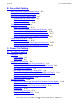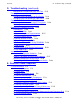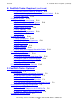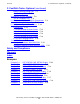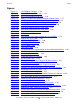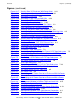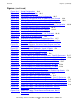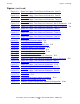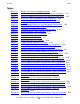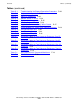NonStop S-Series Hardware Installation and FastPath Guide (G06.27+)
Contents
HP NonStop S-Series Hardware Installation and FastPath Guide—540460-001
xiv
Figures (continued)
Figures (continued)
Figure 2-17. Service Side: I/O Enclosure With Power Shelf 2-21
Figure 2-18. Unlocking and Opening an Enclosure Door 2-22
Figure 2-19. Reseating a Disk Drive 2-23
Figure 2-20. Reseating a PMF CRU or IOMF CRU 2-24
Figure 2-21. Reseating a SEB or MSEB 2-25
Figure 2-22. Reseating a ServerNet Adapter 2-26
Figure 3-1. Connecting and Securing Power-On Cables 3-3
Figure 3-2. EPO Connector on a System Enclosure 3-4
Figure 3-3. Securing ServerNet Cables With Cable Ties 3-6
Figure 4-1. Securing the Frame to the Enclosure Using a Mounting Hole 4-2
Figure 4-2. Inserting a Phillips Screw Into the Mounting Hole 4-2
Figure 4-3. Tightening a Phillips Screw in a Mounting Hole 4-3
Figure 4-4. Service-Side Door Installed on a System Enclosure 4-4
Figure 5-1. Setup Configuration 5-11
Figure 6-1. Processor Enclosure PMF CRU Ethernet Ports 6-3
Figure 6-2. Connections for the Setup Configuration 6-6
Figure 7-1. 5175 Tape Subsystem 7-2
Figure 7-2. Unloading a Tape Subsystem 7-3
Figure 7-3. Removing the Shipping Restraints From a 5175 Tape Subsystem 7-5
Figure 7-4. Installing the Top Panel and Corner Caps on a 5175 Tape
Subsystem 7-6
Figure 7-5. Connecting a SCSI Cable to a 5175 Tape Subsystem 7-7
Figure 7-6. AC Power Switch for 5175 Tape Drive CRU 7-8
Figure 7-7. 519x Tape Subsystem 7-9
Figure 7-8. Connecting a SCSI Cable to a 519x Tape Subsystem 7-10
Figure 8-1. AC Power Switch for 5175 Tape Drive 8-4
Figure 8-2.
AC Power Switch for 519x Tape Drive 8-5
Figure 8-3.
AC Power Cord 8-6
Figure 8-4. Connecting an AC Power Cord to an Enclosure With No Power
Shelf 8-7
Figure 8-5. Connecting an AC Power Cord to an Enclosure With a Power
Shelf 8-8
Figure 8-6. Management Window in OSM or TSM Low-Level Link 8-15
Figure 8-7. Verifying the System Topology 8-15
Figure 8-8. Entering Information in the System Startup Dialog Box 8-19
Figure 8-9. Checking Processor Status 8-22
Figure 9-1. Management Window in the OSM Service Connection 9-3
Figure 9-2. Management Window in the TSM Service Application 9-4