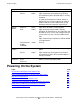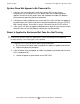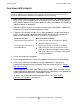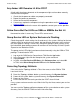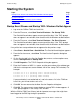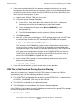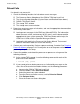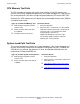NonStop S-Series Hardware Installation and FastPath Guide (G06.29+)
Troubleshooting
HP NonStop S-Series Hardware Installation and FastPath Guide—541880-002
D-13
Reload Fails
Reload Fails
If a reload is not successful:
1. Check the following locations for halt code or event messages:
•
The Processor Status dialog box of the OSM or TSM Low-Level Link
•
The System Startup dialog box (System Status and Detailed Status boxes)
•
OSM or TSM Event Viewer
•
The startup TACL window
•
The startup event stream window
2. Record any event messages or halt codes, and see the appropriate documentation
for recovery information:
•
Look up event messages in the EMS logs ($0 and $ZLOG). For information
about the cause, effect, and recovery for this event, see the documentation
appropriate for your system among the TSM Event Viewer online help, the
OSM User’s Guide, and the Operator Messages Manual.
•
Look up the halt code in the Processor Halt Codes Manual. That manual
contains information about the cause and recovery.
3. Contact your service provider. Perform a processor dump, if needed. See Dumping
Processor Memory on page D-16. Do not prime or reset the processor before
performing the processor dump.
4. Correct the problem, and reload the processor or processors using one of the
following methods:
•
At the startup TACL prompt, issue the following command for each of the
processors to be reloaded:
> reload (nn), prime
•
If you cannot prime or load a processor, as indicated by messages on the
status line of the terminal-emulation window, use the following procedure:
a. Log on to the OSM or TSM Low-Level Link.
b. From the toolbar, select Processor Status.
c. Select the processors to be reloaded.
d. From the Processor Actions menu, scroll to Prime for Reload.
e. Click Perform Action.
f. Close the Processor Status dialog box.