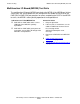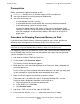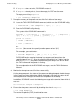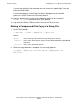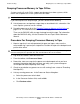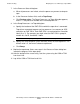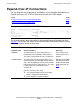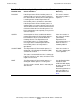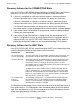NonStop S-Series Hardware Installation and FastPath Guide (G06.29+)
Troubleshooting
HP NonStop S-Series Hardware Installation and FastPath Guide—541880-002
D-20
Dumping Processor Memory to Tape Offline
Dumping Processor Memory to Tape Offline
Systems running G-series RVUs support tape dump only on down systems, which
means that all processors in the system must be halted.
If you need a processor dump on tape, you must do one of the following:
•
Halt all processors and perform a tape dump as described in this subsection. You
must stop the system to use this method.
•
Dump the processor to disk. See Dumping Processor Memory to Disk Online on
page D-16. This method can be used on a running system.
Then use the BACKUP utility to copy the dump from disk to tape. For information
about the BACKUP utility, see the Guardian Disk and Tape Utilities Reference
Manual.
Procedure For Dumping Processor Memory to Tape
1. Mount a tape that is not write-protected (for open-reel tapes, make sure the
write-enable ring is present) on a tape drive. Position the tape at the load point and
put the drive online.
2. Log on to the OSM or TSM Low-Level Link.
3. From the toolbar, click Processor Status.
4. Record the status message for the processor to be dumped so that you have
complete information about the halt when you notify your system manager or
service provider after completing these steps.
5. Check to see whether any processors are still running (have a state of “Executing
NonStop OS”).
6. Halt any running processors. In the Processor Status dialog box:
a. Select the processors to be halted.
b. In the Processor Actions field, scroll to Halt.
c. Click Perform action.
Caution. Performing a tape dump on a running system can result in disk corruption.
Caution. Ensure the tape is at the load point. If a load from tape is attempted but the tape is
not at the load point, the operation fails with no indication of the cause of failure.