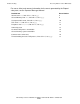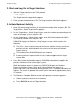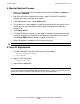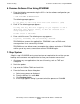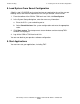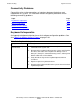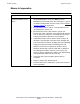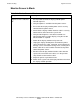NonStop S-Series Hardware Installation and FastPath Guide (G06.29+)
Troubleshooting
HP NonStop S-Series Hardware Installation and FastPath Guide—541880-002
D-28
4. Monitor Backout Process
4. Monitor Backout Process
1. From a system console, go to the task menu bar and select Start > Programs >
Dsmscm > DSMSCM.
2. Log on to the Planner Interface by using the super ID (255,255). DSM/SCM
displays the Planner Interface main screen.
3. From the Requests menu, select Request list.
4. The Requests list screen appears, showing the type of activity and current status.
Double-click to select the backout activity, which should be at the top of the
Requests list.
5. Click Status details.
6. The Request Activity Summary screen appears. Monitor the backout processing
activity by watching the timestamp in the upper right-hand corner of the screen.
Select Show EMS events to obtain an update at any time.
7. When the backout is complete, exit the Planner Interface.
5. Stop All Applications
1. To stop DSM/SCM, enter the following at the TACL prompt:
> VOLUME $DSMSCM.ZDSMSCM
> RUN STOPSCM
2. Stop the TMF subsystem:
> TMFCOM STOP TMF
3. Stop all other applications.
Caution. Do not stop DSM/SCM until the backout operation is complete.
Note. In some cases, certain applications or subsystems such as the TMF subsystem might
need to be running during ZPHIRNM. Depending on how your system is configured, you also
might need to leave the Safeguard application running during ZPHIRNM.