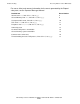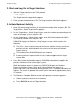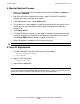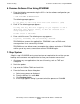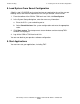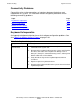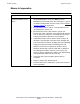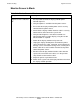NonStop S-Series Hardware Installation and FastPath Guide (G06.29+)
Troubleshooting
HP NonStop S-Series Hardware Installation and FastPath Guide—541880-002
D-33
System Consoles
Mouse Is Inoperative
Table D-3. Mouse Is Inoperative
Symptom Recovery
Moving the mouse or
clicking its buttons has no
effect.
1. Ensure that you are not experiencing a software
configuration problem. Press the Start key or the
Windows key. If the Start menu does not appear, a system
or software configuration error has occurred. See Monitor
Screen Is Frozen on page D-36.
2. Ensure that the mouse cable is securely attached to its
connector on the system unit.
3. Disconnect the mouse cable from the system unit.
Examine the cable, connector, and receptacle for damage
such as loose pins, bent pins, connector housing cracks,
and frayed or broken cable wires and insulation.
4. Verify that the ball inside the mouse moves freely in all
directions. If the ball does not move freely, dislodge dust
or dirt in the ball mechanism by doing one of the following:
Lightly spray the ball and the surrounding area with
compressed air from an aerosol can or other source.
Dampen (do not soak) a lint-free cloth with a solution of
mild detergent and water, lay it on a flat surface, and
move the mouse around on the cloth as you would during
normal operation. Allow the mouse to dry.
5. Verify that all the mouse buttons operate with no
resistance.
6. Repair or replace any defective items.
7. Reconnect the mouse cable to the system unit. Recheck
mouse operation.