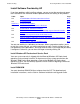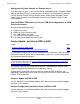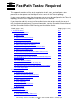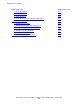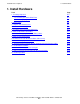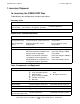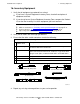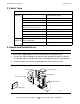NonStop S-Series Hardware Installation and FastPath Guide (G06.29+)
Troubleshooting
HP NonStop S-Series Hardware Installation and FastPath Guide—541880-002
D-48
Configuring a ProCurve 24-Port Ethernet Switch
Configuring a ProCurve 24-Port Ethernet Switch
If you are using ProCurve 24-port (managed) Ethernet switches for your dedicated
OSM/TSM service LAN, you should configure the switch ports that are used for
connecting to PMF CRUs—and only those ports—to protect the Services Processors
from possible overload. This procedure is not needed and does not apply to ProCurve
8-port (unmanaged) switches.
1. To access the switch’s configuration interface, open an Internet Explorer browser
window and enter the IP address of the switch in this form:
http://<ip address>.
2. In the configuration interface, select the Configuration tab, then select Port
Configuration.
3. Double-click the port being used for connectivity to the Ethernet port on the PMF
CRU.
4. Make sure Port Enabled is set to Yes.
5. Set Mode to 10HDx.
6. In the Broadcast Limit window, enter a value of 1.
7. Click Apply Settings (you may then close the switch configuration interface
window).
8. Repeat steps 1 through 7 for all other connections to PMFs on all of the switches.
Caution. These procedures restore Windows registry files. Your existing configuration might
be lost. Before using these procedures, try restoring the configuration from tape backups, or
access the last known good configuration by holding down the space bar as your computer
restarts.
Note. The switch requires a username and password for configuration changes. See
documentation shipped with the switch for the default values