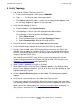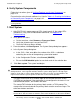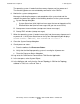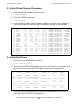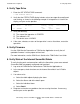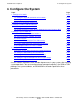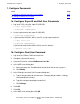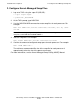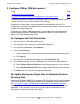NonStop S-Series Hardware Installation and FastPath Guide (G06.29+)
FastPath Tasks: Required
HP NonStop S-Series Hardware Installation and FastPath Guide—541880-002
E-27
5. Verify Topology
5. Verify Topology
1. Log on to the OSM or TSM Low-Level Link.
a. In the Log On dialog box, select system \NONAME.
b. Type root as the user name, with no password.
c. Click Log on. When the logon is successful, an empty window appears, and
the message “logged on” appears in the status bar.
2. Verify that the topology is Tetra 8:
a. From the toolbar, select System Actions.
b. If the topology is Tetra 8, close the dialog box and skip to Step 8.
If the topology is Tetra 16, perform the following steps:
1. Select Show Actions.
2. In the Available Actions list, select Set Topology to Tetra 8.
3. Select Perform Action. Wait for the action to finish.
3. Return to the main screen and select Power off from the toolbar.
4. Push the Power-on push button on one of the PMF CRUs in group 01.
5. During system startup, status LEDs on the various enclosures and CRUs light
during a series of power-on self-tests (POSTs), which can take up to 10 minutes.
All LEDs are lit briefly during POSTs, but only the green power-on LEDs should
remain lit after the POSTs finish.
You must ensure that POSTs have finished successfully before you start the
system. If the green power-on LED does not light or other LEDs remain lit, see
Appendix D, Troubleshooting before proceeding.
6. When system is powered on, log on as in Step 1.
7. When logon finishes, verify that Tetra 8 topology appears in the Attribute Value
column. If the Topology attribute is Tetra 16 or an error, reset the topology to Tetra
8 before loading the system.
8. Click the System Discovery button on the toolbar. The Management window
appears.
9. Verify that all system enclosures are visible in the Physical view.
If your server contains I/O enclosures but the Physical view does not show them,
the Topology attribute value might be inconsistent with the topology of your system.
When you use the cabling tables in 8. Connect ServerNet Cables on page E-14,
your system is connected as a Tetra 8 system.