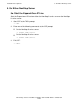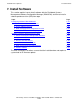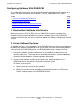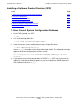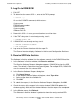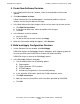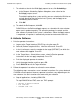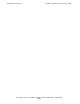NonStop S-Series Hardware Installation and FastPath Guide (G06.29+)
FastPath Tasks: Optional
HP NonStop S-Series Hardware Installation and FastPath Guide—541880-002
F-26
Installing a Software Product Revision (SPR)
2. Log On to DSM/SCM
1. Exit SCF.
2. To determine the current SYSnn, enter at the TACL prompt:
> status 0,0
Or use the SYSINFO command, which returns:
System name
EXPAND node number
Current SYSnn
System number
Software RVU ID
3. Record this SYSnn in case you must back out a revision later.
4. If the TMF subsystem is not already running, start it:
> TMFCOM START TMF
5. If DSM/SCM is not already running, start it:
> VOLUME $DSMSCM.ZDSMSCM
> RUN STARTSCM
6. Log on to the Planner Interface with the super ID.
The Planner Interface displays Software in Archive and Configuration Revisions.
3. Receive SPR Into Archive
The Software in Archive window lists the software currently in the DSM/SCM archive.
1. In the Software in Archive window, click Receive software.
The Receive Software Request dialog box appears. DSM/SCM assigns the SPR
name. The default is Determine from incoming data. For multiple SPRs, DSM/SCM
uses the name of the first selected SPR.
2. In the Receive Software Request dialog box:
a. Click Input Source.
b. In the Request Source Options dialog box, select Tape drive.
c. Select a tape from the scrollable list.
d. Click OK.
3. To submit the request, in the Receive Software Request dialog box, click OK.
4. Check the status of the request in the status window. DSM/SCM updates this
window regularly. Wait until the window indicates that the request has completed.
5. In the Window menu, click Refresh.
The Software in Archive window is updated to show the newly received SPR.