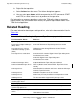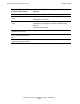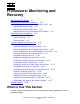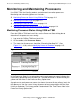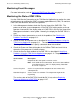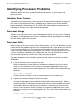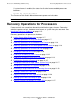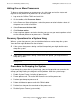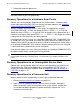NonStop S-Series Operations Guide (G06.24+)
Processors: Monitoring and Recovery
HP NonStop S-Series Operations Guide—522459-007
11-2
Monitoring and Maintaining Processors
Monitoring and Maintaining Processors
Use OSM, TSM, the ViewSys product, and other tools to monitor processors.
Monitoring and maintaining processors includes:
•
Monitoring Processor Status Using OSM or TSM on page 11-2
•
Monitoring Event Messages on page 11-3
•
Monitoring the State of PMF CRUs on page 11-3
•
Monitoring Processor Performance Using ViewSys on page 11-4
Monitoring Processor Status Using OSM or TSM
From the OSM or TSM Low-Level Link, use the Processor Status dialog box to
determine if the processors are running:
1. Log on to the OSM or TSM Low-Level Link.
2. On the toolbar, click Processor Status.
3. The status for all processors should be “Executing NonStop OS.” (See
Figure 11-1.) If not, refer to Identifying Processor Problems on page 11-5.
In the Processor Status list, a colored bar next to each processor name indicates the
current busy percentage for that processor. The color of the bar is determined by the
yellow and red sliders in the Processor Busy Options box.
A graph next to each processor name also shows the recent history of busy levels for
that processor. You can save a history of processor busy percentages with the Save
History to file button. The history period is determined in the Time Frame slider in the
Processor History Options box.
Figure 11-1. Processor Status Display
809CDT .CDD