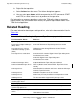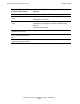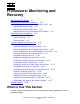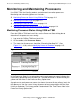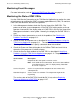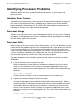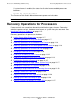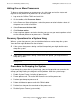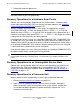NonStop S-Series Operations Guide (G06.24+)
Processors: Monitoring and Recovery
HP NonStop S-Series Operations Guide—522459-007
11-7
Halting One or More Processors
Halting One or More Processors
To place a selected processor or processors in a halt state and set the status and
registers of the processor or processors to an initial state:
1. Log on to the OSM or TSM Low-Level Link.
2. On the toolbar, click Processor Status.
3. In the Processor Status dialog box, select the processor to be halted or select all
the processors to halt all of them.
4. Select Processor Actions>Halt.
5. Click Perform action.
6. A message box appears and asks whether you are sure you want to perform a halt
on the selected processor or processors. Click OK.
Recovery Operations for a System Hang
When a system hang occurs, you must decide whether or not to dump the system.
Your decision might be based on these factors:
•
If the system hang occurs during a critical time period, you might decide not to
dump the system.
•
If the system hang occurs during a noncritical time period, you might decide to
dump the system.
Procedure for Dumping the System
If you dump the system after a system hang, your service provider can examine the
dumps, possibly leading to a diagnosis of the problem. After the system hangs:
1. Enable System Freeze, including all processors.
2. Freeze processor 0. This action will freeze the rest of the processors.
3. Perform tape dump on processor 0.
4. Peform disk boot on processor 0 with CIIN disabled.
5. Perform bus dump on the remainder of the processors.
6. Disable System Freeze (system wide).
Note. If you decide not to dump the system, do a system load instead.
Note. If you decide to dump the system, proceed with Procedure for Dumping the System
on page 11-7.