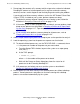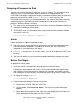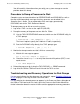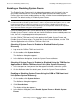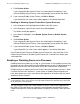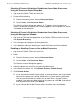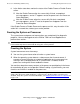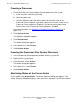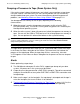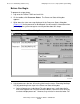NonStop S-Series Operations Guide (G06.24+)
Processors: Monitoring and Recovery
HP NonStop S-Series Operations Guide—522459-007
11-14
Enabling or Disabling Freeze on a Processor
Checking If Freeze Is Enabled or Disabled on One or More Processors
Using the Processor Status Dialog Box
1. Log on to the OSM or TSM Low-Level Link.
2. Do one of the following:
•
From the Summary menu, choose Processor Status.
•
On the toolbar, click Processor Status.
The Processor Status dialog box appears. If “F” appears next to a processor,
freeze is enabled on that processor. If nothing appears next to a processor, freeze
is disabled on that processor.
Checking If Freeze Is Enabled or Disabled on One or More Processors
Using the Management Window
1. Log on to the TSM Service Application or the OSM or TSM Low-Level Link (and
click System Discovery).
2. In the tree pane or view pane, click the processor.
3. In the Attributes tab of the details pane, check the Processor Freeze attribute.
Enabling or Disabling Freeze on One or More Processors
1. Log on to the OSM or TSM Low-Level Link.
2. Either:
•
From the Summary menu, choose Processor Status.
•
On the toolbar, click Processor Status.
The Processor Status dialog box appears.
3. Select the processors for which you want to enable freeze.
4. In the Processor Actions list, select Enable Freeze or Disable Freeze.
5. Click Perform Action.
•
If you selected the Enable Freeze action, a warning indicates that if you enable
freeze on this processor, it will be halted when a system freeze is performed.
You are also warned that this action has no effect unless System Freeze is
enabled. If you want to enable freeze on this processor, click OK. If you do not
want to perform this action, click Cancel.
•
If you selected the Disable Freeze action, the action starts immediately.