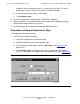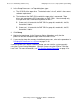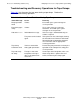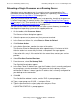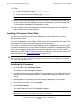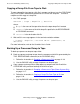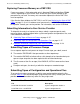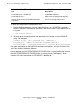NonStop S-Series Operations Guide (G06.24+)
Processors: Monitoring and Recovery
HP NonStop S-Series Operations Guide—522459-007
11-26
Copying a Dump File From Tape to Disk
Copying a Dump File From Tape to Disk
To copy a dump file from tape to a disk file in compressed format, use the COPYDUMP
utility. COPYDUMP automatically determines the size of the dump file. To make a
compressed disk copy of a dump file:
1. At a TACL prompt:
COPYDUMP { $tape | dumpfile }, destfile
where:
•
$tape is the name of the tape drive where the tape dump file is located.
•
dumpfile is the name of the disk dump file specified in the RECEIVEDUMP
or RCVDUMP command.
•
destfile is the destination disk file.
2. Wait until this message appears in the terminal-emulation window:
{ $tape# | dumpfile } HAS BEEN COPIED (COMPRESSED) TO
destfile
For more information, refer to the Guardian User’s Guide.
Backing Up a Processor Dump to Tape
To back up a processor dump to tape, either:
•
Back up a processor dump to tape from the compressed disk file generated by the
TACL RECEIVEDUMP command (or the RCVDUMP utility):
1. Follow the instructions in Dumping a Processor to Disk on page 11-10.
2. Use the BACKUP utility to copy the processor dump to tape.
•
Copy a processor dump from a dump tape to a compressed disk file with the
COPYDUMP utility and then back up the disk file to tape:
1. Follow the instructions in Dumping a Processor to Tape (Down System Only)
on page 11-17.
2. Follow the instructions in Copying a Dump File From Tape to Disk on
page 11-26.
3. Use the BACKUP utility to copy the processor dump to tape.